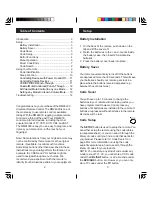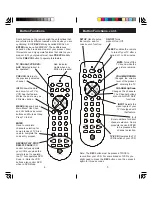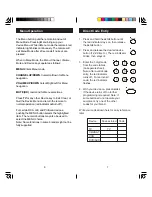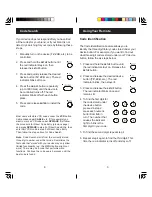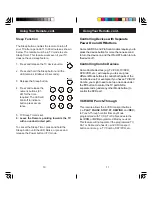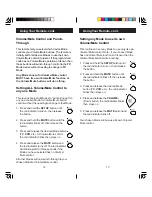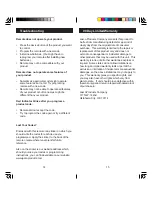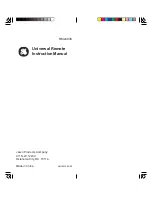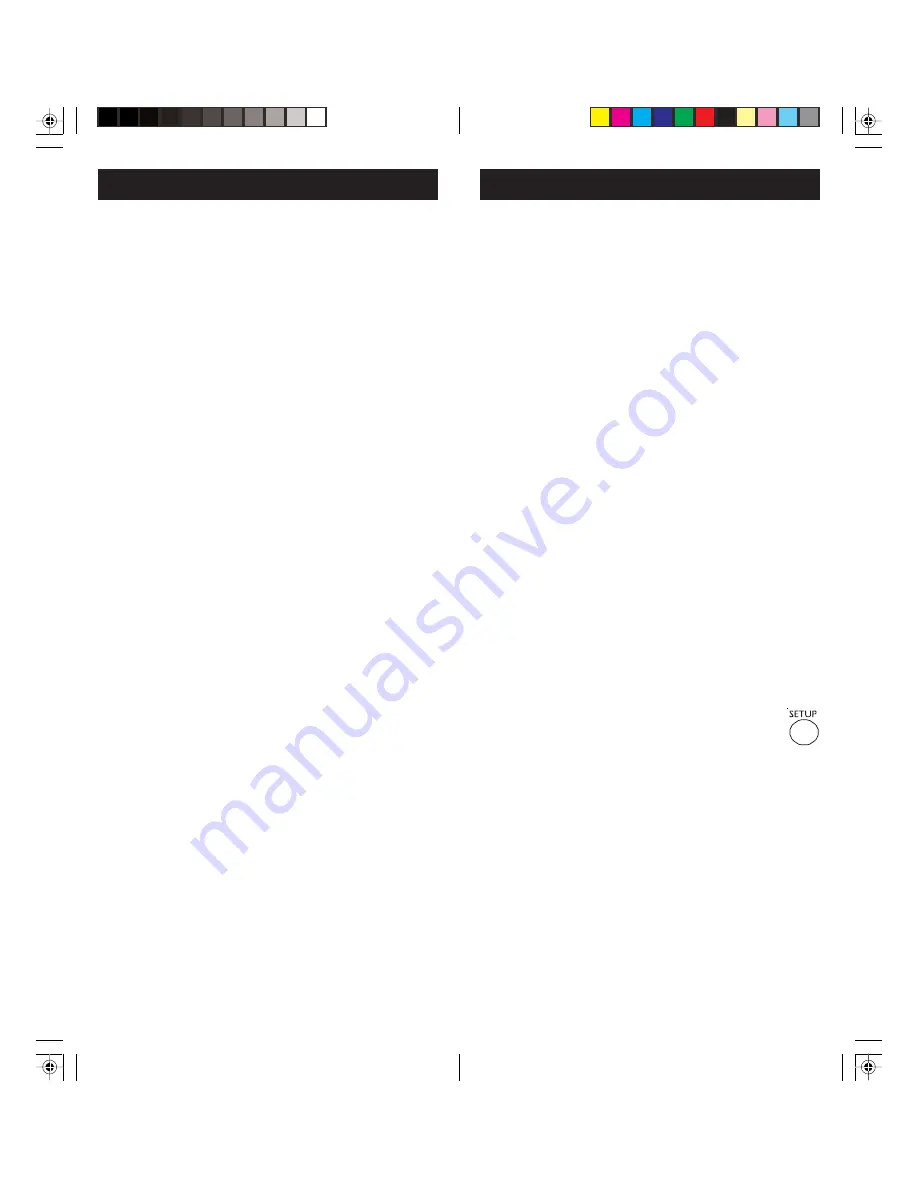
3
2
Battery Installation
1. On the back of the remote, push down on the
tab and lift the cover off.
2. Match the batteries to the + and - marks inside
the battery case, then insert 2 AAA Alkaline
batteries.
3. Press the battery cover back into place.
Battery Saver
Your remote automatically turns off if the buttons
are depressed more than 30 seconds. This will save
your batteries should your remote get stuck in a
place where the buttons remain depressed (e.g.,
between the sofa cushions).
Code Saver
You will have up to 10 minutes to change the
batteries in your remote without losing codes you
have programmed. However, do not press any
buttons until batteries are installed in the remote. If
buttons are pressed without batteries in the remote,
all codes will be lost.
Code Setup
The
SETUP
button is used to setup the remote. You
can either setup the remote using the code tables
(on separate sheet), or you can search through the
library of codes until you find a code that works for
your product.
Please refer to “ Code Search” on
page 8 for more information on using the code
search feature to learn how to search through the
library of codes for your products.
NOTE: You can store any kind of code under any
mode (except TV). I.E. you can store a VCR code
under the
CBL/SAT
button, or a Cable code under
the
DVD/AUX
button, etc. However, you can only
store TV codes under the
TV
button.
Setup
Congratulations on your purchase of the RM24930
Universal Remote Control. The RM24930 is one of
the most easy to use remote controls available
today. With the RM24930, juggling multiple remote
controls is a thing of the past! Your RM24930
controls up to four devices, including the most
popular brands of TV, VCR, DVD, CBL, and SAT.
The RM24930 is easy to use, easy to program, and
it gives you total control—at the touch of your
fingertips!
Note: Some functions from your original remote may
not be controlled by this remote. Use the original
remote, if available, to control such functions.
Sometimes buttons other than described in these
instructions may actually perform the function. For
example, the CHAN and VOL buttons might be
used to navigate through menu choices. We
recommend you experiment with the remote to
identify if such situations pertain to your equipment.
Introduction ........................................................... 3
Setup .................................................................... 3
Battery Installation ........................................... 3
Battery Saver ................................................... 3
Code Saver ...................................................... 3
Code Setup ...................................................... 3
Button Functions ............................................. 4
Menu Operation ............................................... 6
Direct Code Entry ............................................ 7
Code Search .................................................... 8
Using Your Remote ............................................... 9
Code Identification ........................................... 9
Sleep Function............................................... 10
Controlling Devices with Power On and Off ..... 11
Controlling Combo Devices ............................. 11
VCR/DVD/DVR Punch-Through ...................... 11
Volume/Mute Control and Punch-Through ...... 12
All Volume/Mute Control to any one Mode ..... 12
Setting any Mode for its own Volume/Mute .... 13
Troubleshooting .................................................. 14
Table of Contents