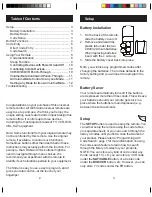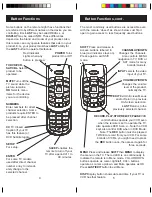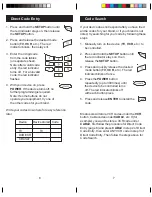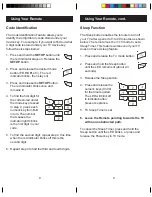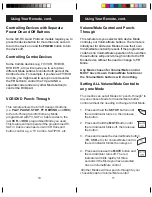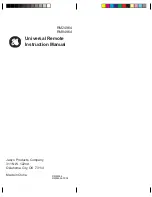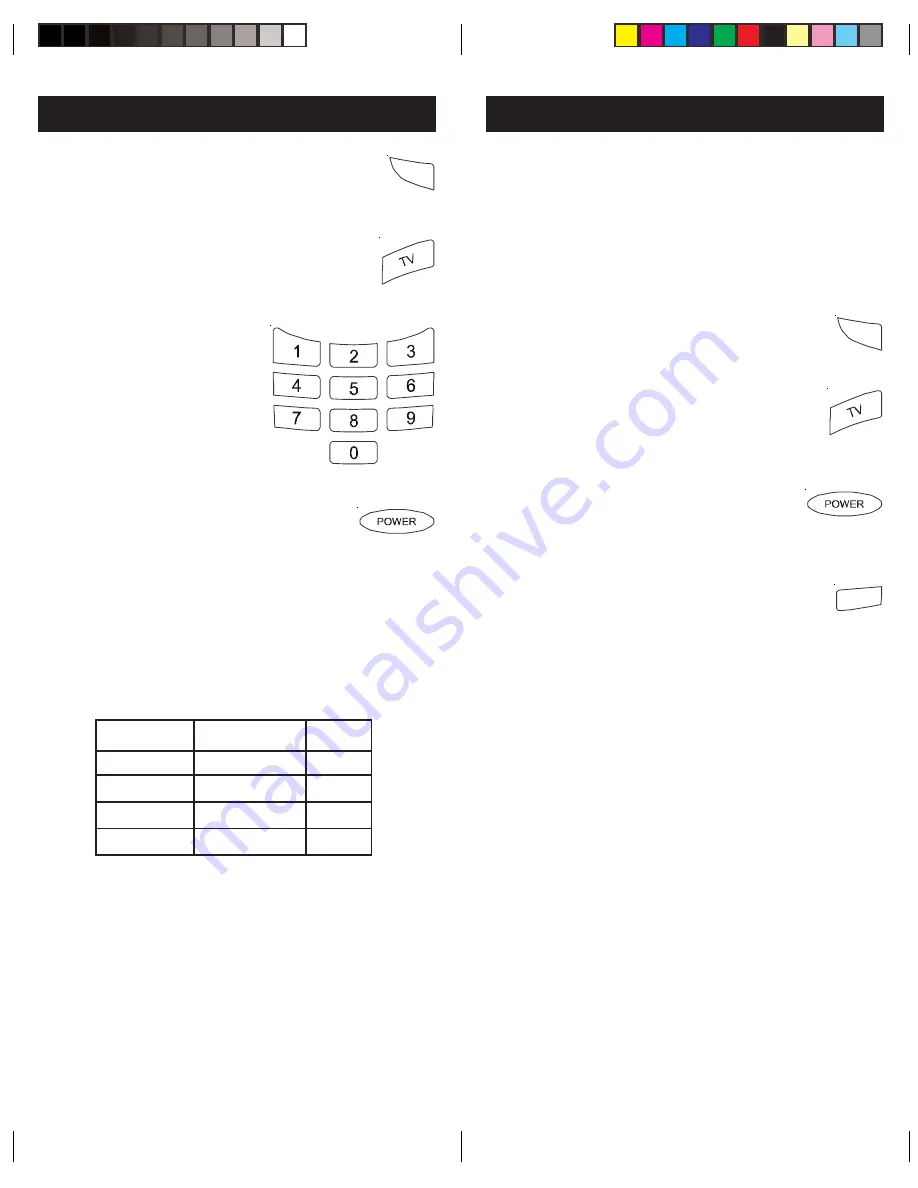
7
6
Code Search
If your device does not respond after you have tried
all the codes for your brand, or if your brand is not
listed, try searching for your code by following these
steps.
1. Manually turn on the device (
TV
,
VCR
, etc.) to
be controlled.
2. Press and hold the
SETUP
button until
the red indicator stays on, then
release the
SETUP
button.
3. Press and quickly release the desired
mode button (
TV
,
VCR
, etc.). The red
indicator blinks off once.
4. Press the
POWER
button
repeatedly (up to 300 times) until
the device to be controlled turns
off. The red indicator blinks off
with each button press.
Most users will store VCR codes under the
VCR
button, Cable codes under
CABLE
, etc. If (for
example) you want to store a VCR code under
CABLE
, first follow the procedure for Direct Code
Entry (page 6) and press
CABLE
in step 2 of Direct
Code Entry, then enter ANY VCR code in step 3 of
Direct Code Entry. Then follow the steps above for
Code Search.
5. Press and release
ENTER
to install the
code.
Write your codes down here for easy reference
later.
Direct Code Entry
1. Press and hold the
SETUP
button until
the red indicator stays on, then release
the
SETUP
button.
2. Press and release the desired mode
button (
TV
,
VCR
, etc.). The red
indicator blinks, then stays lit.
3. Enter the 4 digit code
from the code tables
(on separate sheet).
Note: after a valid code
entry, the red indicator
turns off. For an invalid
code, the red indicator
flashes.
4. With your device on, press
POWER
. If the device turns off, no
further programming is required.
Note: If some buttons do not
operate your equipment, try one of
the other codes for your brand.
Device
Device stored Code
TV
TV
DVD/VCR
CBL/SAT
SETUP
SETUP
ENTER