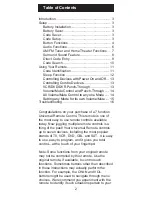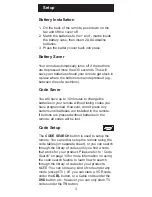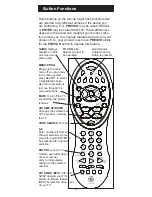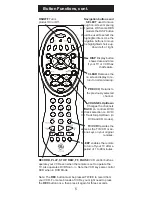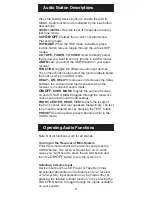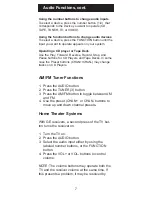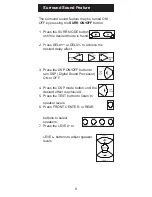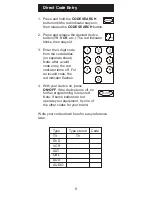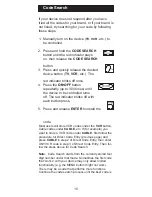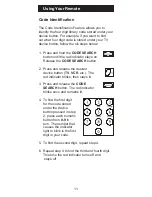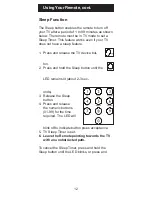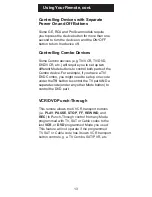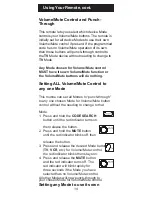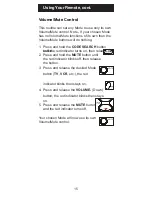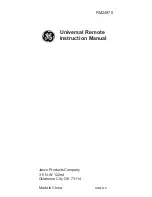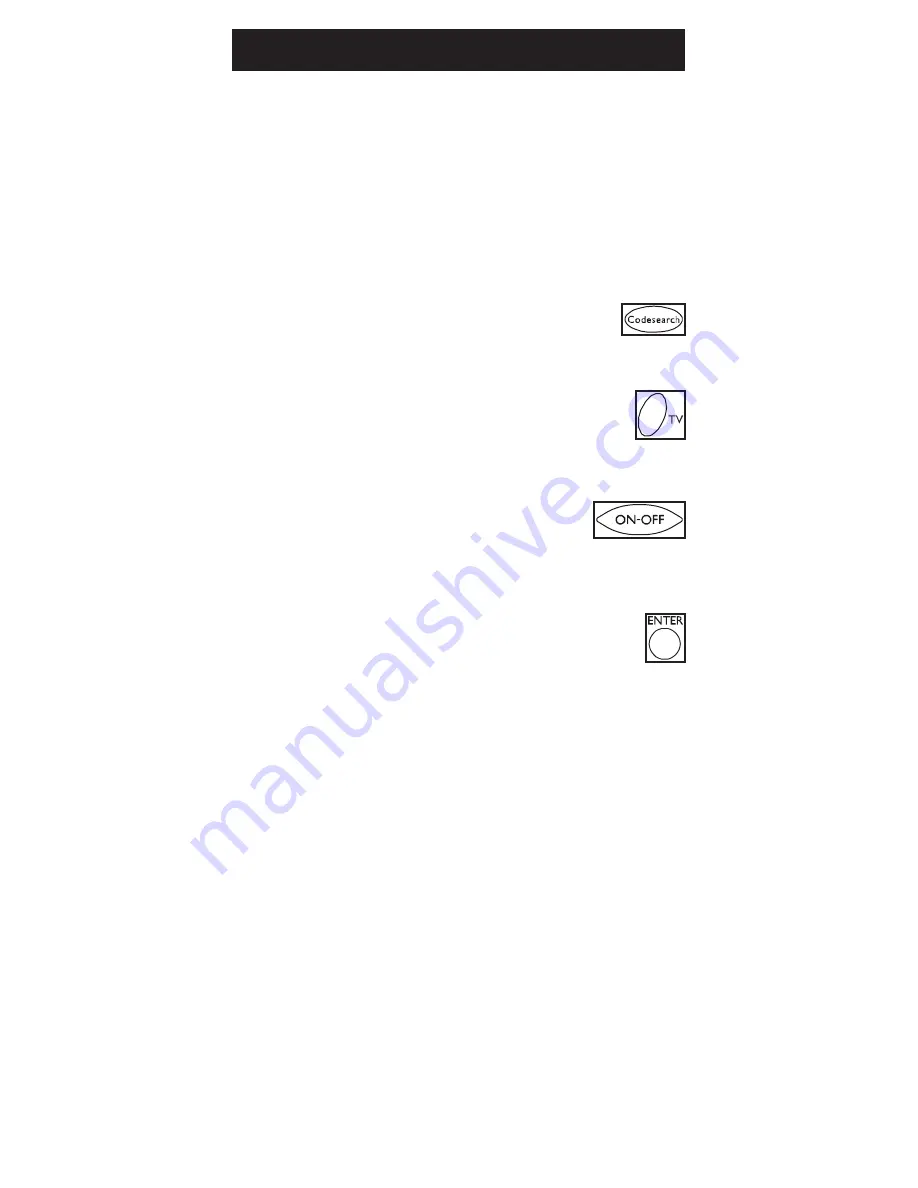
10
Code Search
If your device does not respond after you have
tried all the codes for your brand, or if your brand is
not listed, try searching for your code by following
these steps.
1. Manually turn on the device (
TV
,
VCR
, etc.) to
be controlled.
2. Press and hold the
CODE SEARCH
button until the red indicator stays
on, then release the
CODE SEARCH
button.
3. Press and quickly release the desired
device button (
TV
,
VCR
, etc.). The
red indicator blinks off once.
4. Press the
ON•OFF
button
repeatedly (up to 300 times) until
the device to be controlled turns
off. The red indicator blinks off with
code.
Most users will store VCR codes under the
VCR
button,
Cable codes under
CABLE
, etc. If (for example) you
want to store a VCR code under
CABLE
, first follow the
procedure for Direct Code Entry (previous page) and
press
CABLE
in step 2 of Direct Code Entry, then enter
ANY VCR code in step 3 of Direct Code Entry. Then fol-
low the steps above for Code Search.
Note
: Code Search starts from the currently stored four
digit number under that mode. Sometimes the first code
that “works” with your device may only allow limited
functionality (e.g. the MENU button might not work).
There may be a code that performs more functions.
Continue the code search process until the best code is
each button press.
5. Press and release
ENTER
to install the