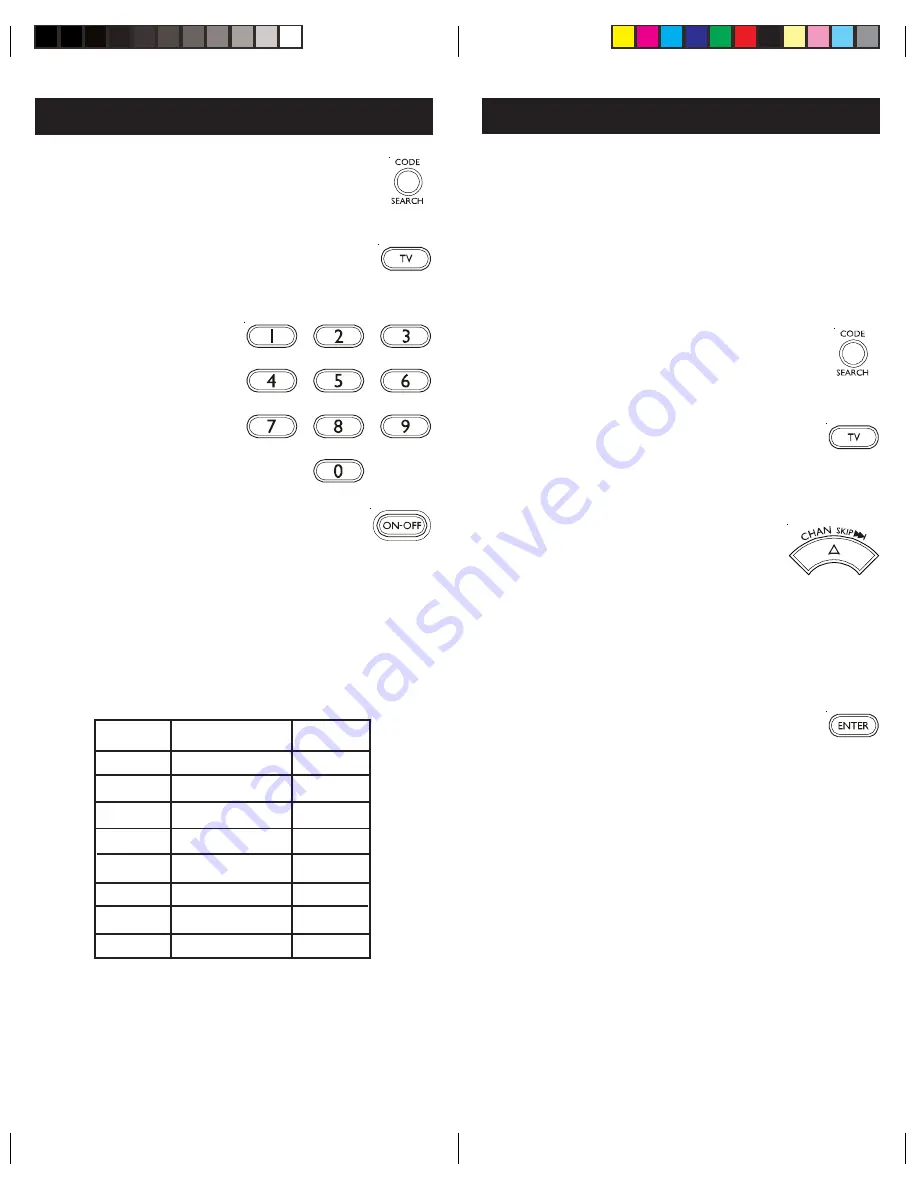
9
8
Code Search
If your device does not respond after you have tried
all the codes for your brand, or if your brand is not
listed, try searching for your code by following these
steps.
1. Manually turn on the device (
TV
,
VCR
, etc.) to be
controlled.
2. Press and hold the
CODE SEARCH
button until the red indicator stays on,
then release the
CODE SEARCH
button.
3. Press and quickly release the
desired mode button (
TV
,
VCR
, etc.).
The red indicator blinks off once.
4. Press the
CHANNEL UP
button
repeatedly (up to 300 times) until
the device to be controlled
changes channel. The red
indicator blinks off with each
5. Press and release
ENTER
to install the
code.
Most users will store VCR codes under the
VCR
button,
Cable codes under
CABLE
, etc. If (for example) you
want to store a VCR code under
CABLE
, first follow the
procedure for Direct Code Entry (page 8) and press
CABLE
in step 2 of Direct Code Entry, then enter ANY
VCR code in step 3 of Direct Code Entry. Then follow
the steps above for Code Search.
Note
: If the device does not have a
CHANNEL UP
button, use
PLAY
(VCR only) or
POWER
instead. Code
Search starts from the currently stored
four
digit
number under that mode. Sometimes the first code
that “works” with your device may only allow limited
functionality (e.g. the MENU button might not work).
There may be a code that performs more functions.
Continue the code search process until the best code
is found.
button press. If you accidentally overshoot the
code required, press the
CHANNEL DOWN
button
to backtrack through the library until the device
changes channel. Pressing
CHANNEL UP
changes direction to forward again.
Direct Code Entry
Write your codes down here for easy reference
later.
1. Press and hold the
CODE SEARCH
button
until the red indicator stays on, then
release the
CODE SEARCH
button.
2. Press and release the desired mode
button (
TV
,
VCR
, etc.). The red indicator
blinks, then stays lit.
3. Enter the
4
digit code
from the code tables
(on separate sheet).
Note: after a valid code
entry, the red indicator
turns off. For an invalid
code, the red indicator
flashes.
4. With your device on, press
ON/OFF
.
If the device turns off, no further
programming is required. Note: If
some buttons do not operate your
equipment, try one of the other
codes for your brand.
Device Device stored
Code
TV
TV
SAT
VCR
DVD
CBL
AUDIO
AUX



























