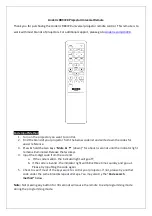11
10
Programming Combo Device Codes
Some Combo devices (e.g. TV/VCR, TV/DVD, DVD/
VCR, etc.) will require you to set up two different Mode
buttons to control both parts of the Combo device. For
example, if you have a TV/DVD Combo, you might need
to set up one code under the
TV
button to control the
TV part AND a separate code (under any other Mode
button) to control the DVD part.
Controlling Combo Devices
Some Combo devices (e.g. TV/VCR, TV/DVD, DVD/
VCR, etc.) have separate buttons on the original remote
to select the part of the Combo device to be controlled.
For example, if your Combo device is a DVD/VCR then
its original remote might have separate DVD and VCR
buttons for selection of the Combo part you would
control. The equivalent button functions can be found
on your new remote by using the device Mode and
SETUP
buttons.
Referring to “Programming with Code Search” on page
8, setup a device Mode (e.g.
DVD)
with the correct code
for your Combo device. Assuming the DVD/VCR
Combo device is the example and its code is
programmed under
DVD
Mode, press and hold the
DVD
Mode button for more than one second to send
the DVD button command. To send the VCR button
command, quickly press and release the
SETUP
button
followed by pressing and releasing the
DVD
Mode
button. This method can be applied similarly to all
Combo devices (e.g. TV/VCR, TV/DVD, DVD/VCR, etc.)
and is available for all Modes. Note this feature is not
supported by all codes.
Controlling Devices Requiring Separate Power On and
Off Buttons
Some devices (e.g. certain RCA TVs) require separate
Power On and Power Off buttons to turn the device on
and off. The equivalent button functions can be found
on your new remote by using the device Mode and
ON-
OFF
buttons. Referring to “Programming with Code
Search” on page 8, setup a device Mode (e.g.
TV)
with
the correct code for your device.
Assuming a TV device is the example and its code is
programmed under
TV
Mode, to turn your TV on, press
and hold the
TV
Mode button for more than one
second to transmit the Power On button command.
Setup, cont.
Controlling Devices Requiring Separate Power On and
Off Buttons, cont.
To turn the TV off, press and release the
ON-OFF
button to transmit the Power Off button command. This
method can be applied similarly to any device and is
available for all Modes. Note this feature is not
supported by all codes.
VCR/DVD/DVR Punch-Through Feature
This remote allows the 6 VCR transport buttons (i.e.
PLAY
,
PAUSE
,
STOP
,
FF
,
REWIND
, and
REC
) to
Punch-Through control from any Mode programmed
with TV, SAT or Cable codes to the last
VCR
,
DVD
or
DVR
programmed Mode you used. Normally other
types of remotes only punch-through (from another
Mode) on the 6 VCR buttons to the device programmed
under the
VCR
Mode button. This is not much use if
you are using a DVD programmed under a Mode other
than VCR. For example, if you have 3 DVD, VCR or DVR
devices programmed into this remote, the last one you
accessed on the remote will be the one that has control
of the 6 VCR transport buttons when in any other
Mode. This feature will not operate if the programmed
TV, SAT or Cable code has its own VCR transport
button control e.g. a TV Combo, SAT/PVR, etc.
Volume/Mute Control and Punch-Through Feature
This remote lets you select which device Mode controls
your Volume/Mute buttons. The remote is initially set
(factory default) for all device Modes programmed with
“
Visual
” codes (e.g. TV, VCR, DVD, DVR, SAT &
CABLE) and “
Audio
” codes (e.g. CD & AUDIO) to use
their own Volume/Mute control if present. If the
programmed “
Visual
” code has no Volume/Mute
operation of its own then those buttons will punch-
through control to the
TV
Mode device without
needing to change to
TV
Mode. Please refer to the next
page for more information.
Setup, cont.