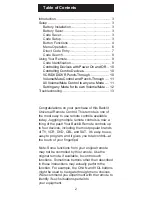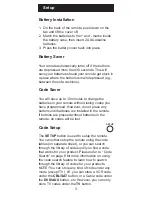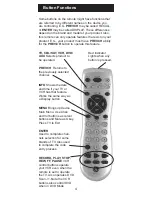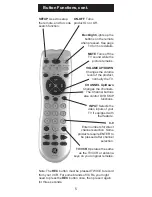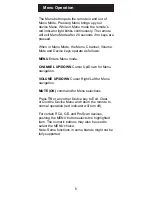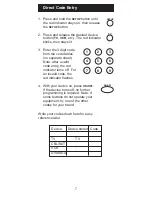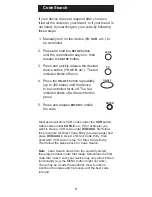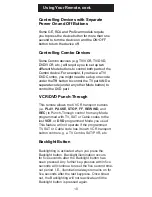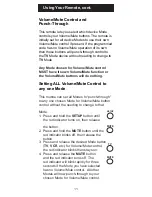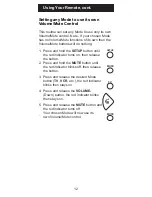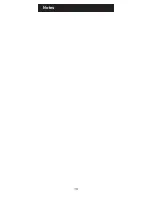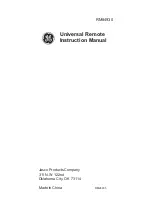4
ENTER
Used to complete chan-
nels selection for some
brands of TV. Also used
to complete the code
entry process.
RECORD, PLAY, STOP,
REW, FF, PAUSE
VCR
control buttons operate
your VCR even when the
remote is set to operate
the TV. Also operates DVD
Scan -/+. Note the VCR
buttons also control DVD
when in DVD Mode.
Some buttons on the remote might have functions that
are referred to by different names on the device you
are controlling. E.G.
PREV.CH
may be called RECALL,
or
ENTER
may be called DISPLAY. These differences
depend on the brand and model of your product. Also,
this remote can only operate features that exist on your
product. E.G., your product must have
PREV.CH
ability
for the
PREV.CH
button to operate this feature.
TV, CBL/SAT, VCR, DVD/
AUX
Selects product to
be operated.
Red Indicator
Lights when any
button is pressed.
PREV.CH
Returns to
the previously selected
channel.
Button Functions
INFO
Shows the date
and time if your TV or
VCR has that feature.
Works the same way as
a Display button.
MENU
Brings up device
Main Menu. Use Chan
and Vol buttons as cursor
buttons and Mute as Okay.
Press TV to Exit.
Summary of Contents for RM84930
Page 1: ...Universal Remote Instruction Manual RM84930 ...
Page 14: ...14 Notes ...