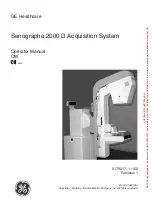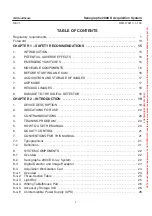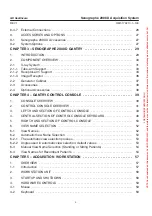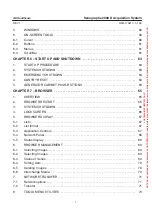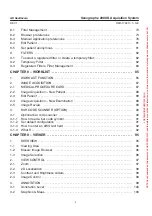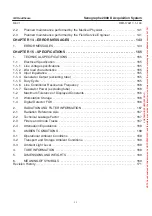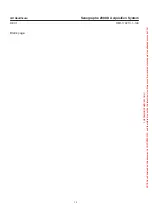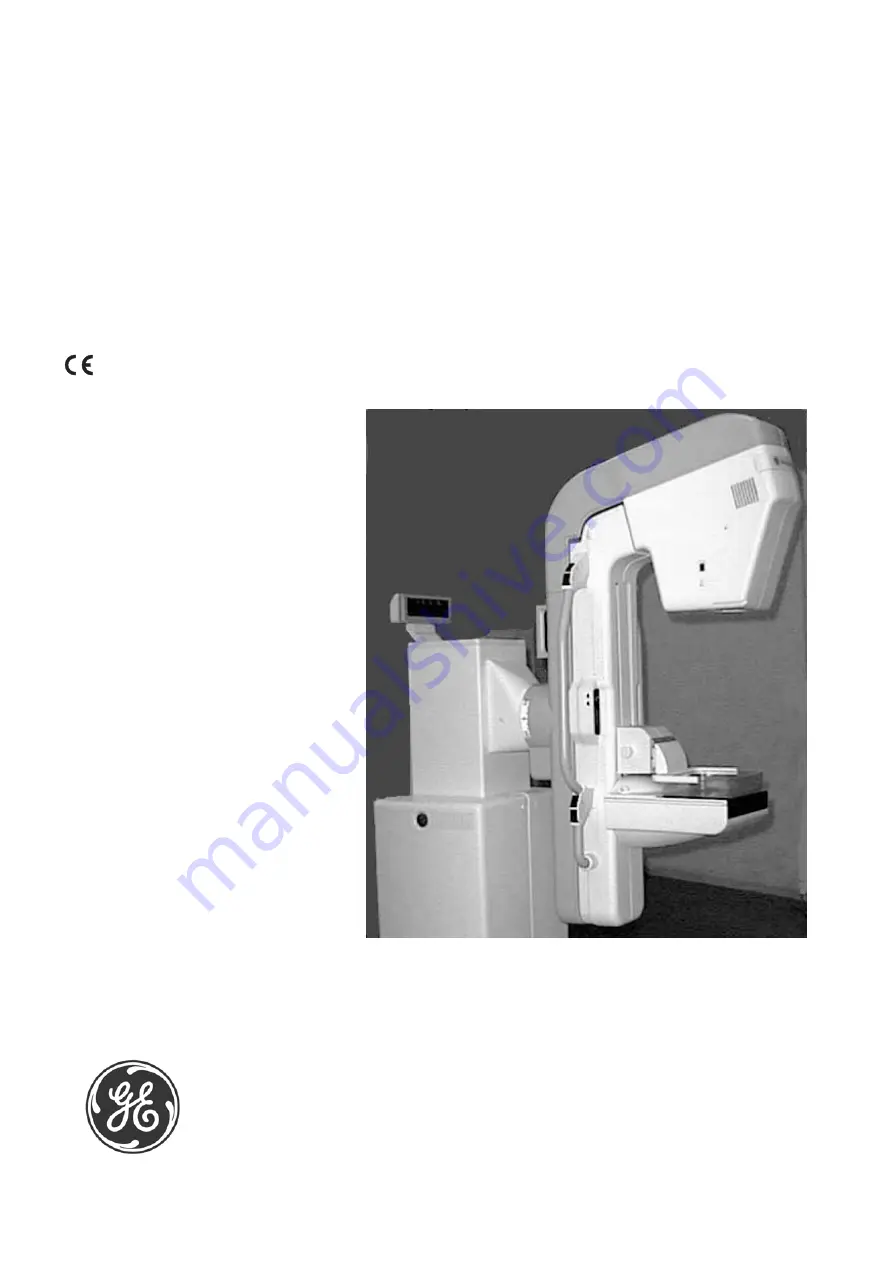
Senographe 2000 D Acquisition System
Operator Manual
OM
0459
GE Healthcare
5179217–1–100
Revision 1
Do not duplicate.
Copyright
E
2006 by General Electric Company inc. All rights reserved.
FOR
TRAINING
PURPOSES
ONLY!
NOTE:
Once
downloaded,
this
document
is
UNCONTROLLED,
and
therefore
may
not
be
the
latest
revision.
Always
confirm
revision
status
against
a
validated
source
(ie
CDL).