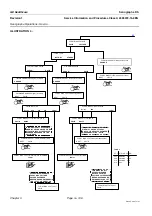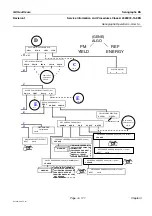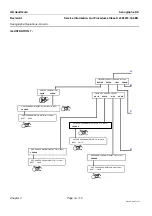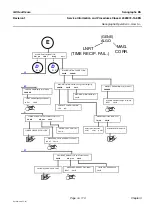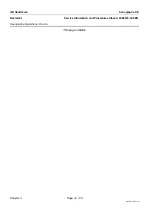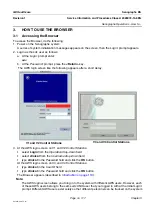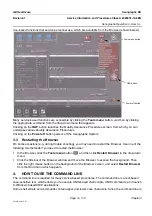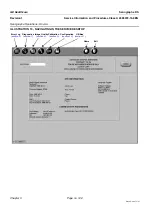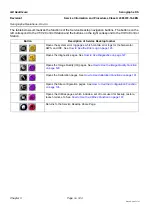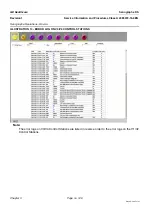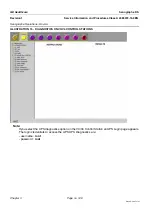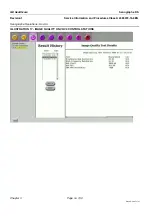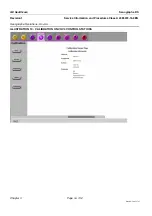Chapter 3
Page no. 120
S2100D How To.fm
GE Healthcare
Senographe DS
Revision 1
Service Information and Procedures Class A 2385072-16-8EN
Senographe Operations - How to...
case sensitive, ensure that you enter commands exactly as they a shown within the documentation.
4-1
Launching a Command Line Window
To launch a command line window, click the title bar of the Browser window and move the Browser to
expose the background. Then click the right mouse button on the background of the Browser screen,
and from the
Root menu
that appears, select
Service Tools
then select
Command window
.
Note:
Since the Browser is launched automatically by logging in as the sdc UNIX user at the first
Login:
prompt, any command line window that is launched from a Browser session is automatically run-
ning as the sdc user. Most service-based procedures use the sdc user. In cases where you must
log in as a different UNIX user, appropriate steps are provided to log in as that UNIX user.
5.
HOW TO USE THE SERVICE DESKTOP
The presentation of the Service Desktop Graphical User Interface (GUI) varies according to the version
of the Control Station you are using. The Service Desktop GUI for V1 and V2 Control Stations running
the SB150 Workstation uses one type of Service Desktop GUI. The V3 Control Stations running the U20
Workstation and the V4 Control Stations running the Z400 uses another type of Service Desktop GUI.
These differences are highlighted briefly in the following sections, and a comparison is described in
Comparison between CS V1/V2 and CS V3/V4 Service Desktop
5-1. Introduction
Most Senographe service functions are accessed through the main Control Stations monitor, by selec-
tion of menus and submenus, starting from the
Service Desktop
.
through
describe the use of functions accessed through the Service Desktop.
5-2. Launching the Service Desktop
Use one of the following two methods to access the Service Desktop.
•
In the Browser, click the
Tools menu
button
then click
Service Desktop
in the drop-down
menu.
•
Use the right mouse button to click in the background of the Browser screen, then select
Service
Tools/Service Desktop
from the pop-up menu.
The Service Desktop intermediate home page appears on V1 and V2 Control Stations. Illustration
shows the main parts of the service desktop intermediate home page for V1 and V2 Control Stations.