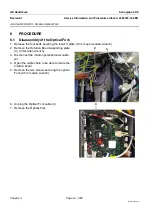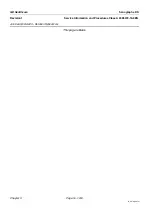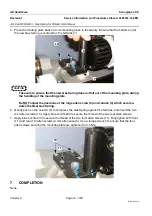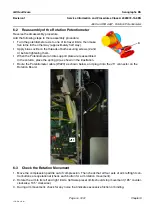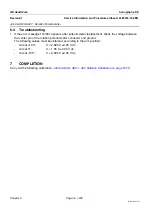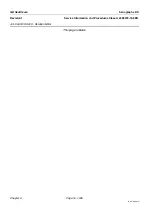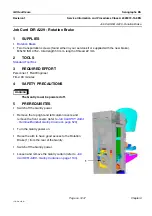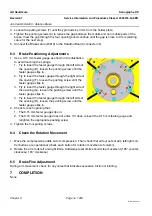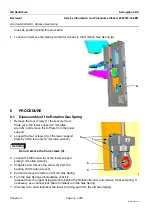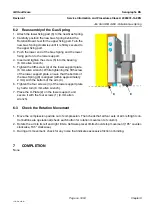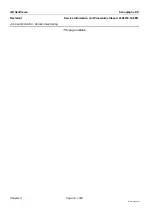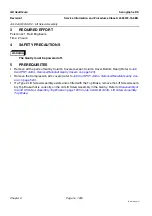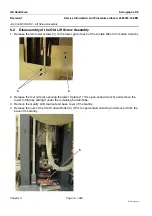Chapter 9
Page no. 1244
JC-DR-A-228.fm
GE Healthcare
Senographe DS
Revision 1
Service Information and Procedures Class A 2385072-16-8EN
Job Card D/R A228 - Rotation Motor
6
PROCEDURE
6-1
Disassembly of the Rotation Motor
1. Unplug the Motor cables W206 and W205 from the Rotation Board (connector J10 and J9).
2. If an earth cable (2) exists, disconnect the earth cable that is connected to one of the four screws (2).
3. Remove the four screws (3) securing the Motor (5 mm allen wrench).
4. Remove the Motor from its belt (5).
5. Release the screw securing the gear (4) and the motor (2 mm allen wrench).
6. Use a hub extractor to extract the gear (17 mm open-ended wrench).
3
4
5
2