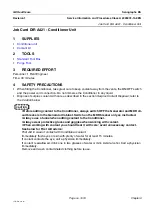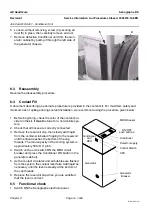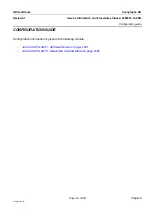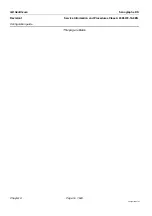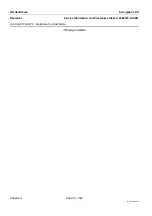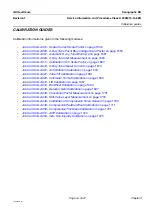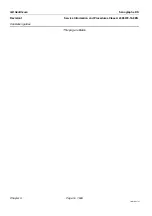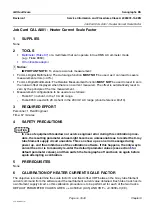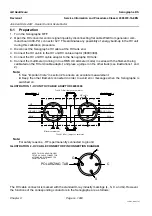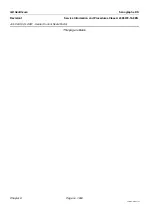Chapter 9
Page no. 1642
JC-CFG-A-001.fm
GE Healthcare
Senographe DS
Revision 1
Service Information and Procedures Class A 2385072-16-8EN
Job Card CFG A001 - Software Reload
•
Follow the
Install from scratch
instructions given in the booklet supplied with the AWS Application
Software CD-ROM to install the software. Before starting the procedure, take note of the require-
ments for
Material needed
.
•
After completing the installation, Refer to
Job Card ELE A052 - Back-up/Restore Procedure
-
Restore AWS parameters from the system backup on the backup media (either floppy diskette or
CD-R). If this backup media is not available, the procedures given in the
must be carried out.
-
Back up the system configuration to a floppy diskette or a CD-R.
! Notice:
If the system backup is not done, no backup for IDC and Senographe parameters will exist.
•
For V3 Control Stations that use AWS V53.10.10 or later and V4 Control Stations, install the Embed-
ded Publications, see
Job Card ELE A044 - Install User Publications
•
For Senographe systems that use AWS V43.0 or later (on the SB150) or AWS 53.0 or later (on the
U20) or AWS 54.10 or later (on the Z400), if the Senographe system does not use the default AOP
Classic (AOP A) tables configuration, restore as necessary the AOP configuration (see
).
6-2
AWS Application Reload or Update
•
To reload the Application software
only
, or if a new version of application software must be installed
on your system, use the AWS Application Software CD-ROM used for the current installation, or that
provided for the update, and follow the
Update from CD-ROM
instructions given in the CD-ROM
booklet.
•
For V3 Control Stations that use AWS V53.10.10 or later and V4 Control Stations, reinstall the
Embedded Publications, see
Job Card ELE A044 - Install User Publications
•
For Senographe systems that use AWS V43.0 or later (on the SB150) or AWS 53.0 or later (on the
U20) or AWS 54.10 or later (on the Z400), if the Senographe system does not use the default AOP
Classic (AOP A) tables configuration, restore as necessary the AOP configuration (see
).
7
IDC SOFTWARE
7-1
IDC Software Reload or Update from CD-ROM
Software reload from CD-ROM is necessary when the IDC Computer has been replaced, or if a new ver-
sion of the IDC software must be installed on your system. Use the following steps to perform an IDC
Software Reload:
1. Back up the system configuration (including the IDC configuration) to the AWS hard disk. Refer to
Job Card ELE A052 - Back-up/Restore Procedure
2. Follow the installation instructions given on the back of the CD-ROM case of the IDC Application
Software CD-ROM used for the current installation or supplied for a software update.
3. Restore the IDC directory data from the current system backup from the AWS hard disk. Refer to
Card ELE A052 - Back-up/Restore Procedure
4. Reload the detector paramaters according to
D/R A141 - Image Receptor/Digital Detector
(requires the floppy disk or CD-ROM containing param-
eters for the detector).