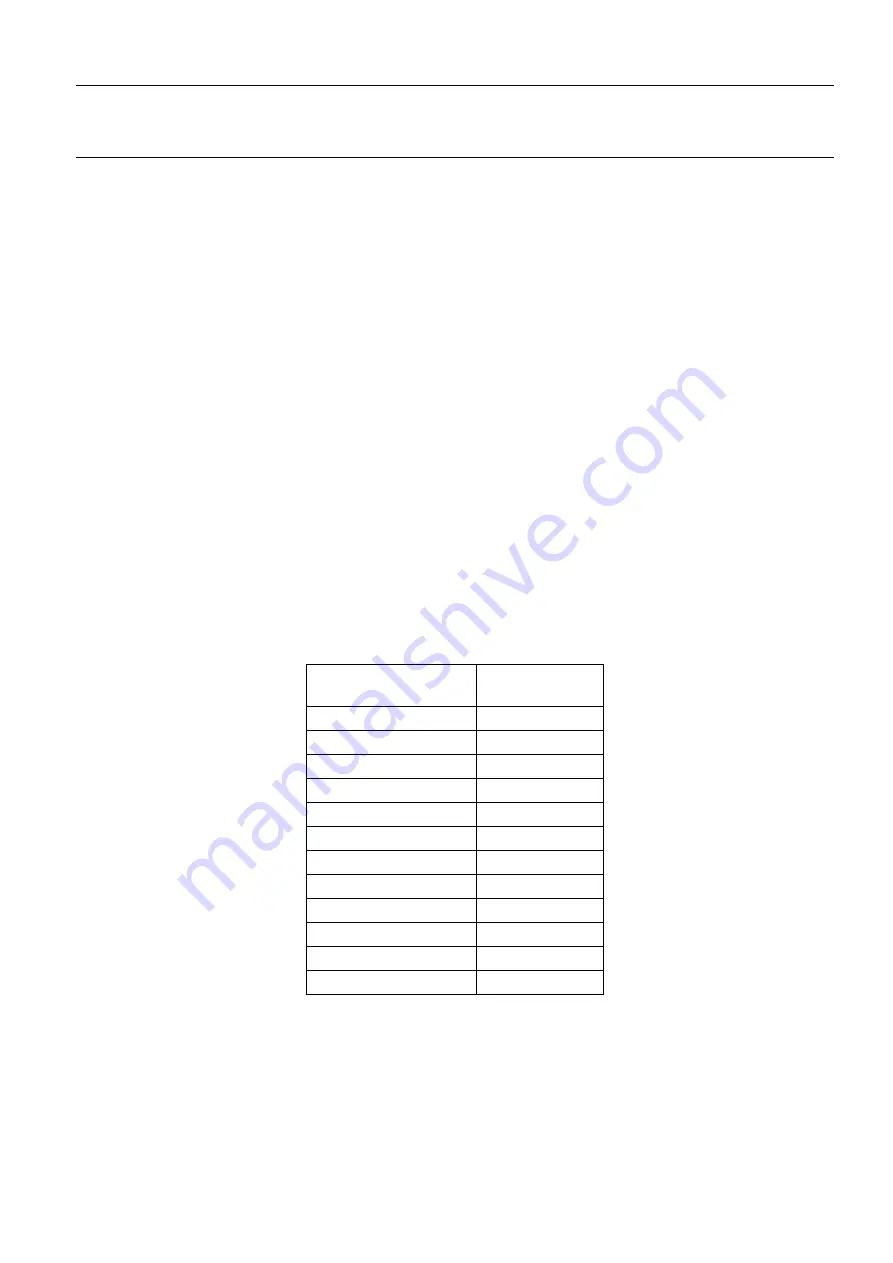
GE Healthcare
Senographe DS Acquisition System
Revision 1
Operator Manual 5307907-3-S-1EN
Worklist
9-worklist.fm
Page no. 89
Chapter 9
•
After the first acquisition has been made, the information in the Medical Procedure Card cannot be
changed. However, errors can be corrected by creating duplicate information using the Edit Patient
option in the Tools menu (described in Chapter
). The original information is saved for
security.
2-2
Image Acquisition - New Patient...
To start an exam for a new patient:
•
Click on the
New Patient...
button.
The Medical Procedure Card window is displayed.
Note:
A patient must have unique identifiers (name and ID mandatory, first name optional).
•
When the card entries are complete, click on
Save
to add the patient to the Worklist for future use,
Start Exam
to begin the exam, or
Cancel
to exit.
If
Start Exam
is selected, the Viewer opens with the Medical Procedure Card displayed.
Check the information displayed.
If it is not correct, do not proceed; select
Cancel
and confirm to
close the Viewer. On returning to the Worklist, select the correct patient and select
Edit...
. Make any
changes required, then click
Start Exam
to again open the Viewer with the Medical Procedure Card
displayed. If the information is now correct, begin the first acquisition.
2-2-1
Patient Birth Date
To enter the Birth Date in the
Medical Procedure Card
, type the month (first three letters), space, the day
(two digits), space, and the year (four digits), i.e.: MMM DD YYYY. The first three letters of the month
must be typed in English, regardless of the language of the system. The following table gives the English
abbreviations of month names:
Month
English Abbre-
viation
January
Jan
February
Feb
March
Mar
April
Apr
May
May
June
Jun
July
Jul
August
Aug
September
Sep
October
Oct
November
Nov
December
Dec
FOR
TRAINING
PURPOSES
ONLY!
NOTE:
Once
downloaded,
this
document
is
UNCONTROLLED,
and
therefore
may
not
be
the
latest
revision.
Always
confirm
revision
status
against
a
validated
source
(ie
CDL).
















































