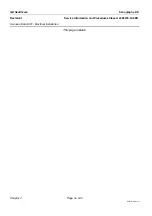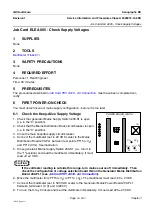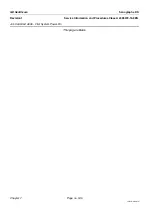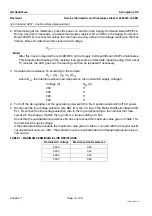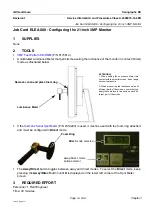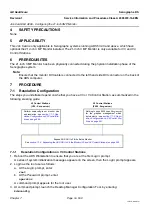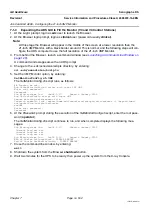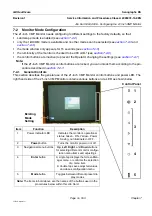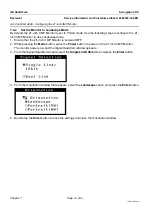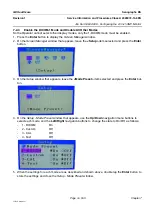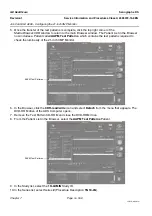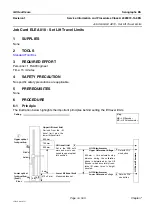GE Healthcare
Senographe DS
Revision 1
Service Information and Procedures Class A 2385072-16-8EN
Job Card ELE A008 - Configuring the 21-inch 3MP Monitor
Page no. 551
Chapter 7
JC-ELE-A-008.fm
The Desktop Manager Configuration Tool appears. Within the Desktop Manager Configuration Tool
you use the cursor keys to move up and down between the different options, and the space bar to
select an option. The currently selected option contains an
x
within the brackets.
4. At the first
kdmconfig
page, leave the
Xsun server
option selected.
Press the
F2
key to continue.
5. At the
kdmconfig - View and Edit Window System Configuration
page that appears, use the cursor
keys to move to the
Change Video Device/Monitor
option, and press the space bar to select that
option. Press the
F2
key to continue.
6. At the
kdmconfig - Video Device Selection
page that appears, use the cursor keys to move to the
XF86-NV Nvidia Corporation Quadro FX560
option, and press the space bar to select that option.
Press the
F2
key to continue.
7. At the
kdmconfig - Monitor Type Selection
page that appears, use the cursor keys to move to the
MultiFrequency 95kHz (up to 1600x1200 @ 75Hz)
option, and press the space bar to select that
option. Press the
F2
key to continue.
8. At the
kdmconfig - Screen Size Selection
page that appears, use the cursor keys to move to the
21-inch (53cm)
option, and press the space bar to select that option. Press the
F2
key to continue.
9. At the
kdmconfig - Resolution/Colors Selection
page that appears, use the cursor keys to move to the
2048x1536 256 colors @ ***
option, and press the space bar to select that option. Press the
F2
key
to continue.
10. At the
kdmconfig - View and Edit Window System Configuration
page that appears, leave the
No
changes needed - Test/Save and Exit
option selected. Press the
F2
key to continue.
11. At the
kdmconfig - Window System Configuration Test
page that appears, press the
F2
key to run the
screen test.
12. From the test screen that appears, click on:
•
Yes
, if screen is displayed correctly (buttons and text are readable).
•
No
, if screen is not displayed correctly and redo steps
.
Once the monitor test is successful, and you click
Yes
you are automatically returned to the com-
mand line.
13. Exit as root user, by entering:
exit
14. Go to
Expanding the ADS GUI to Fill the Monitor (V3 and V4 Control Stations)
7-1-2
Resolution Configuration on V4 Control Stations
The
kdmconfig
utility will have been peformed during the ADS configuration with the choice of
Xorg
server
for the graphics management. Unlike the
Xsun server
used with the V1/V2/V3 Control Stations,
the
Xorg server
auto-detects the graphics card within the Z400 Workstation and the monitor connnected
to the Z400 Workstation. Therefore, no additional
kdmconfig
steps are necessary for the V4 Control Sta-
tion. Simply proceed to
Expanding the ADS GUI to Fill the Monitor (V3 and V4 Control Sta-