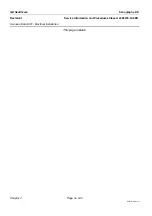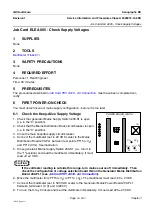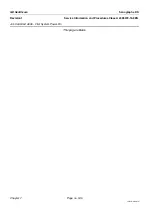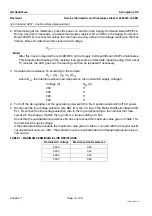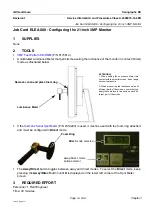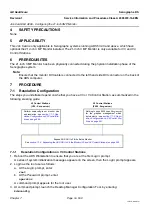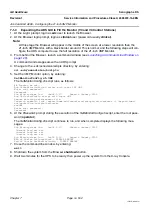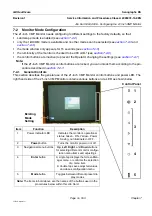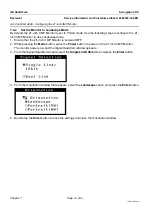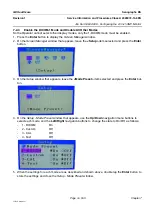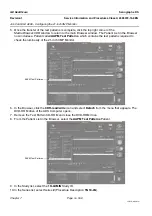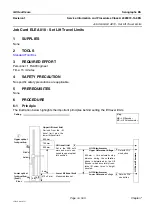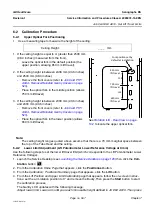Chapter 7
Page no. 552
JC-ELE-A-008.fm
GE Healthcare
Senographe DS
Revision 1
Service Information and Procedures Class A 2385072-16-8EN
Job Card ELE A008 - Configuring the 21-inch 3MP Monitor
7-1-3
Expanding the ADS GUI to Fill the Monitor (V3 and V4 Control Stations)
1. At the
Login:
prompt, login as
sdc
user to launch the Browser.
2. At the Browser login prompt, login as
clinical
user (password usually
clinical
).
Note:
At this stage the Browser will appear in the middle of the screen at a lower resolution than the
21-inch 3MP Monitor, with a black border around it. This is normal, and the following steps will con-
figure the ADS computer to use the full resolution of the 21-inch 3MP Monitor.
3. From behind the Browser, launch a command window (see
Launching a Command Line Window
A command window appears with an ADS prompt.
4. Change to the ~sdc/senovision/scripts directory, by entering:
cd ~sdc/senovision/scripts
5. Set the 3 MP Monitor option, by entering:
SetMonitorConfig.sh 3MP
The
SetMonitorConfig.sh
script runs, as follows:
## Running as sdc...
Run SetMonitorConfig.sh script with input SET 3MP
Enter root password:
Password:
Sun Microsystems Inc. SunOS 5.10 Generic January 2005
Run SetScreenConfig script with input 3MP
Remove existing setscreenenv file.
Creating symbolic link /export/home/sdc/senovision/scripts/setscreenenv -> /export/home/
sdc/senovision/scripts/setscreen
env3MP
Enter root password :
Password:
6. At the
Password:
prompt during the execution of the
SetMonitorConfig.sh
script, enter the root pass-
word (
operator
).
The
SetMonitorConfig.sh
script continues to run, and when complete displays the following mes-
sages:
Sun Microsystems Inc. SunOS 5.10 Generic January 2005
Current lang ext set
Current lang ext set
Current lang ext set
Sun Microsystems Inc. SunOS 5.10 Generic January 2005
END of Script SetScreenConf - PLEASE REBOOT
End of Script SetMonitorConfig - PLEASE REBOOT
7. Close the command line window, by entering:
exit
8. Shutdown the system from the Browser
shutdown
button.
9. Wait two minutes for the UPS to be ready, then power up the system from the X-ray Console.