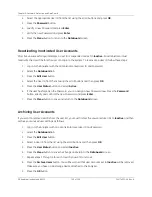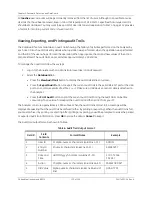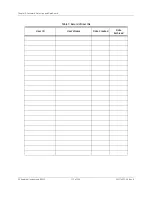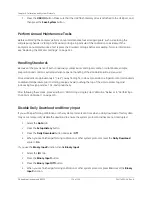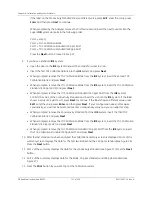GE Analytical Instruments ©2010
117 of 226
DLM 74001-04 Rev. A
Chapter 6: Calibration and System Protocols
Performing a Single-Point Calibration
Before performing a single-point calibration, save the current Analyzer system settings, as described under the
section called “Preparing for Calibration” on page 115. If your configuration does not measure conductivity, you
will not be using the conductivity standard for this protocol.
When you are ready to calibrate the Analyzer, follow these steps:
1. If the Analyzer is taking measurements, press the
Stop Analysis
button.
2. Press the
Menu
button, select the
Maintenance
tab, and press the
Cal/Ver/Validate
button.
3. Press the
Single Pt Cal
button.
4. If you have a Super
iOS
System, the
Select Rinse
screen appears. Otherwise, go to step 11.
5. Select one of the following rinse options, and then press the
Next
button.
• No Rinse
• Before
• After
• Before and After
6. If you have selected
No Rinse
or
After
, and there are vials in the Super
iOS
, remove them now. Press
Next
to continue. Wait for the Analyzer to drain each of the Super
iOS
vial chambers (about 2 minutes).
7. If you have selected to run a rinse, the Analyzer will prompt you to do one of the following:
• Insert the Super
iOS
Rinse vial set into the Super
iOS
.
• Or, if using individual rinse vials, press
Next
for additional instructions. Insert the individual vials in
the Super
iOS
, and then press
No Set
to proceed.
8. Do one of the following:
• If you have a purchased vial set, insert the standards cartridge into the Super
iOS
System with the
label facing away from the Analyzer and press
Next
.
• If you have purchased individual vials rather than a vial set in a cartridge, confirm the value shown
on the Conductivity Standard label. Next, make sure the vials are inserted into the
iOS
System vial
ports in the following order:
Port 1 = TOC Calibration Blank
Port 2 = TOC Calibration Blank
Port 3 = TOC Calibration Standard (1.50 ppm KHP)
Port 4 = Conductivity Standard
Press the
Next
button, and then press the
No Set
button.
If the label of the Conductivity Standard shows a value of 25 µS/cm HCl,
(or your configuration does
not measure for conductivity), press
Next
to continue.
Summary of Contents for Sievers 500 RL
Page 8: ...GE Analytical Instruments 2010 8 of 226 DLM 74001 04 Rev A ...
Page 10: ...GE Analytical Instruments 2010 10 of 226 DLM 74001 04 Rev A ...
Page 36: ...GE Analytical Instruments 2010 36 of 220 DLM 74001 04 Rev A ...
Page 66: ...GE Analytical Instruments 2010 66 of 226 DLM 74001 04 Rev A Chapter 3 Installation ...
Page 152: ...GE Analytical Instruments 2010 152 of 226 DLM 74001 04 Rev A Chapter 7 Maintenance ...
Page 170: ...GE Analytical Instruments 2010 170 of 226 DLM 74001 04 Rev A Chapter 8 Troubleshooting ...
Page 178: ...Appendix A GE Analytical Instruments 2010 178 of 186 DLM 74001 04 Rev A ...
Page 185: ...Notes GE Analytical Instruments 2010 185 of 186 DLM 74001 04 Rev A 186 ...
Page 186: ...Notes GE Analytical Instruments 2010 186 of 186 DLM 74001 04 Rev A 186 ...