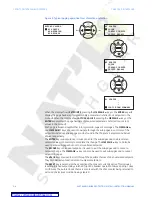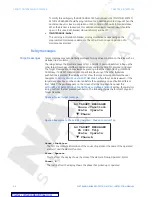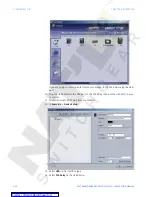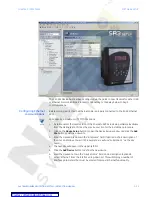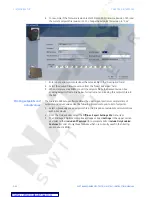CHAPTER 3: INTERFACES
SOFTWARE SETUP
345 TRANSFORMER PROTECTION SYSTEM – INSTRUCTION MANUAL
3–17
4.
The "Front Panel" settings window will open with a corresponding status indicator on
the lower left of the EnerVista SR3 Setup window.
5.
If the status indicator is red, verify that the serial, USB, or Ethernet cable is properly
connected to the relay, and that the relay has been properly configured for
communications (steps described earlier).
The "Front Panel" settings can now be edited, printed, or changed. Other setpoint and
command windows can be displayed and edited in a similar manner. "Actual Values"
windows are also available for display. These windows can be arranged, and resized at will.
Working with setpoints and setpoint files
Engaging a device
The EnerVista SR3 Setup software may be used in on-line mode (relay connected) to
directly communicate with a relay. Communicating relays are organized and grouped by
communication interfaces and into sites. Sites may contain any number of relays selected
from the product series.
Entering setpoints
The System Setup page will be used as an example to illustrate the entering of setpoints.
Inthis example, we will be changing the power system setpoints.
1.
Establish communications with the relay.
2.
Select the
Setpoint > System Setup > Transformer
menu item.
3.
Select the
Transformer Rating
setpoint by clicking anywhere in the parameter box.
This will display three arrows: two to increment/decrement the value, and another to
launch the numerical keypad.