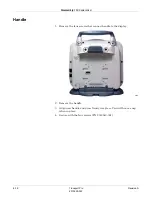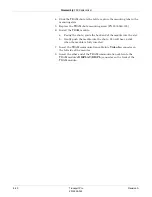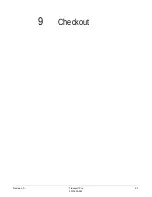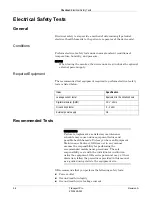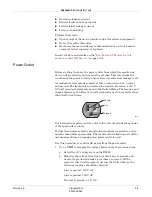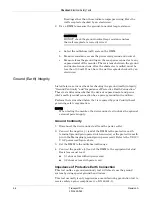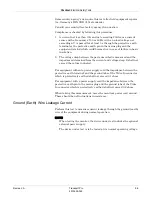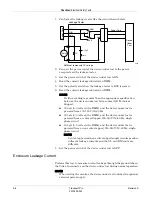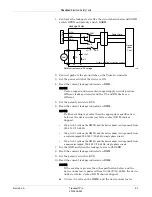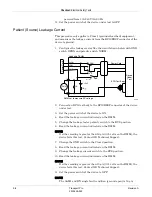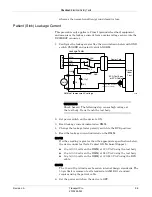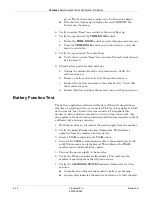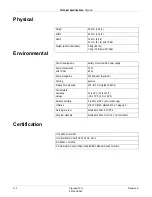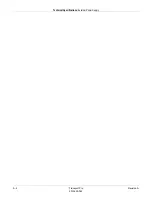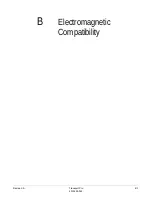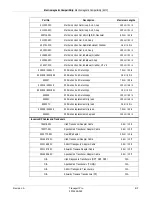9-12
Transport Pro
Revision A
2012659-042
Checkout: Recommended Tests and Checkout Procedures
green. The batteries may require up to four hours to charge.
If the battery “fuel gauge” displays the word “ERROR,” the
battery may be asleep.
6. Verify an audio “Beep” tone sounds at the end of Boot up.
7. Verify the operation of the
TRIM KNOB
control.
a. Rotate the
TRIM KNOB
control to scroll through several menus.
b. Press the
TRIM KNOB
control on a menu option to verify the
menu is selectable.
8. Verify the operation of the control keys.
Verify that an audio “Beep” tone sounds after each control panel
key is pressed.
9. Check battery power for both batteries.
a. Unplug the monitor from the AC power source. Verify the
monitor stays on.
b. Remove a battery and verify that the monitor stays on.
c. Reinsert the battery and remove the other battery. Verify that
the monitor stays on.
d. Reinstall battery and plug the monitor into an AC power source.
Battery Function Test
The battery application software will behave differently depending on
whether a acquisition device is connected. This fact also applies to which
device was the “last” device that was connected. Throughout this
document, when reference is made to a device being “connected”, this
also applies to the device being connected and then disconnected, without
a different device being connected.
1. With the monitor on, disconnect the power supply from the monitor.
2. Verify the
battery
Power
indicator illuminates. This indicates
operation from the monitor’s battery power.
3. Insert a TRAM module into the TRAM chute.
4. Connect the TRAM communication cable to the monitor and verify
an ECG parameter box is displayed. This indicates the TRAM
module can be run from battery power.
5. Connect the power supply to the monitor.
6. Verify the DC power indicator illuminates. This indicates the
monitor is operating from the AC power source.
7. Verify the
CHARGING STATUS
indicator illuminates for a few
minutes.
An amber glow indicates the monitor’s battery is charging.
A green glow indicates the monitor’s batteries are fully charged.
Summary of Contents for Transport Pro
Page 1: ...Transport Pro Patient Monitor Service Manual Software Version 2 2024579 018 Revision A ...
Page 9: ...Revision A Transport Pro 1 1 2012659 042 1 Introduction ...
Page 12: ...1 4 Transport Pro Revision A 2012659 042 Introduction Safety Message Definitions ...
Page 13: ...Revision A Transport Pro 2 1 2012659 042 2 Equipment Overview ...
Page 28: ...2 16 Transport Pro Revision A 2012659 042 Equipment Overview Theory of Operation ...
Page 29: ...Revision A Transport Pro 3 1 2012659 042 3 Installation ...
Page 33: ...Revision A Transport Pro 4 1 2012659 042 4 Configuration ...
Page 38: ...4 6 Transport Pro Revision A 2012659 042 Configuration Monitor Settings ...
Page 39: ...Revision A Transport Pro 5 1 2012659 042 5 Maintenance ...
Page 47: ...Revision A Transport Pro 6 1 2012659 042 6 Troubleshooting ...
Page 57: ...Revision A Transport Pro 7 1 2012659 042 7 Ordering Parts ...
Page 59: ...Revision A Transport Pro 7 3 2012659 042 Ordering Parts Exploded View Exploded View 622A ...
Page 62: ...7 6 Transport Pro Revision A 2012659 042 Ordering Parts Hardware ...
Page 63: ...Revision A Transport Pro 8 1 2012659 042 8 Disassembly ...
Page 83: ...Revision A Transport Pro 9 1 2012659 042 9 Checkout ...
Page 97: ...Revision A Transport Pro A 1 2012659 042 A Technical Specifications ...
Page 100: ...A 4 Transport Pro Revision A 2012659 042 Technical Specifications External Power Supply ...
Page 101: ...Revision A Transport Pro B 1 2012659 042 B Electromagnetic Compatibility ...
Page 109: ......