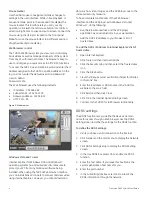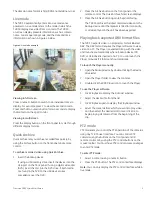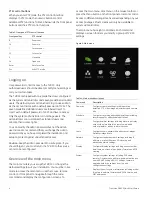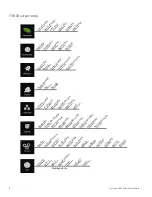Refer to the user manual for more information.
Exiting the main menu and returning to live mode
Press Esc on the front panel or remote control to exit the
main menu and return to live mode.
Setting up alarms
See the
TruVision DVR 30 User Manual
for more information
on alarm handling.
To set up wired alarms:
1. Connect wired alarms as shown in Figure 1 on page 2.
2. On the Alarms screen, select the alarm type (NO or NC)
and the relay output for each camera with alarms.
3. On the Alarms screen, enable the buzzer (if desired).
4. On the Alarms screen, ensure that Video Loss
Protection is disabled for unused camera input
channels.
5. On the Display screen, enable the event indicator to
display an on-screen indicator when an event occurs.
To set up motion alarms:
1. On the Cameras screen, use the Motion Detection
command and functions to define motion detection
areas.
2. On the Display screen, enable the event indicator to
display an on-screen indicator when an event occurs.
3. On the Alarms screen, enable the buzzer (if desired).
4. On the Alarms screen, ensure that Video Loss
Protection is disabled for unused camera input
channels.
Viewing an alarm event list
To view an alarm event list:
1. Click the Search icon on the mouse toolbar (or press
Search on the front panel or remote control).
2. Click the Event List Setup button to display the alarm
event list.
Turning off the TVR 30
To avoiding potentially damaging the TVR 30, use the
proper shutdown method.
To turn off or restart the unit:
1. Enter the main menu.
2. Select System to display the System screen.
3. Select Shutdown. The Shutdown screen displays.
4. Select Restart to restart the unit or Shutdown to turn
off the unit.
Battery removal
The TVR 30 unit contains one 3V Lithium battery. This
battery can only be removed by a recycling or service
technician. The remote control comes with two AAA alkaline
batteries.
To remove the remote control batteries:
1. Detach the remote control’s back cover.
2. Replace the batteries with any standard AAA batteries.
3. Reattach the cover.
4. Dispose of the battery as required by local ordinances
or regulations.
TruVision DVR 30 Quick Start Guide
7