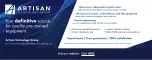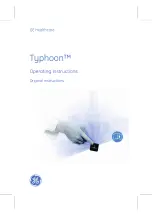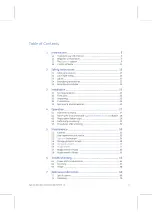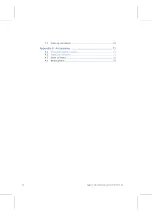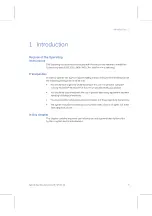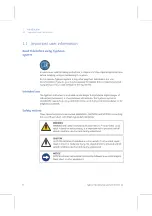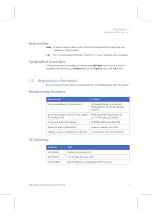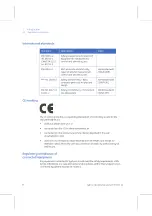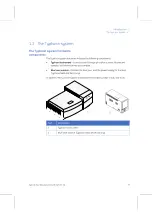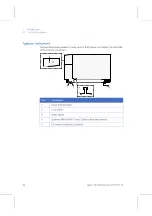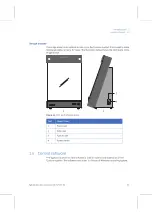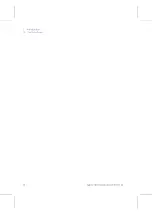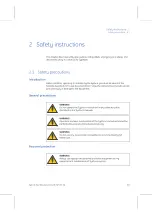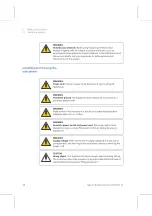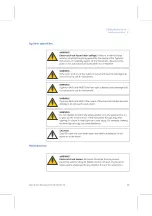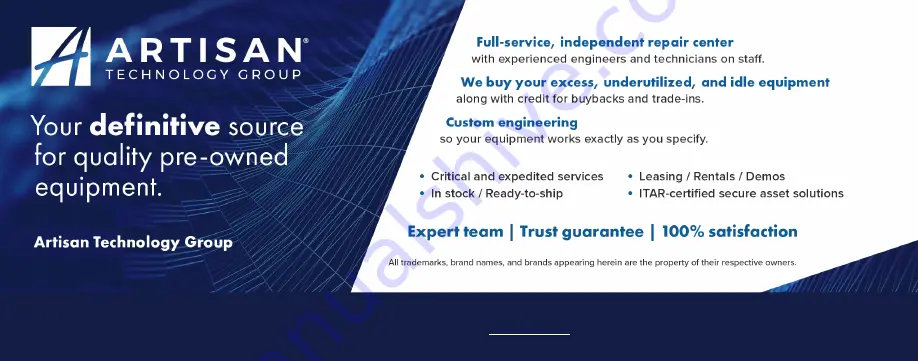Summary of Contents for Typhoon 9200
Page 2: ...GE Healthcare Typhoon Operating Instructions Original instructions...
Page 3: ......
Page 13: ...1 Introduction 1 4 Control software 12 Typhoon Operating Instructions 28 9623 56 AA...
Page 27: ...3 Installation 3 5 Spare parts and accessories 26 Typhoon Operating Instructions 28 9623 56 AA...
Page 75: ...Appendix A Accessories A 4 Beamsplitters 74 Typhoon Operating Instructions 28 9623 56 AA...
Page 76: ......