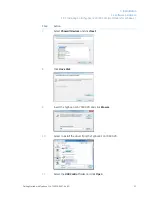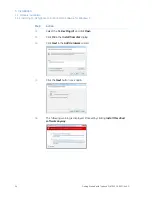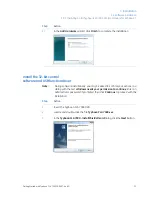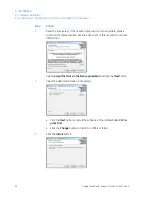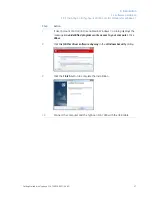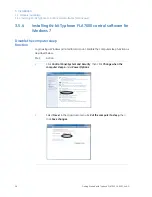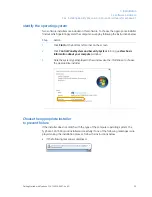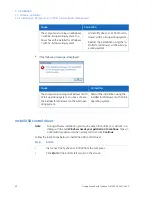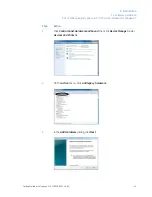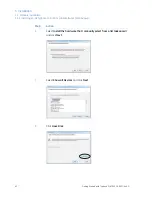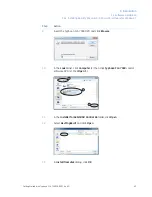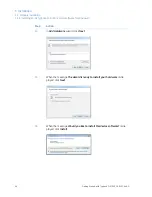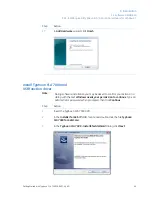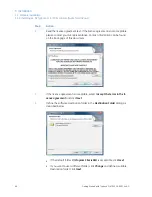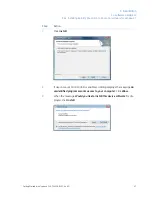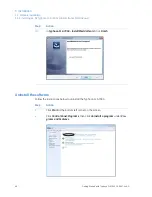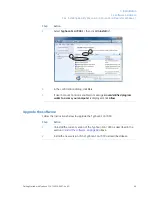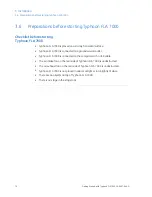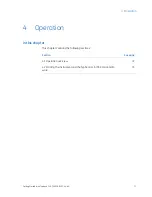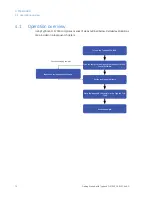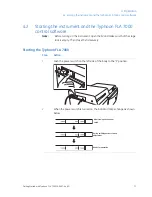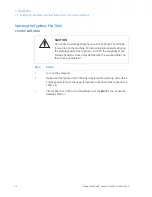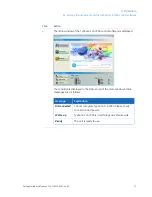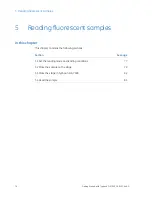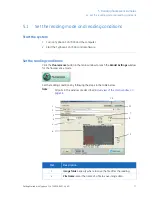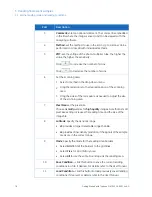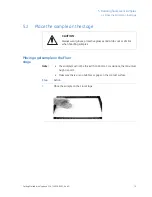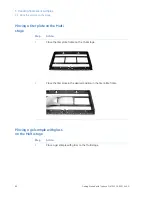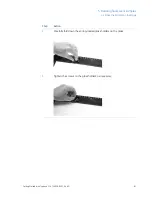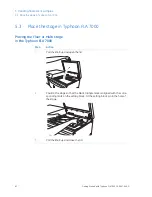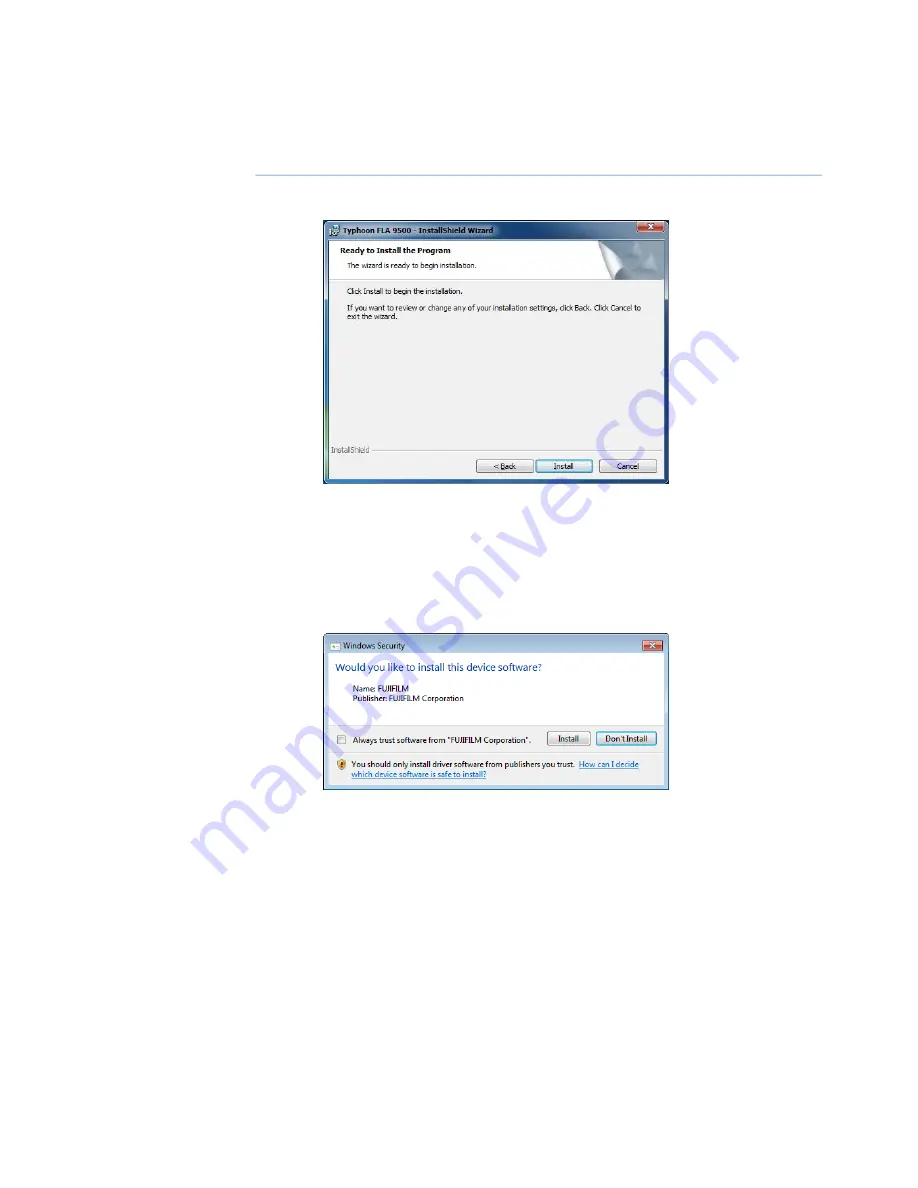
Action
Step
Click Install.
7
If User Account Control (UAS) is enabled, a dialog displays the message An
unidentified programs wants access to your computer. Click Allow.
8
When the message Would you like to install this device software? is dis-
played, click Install.
9
Getting Started with Typhoon FLA 7000 28-9607-64 AD
67
3 Installation
3.5 Software installation
3.5.4 Installing 64-bit Typhoon FLA 7000 control software for Windows 7