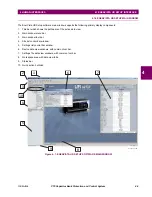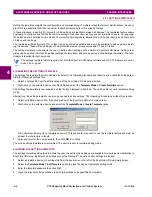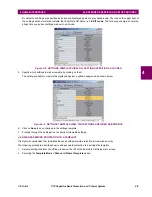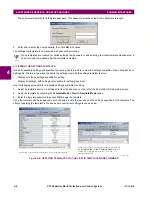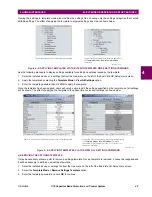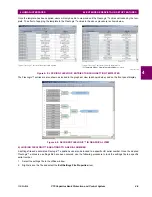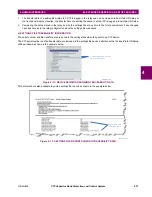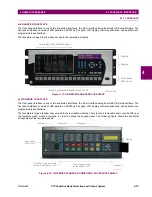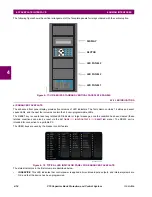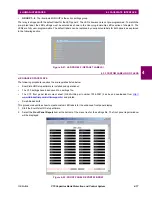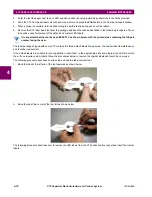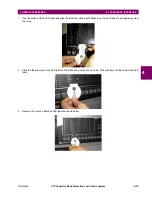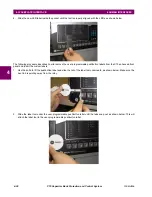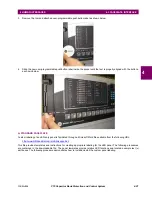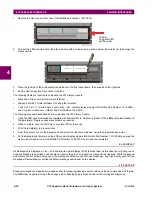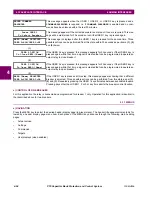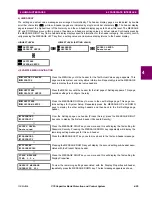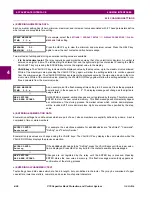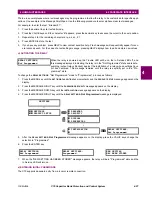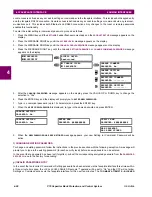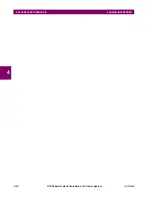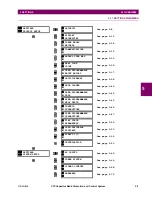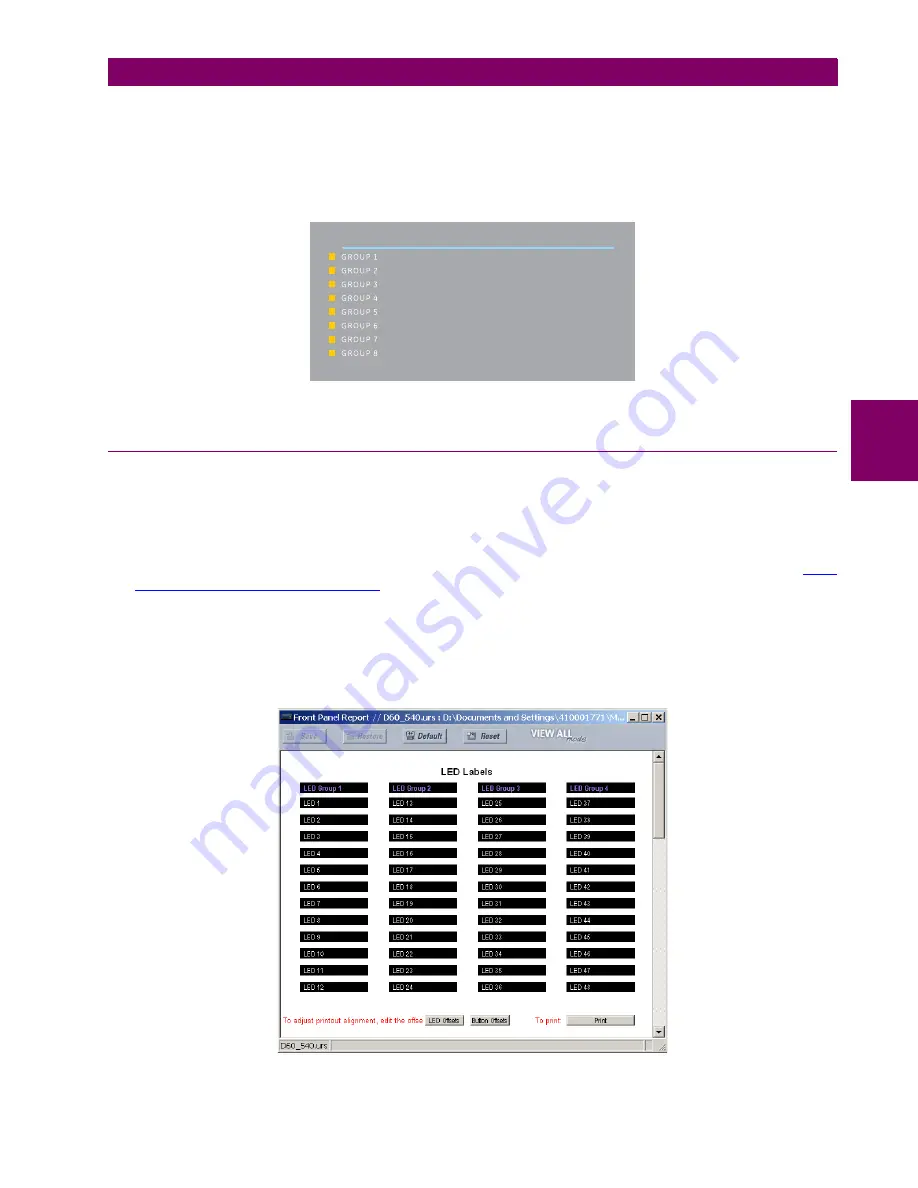
GE Multilin
C70 Capacitor Bank Protection and Control System
4-17
4 HUMAN INTERFACES
4.3 FACEPLATE INTERFACE
4
•
GROUP 1...6
: The illuminated GROUP is the active settings group.
The relay is shipped with the default label for the LED panel 2. The LEDs, however, are not pre-programmed. To match the
pre-printed label, the LED settings must be entered as shown in the
User-programmable LEDs
section of chapter 5. The
LEDs are fully user-programmable. The default labels can be replaced by user-printed labels for both panels as explained
in the following section.
Figure 4–21: LED PANEL 2 (DEFAULT LABELS)
4.3.3 CUSTOM LABELING OF LEDS
a) ENHANCED FACEPLATE
The following procedure requires the pre-requisites listed below.
•
EnerVista UR Setup software is installed and operational.
•
The C70 settings have been saved to a settings file.
•
The C70 front panel label cutout sheet (GE Multilin part number 1006-0047) has been downloaded from
www.GEindustrial.com/multilin/support/ur
and printed.
•
Small-bladed knife.
This procedure describes how to create custom LED labels for the enhanced front panel display.
1.
Start the EnerVista UR Setup software.
2.
Select the
Front Panel Report
item at the bottom of the menu tree for the settings file. The front panel report window
will be displayed.
Figure 4–22: FRONT PANEL REPORT WINDOW
SETTINGS IN USE
842783A1.CDR
Summary of Contents for UR Series C70
Page 2: ......
Page 10: ...x C70 Capacitor Bank Protection and Control System GE Multilin TABLE OF CONTENTS ...
Page 344: ...5 220 C70 Capacitor Bank Protection and Control System GE Multilin 5 10 TESTING 5 SETTINGS 5 ...
Page 586: ...D 10 C70 Capacitor Bank Protection and Control System GE Multilin D 1 OVERVIEW APPENDIXD D ...