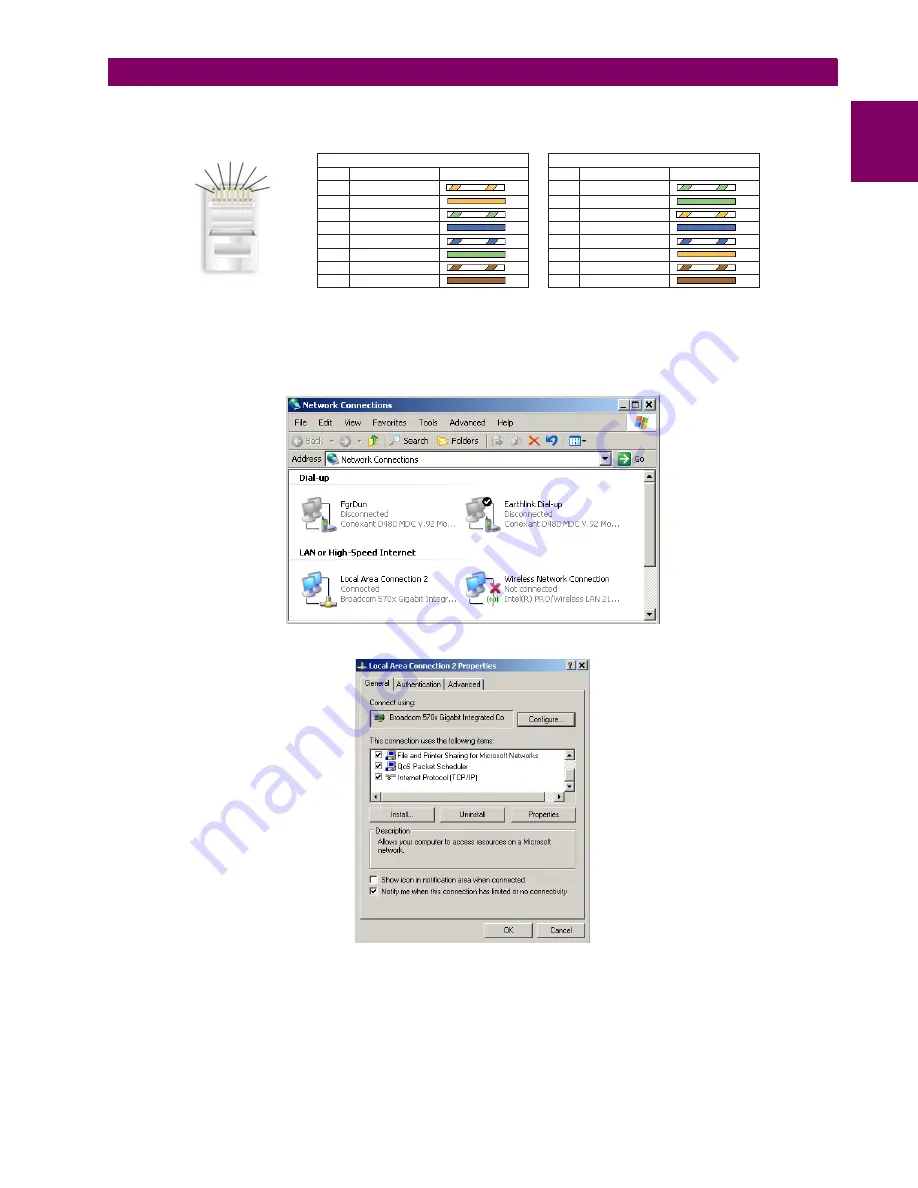
GE Multilin
L90 Line Current Differential System
1-11
1 GETTING STARTED
1.3 ENERVISTA UR SETUP SOFTWARE
1
Next, use an Ethernet cross-over cable to connect the computer to the rear Ethernet port. In case you need it, the figure
shows the pinout for an Ethernet cross-over cable.
Figure 1–6: ETHERNET CROSS-OVER CABLE PIN LAYOUT
Now, assign the computer an IP address compatible with the relay’s IP address.
1.
From the Windows desktop, right-click the
My Network Places
icon and select
Properties
to open the network con-
nections window.
2.
Right-click the
Local Area Connection
icon and select
Properties
.
842799A1.CDR
END 1
END 2
Pin
Wire color
Diagram
Pin
Wire color
Diagram
1
White/orange
1
White/green
2
Orange
2
Green
3
White/green
3
White/orange
4
Blue
4
Blue
5
White/blue
5
White/blue
6
Green
6
Orange
7
White/brown
7
White/brown
8
Brown
8
Brown
1
2
3
4 5 6
7
8
Summary of Contents for UR Series L90
Page 652: ...A 16 L90 Line Current Differential System GE Multilin A 1 PARAMETER LISTS APPENDIX A A ...
Page 772: ...B 120 L90 Line Current Differential System GE Multilin B 4 MEMORY MAPPING APPENDIX B B ...
Page 802: ...C 30 L90 Line Current Differential System GE Multilin C 7 LOGICAL NODES APPENDIX C C ...
Page 812: ...D 10 L90 Line Current Differential System GE Multilin D 1 IEC 60870 5 104 APPENDIX D D ...
Page 824: ...E 12 L90 Line Current Differential System GE Multilin E 2 DNP POINT LISTS APPENDIX E E ...
Page 834: ...F 10 L90 Line Current Differential System GE Multilin F 3 WARRANTY APPENDIX F F ...
Page 846: ...xii L90 Line Current Differential System GE Multilin INDEX ...















































