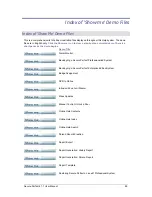Secure Perfect 6.1.1 User Manual
99
Quick Launch
Select to automatically access live and recorded video from the
camera(s) associated with the alarm’s transaction as defined by its
event trigger. Refer to
Video Windows - An Overview
for window
management information.
In order to view live and recorded video, the DVR must be
online and available, and not serving another request for playback
of recorded video based on this event.
The following windows open: 1) Digital Video Viewer; 2) Video
window(s) displaying the current live view of the camera(s)
associated with the alarm transaction. Each window displays a
dialog box containing the current date and time. For additional
information, click
Help
on the Digital Video Viewer window.
Alarm Monitor Form Toolbar
Reference Topic:
Alarm Monitor Form Shortcut Menu
Click To
Remove
all alarms from the Alarm Monitor.
Remove an individual alarm
from the Alarm
Monitor.
Alarm Notifier
Administration Menu
The
Alarm Notifier
option opens the Alarm Notifier form, allowing you to accomplish the following:
•
Assign the alarms/resets that will trigger an e-mail message.
•
Assign people who will receive e-mail notification of the alarm condition.
•
Format the e-mail message.
Alarm Response Tab
Reference Topic:
Alarm Monitoring Using the Alarm Monitor Form
Alarm Response Form
Use this tab to enter a predefined alarm response. This multi-line dialog box accepts 64 alphanumeric
characters. The responses you create and save will display as selections on the Alarm Monitor Form.
Alarm Routing and Bumping
Administration Menu Item
The
Alarm Routing and Bumping
option opens the Alarm Routing and Bumping form, allowing you to
do the following:
•
Route alarms to one or more Client Groups by time schedule or at all times.
•
Bump alarms to one or more Client Groups following a time lapse of an unacknowledged or
unpurged alarm to the Client Groups selected for bumping.