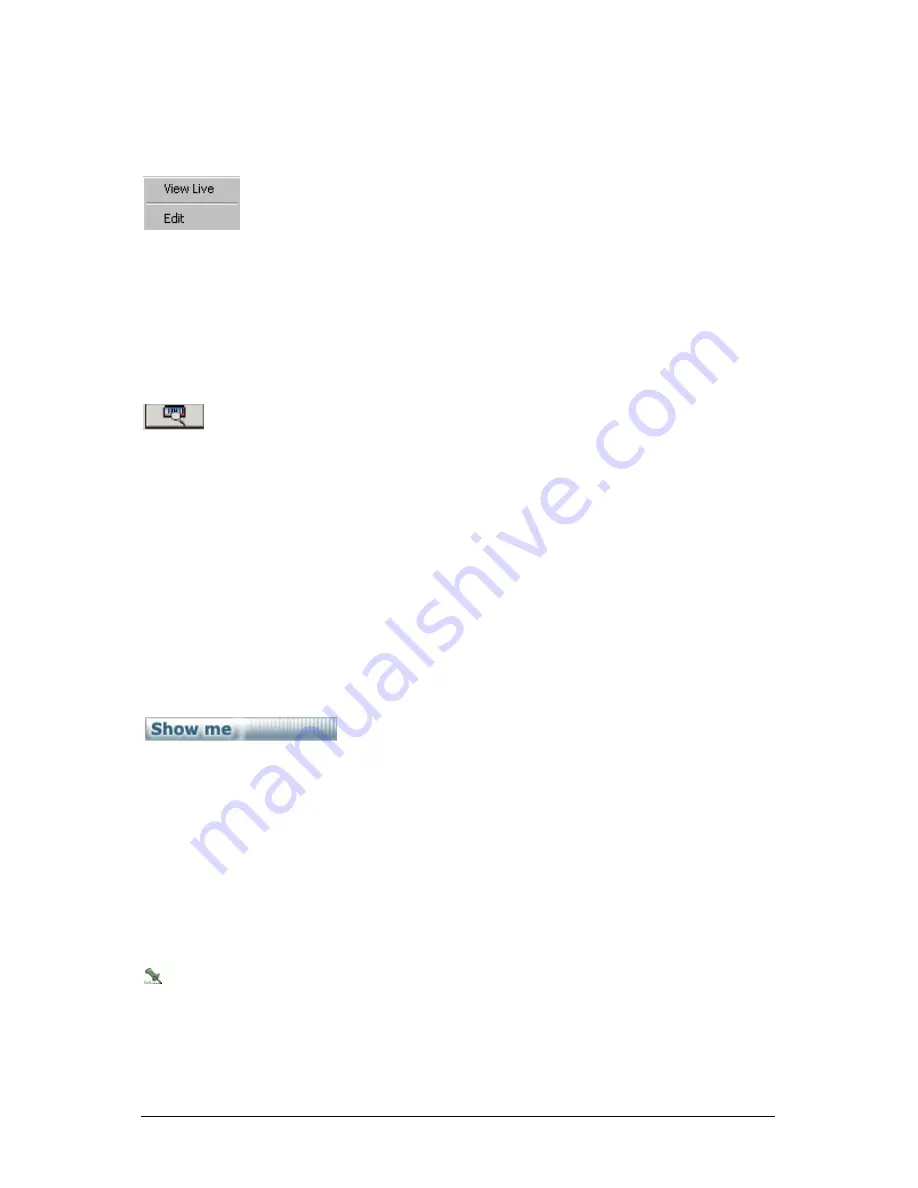
Secure Perfect 6.1.1 User Manual
148
DVR Help - Camera Shortcut Menu
Right-click on a selected camera icon to display the camera shortcut button.
•
Select
View Live
to call up a live video window for that camera.
•
Select
Edit
to display the Camera Form, and depending on your permissions, view or edit the
camera configuration.
DVR Help - Digital Video Search Icon
Digital Video Viewer Window
Click to launch the Digital Video Search window. Digital Video Search is used to search for recorded
video events triggered by reader and/or alarm transactions. Click this icon to close the Digital Video
Search window.
Digital Video Search has a separate Help system. Refer to Digital Video Search Help for specific details
on how to search for recorded video events. Activate the Help system by clicking Help on the Digital
Video Search window.
DVR Help - Digital Video Viewer Window
The main Digital Video Viewer program window consists of the following:
Digital Video Network List
The Digital Video Network List is an expanding hierarchical display of your digital video network devices
as defined in the system database. These devices include host computers,
DVRs
,
cameras
, and
presets
.
The Digital Video Network List also acts as a system monitor for its devices, providing graphical display
of device conditions and status changes.
Click the Show me icon to view a step-by-step animated demo.
Failed Host Computer
In case of a system failure on a client computer licensed for Client Redundancy, a backup client takes
over the functionality of DVRs and cameras. This scenario will be indicated by the backup computer
name in parentheses following the failed Hostname, such as:
BCTBOCA <BCTROME>
where
•
BCTBOCA
is the failed host computer.
•
<BCTROME>
is the backup client. DVRs previously associated and displayed under
BCTBOCA
will
display under (
BCTROME)
. No DVRs will display under the failed client.
Following recovery, devices again display under the default hostname. The backup client name may
display in the list with no device association.
Play Controls
Shortcut menus for operations of DVR and cameras can be accessed quickly using right-click mouse
button navigation.
The
play controls
allow you to control and adjust live and recorded video.
















































