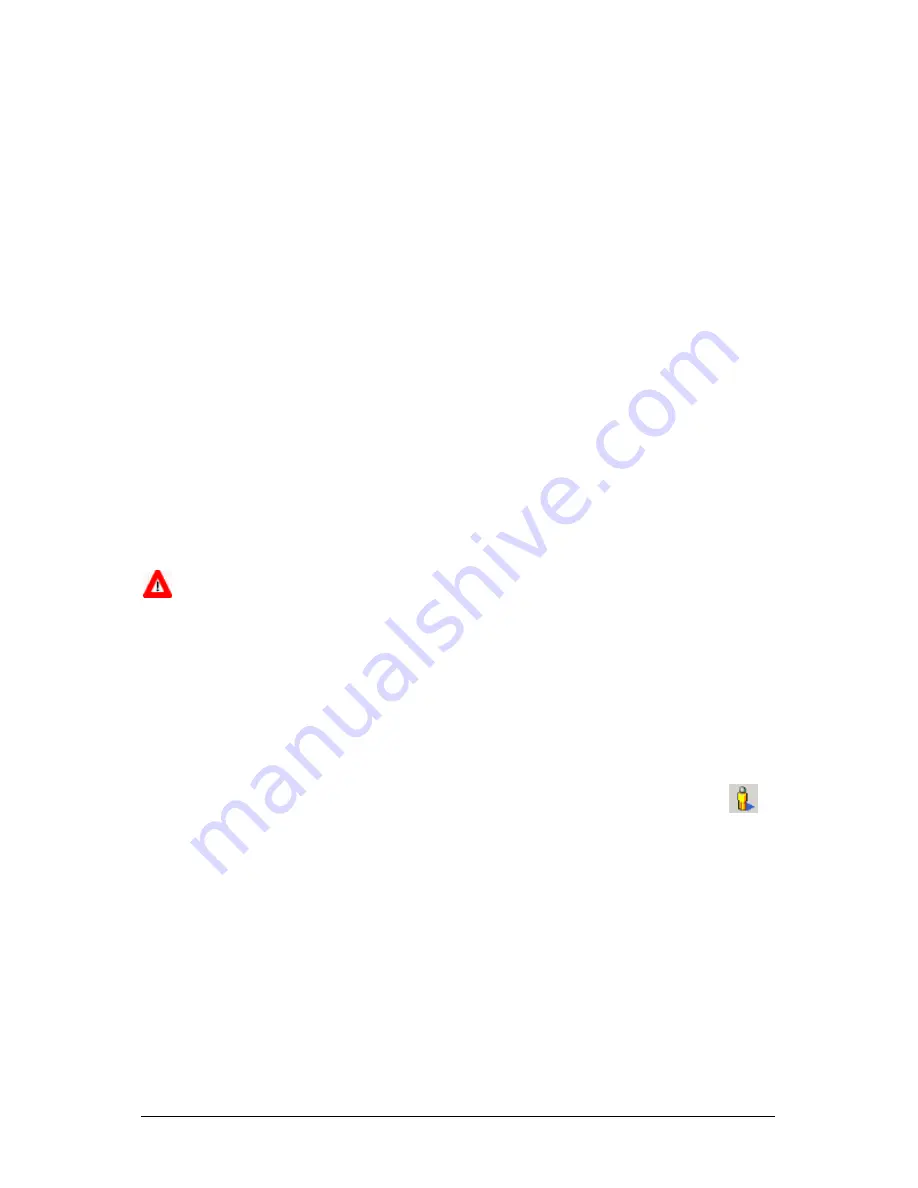
Secure Perfect 6.1.1 User Manual
254
Status Tab - Reader Form
Select this tab to view information about the reader as currently stored in the micro’s database, such as
its type and routing information. You can request the latest information by clicking
Refresh
. It may take a
moment to complete the refresh of the data.
Physical type:
Displays the actual reader type:
Normal
,
Badge and Keypad
, and
Badge or
Keypad
.
Logical type:
Displays the reader type this reader is being used as:
Normal
,
APB In
(anti-passback In),
APB Out
(anti-passback Out),
T&A In
(time & attendance in),
T&A Out
(time & attendance out),
In
Required
, and
Elevator
.
Online status:
Displays
Online
if the reader is currently online and
Offline
if the reader is currently
offline.
Routing for valid transactions
•
History
: Whether valid transactions are being routed to history.
•
Monitor
: Whether valid transactions are being routed to the Activity Monitor Form.
•
Printer
: Whether valid transactions are being routed to the printer.
Active Access Rights:
Click to display a list of access rights that are currently active on the reader.
Last status date:
Displays the date when the status was last requested.
Last status time:
Displays the time when the status was last requested.
Refresh
Click to receive the current status information for this reader from the micro. A refresh for a dial-up micro
will cause the host to dial the micro unless they are already connected.
The refresh process may take a
few minutes.
A status refresh requested for a micro that is offline or in error will never be returned.
Supervised DI Points on 2SRP Board Not Working
Check the board addresses on the reader boards in your micro. They must be consecutively numbered.
This means that the first reader board must be set to Address 1, the second reader board must be set to
Address 2 and so on.
Swipe and Show Button
Clicking this icon from the Activity Monitor Form
toolbar will access the
Swipe and Show
program:














































