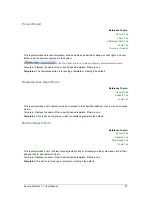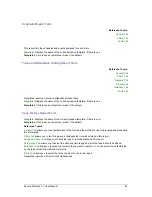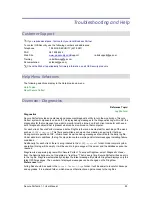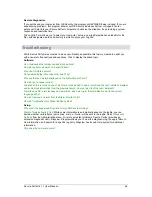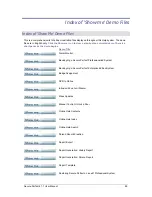Secure Perfect 6.1.1 User Manual
94
Alarm
Device Menu
The
Alarm
option displays the Alarm Form that allows you to modify records that are automatically
generated when you define a micro. It also displays alarms created from Digital Inputs.
Alarm Assignment
This window displays a list of alarms in the Secure Perfect system for the facilities available for
assignment by this operator. All alarms display. If this is a Global Edition system, alarms are not filtered
by Region.
•
Select, then click the right arrow to assign an available alarm.
•
Select, then click the left arrow to unassign an alarm.
Click
OK
to display results in the Assigned Alarms windowpane.
Alarm Bumping Client Group Assignment Dialog Box
This dialog box allows you to select and assign Client Groups for this bumping record. Only Client
Groups in the operator’s facilities are available for assignment by this operator.
•
Select, and then click the right arrow to assign an available Client Group.
•
Select, and then click the left arrow to unassign a Client Group.
Click
OK
to close this dialog box and display the results in the Bumping, Client Groups windowpane.
Alarm/Digital Input Tab
Manual Control
Manually monitor alarms and DIs (digital Input points) depending on the current operator’s
facilities
and
permissions
.
There may be schedules in effect that will override manually controlled changes if schedule override
is selected; otherwise, the manual control selection is truly indefinitely.
Select type
Select one of the alarm/DI types from the drop-down list:
•
Alarms
•
Alarm Groups
•
Digital Input
Nothing will display in the list box until you choose a micro option.
Select micro
Select a micro option.
•
All displays all the selected type of devices in the current operator’s facilities for all micros.
•
By Micro displays all the selected type of devices in the current operator’s facilities for a specific micro.
Columns in Windowpane
•
Description
: Description of the Alarm/DI in the database.
•
Micro
: Micro on which the Alarm/DI is located.