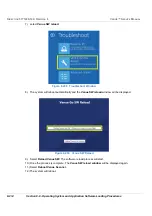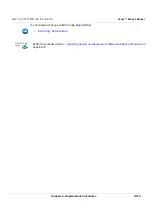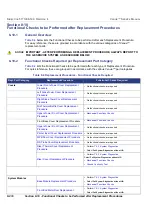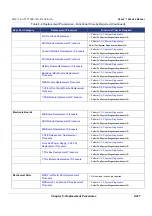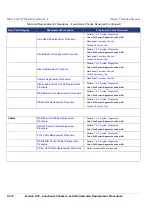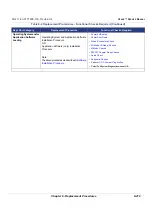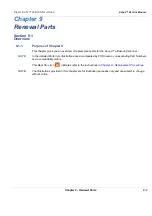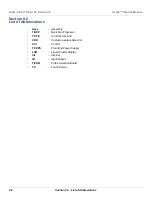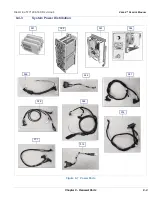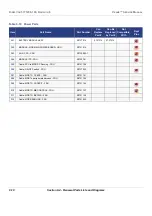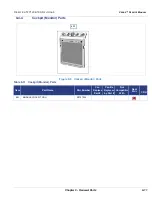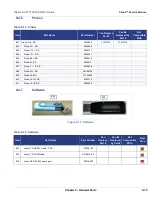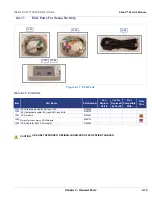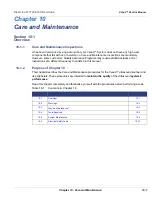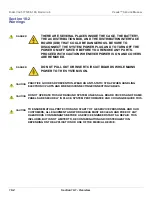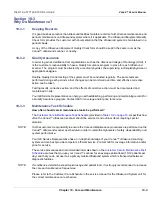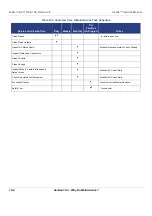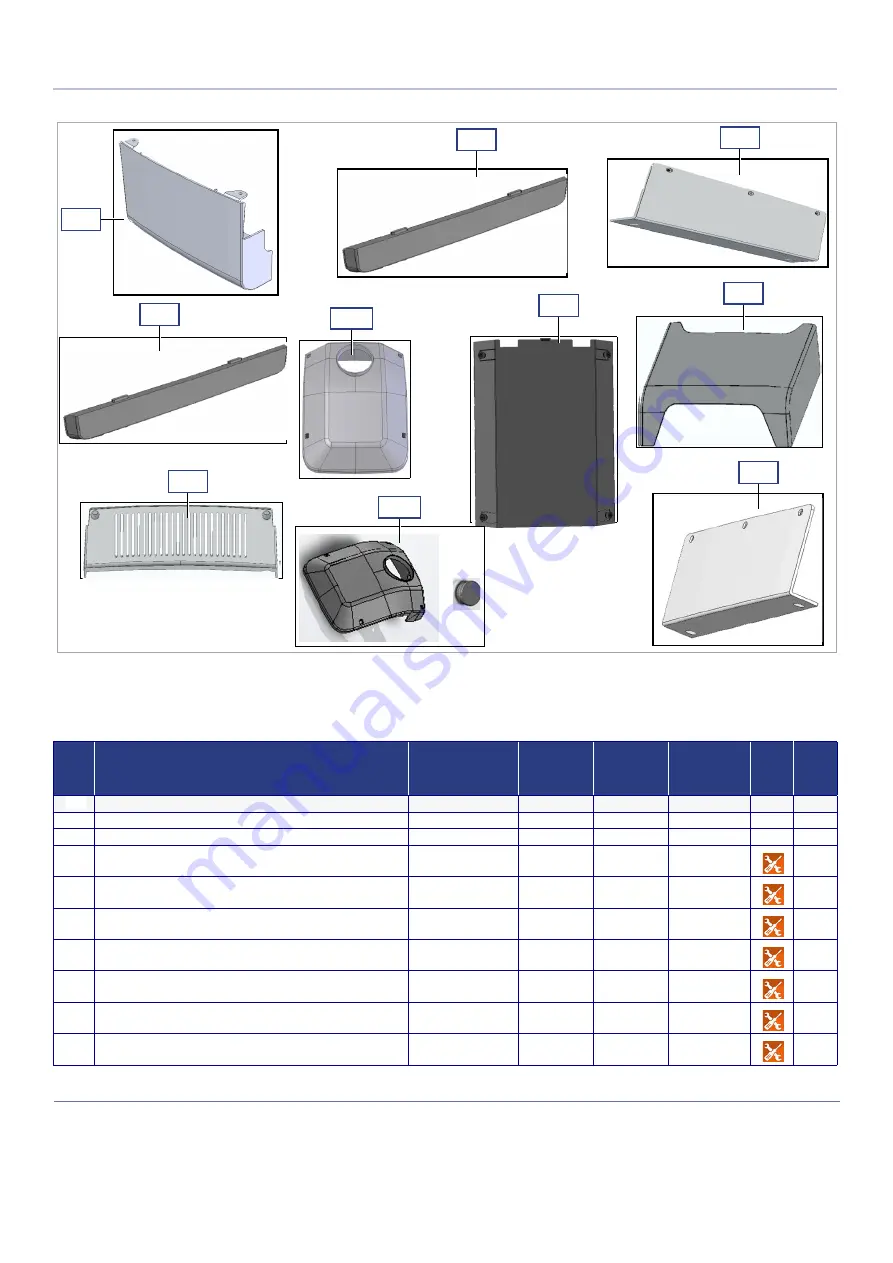
D
IRECTION
5771498-100, R
EVISION
6
V
ENUE
™ S
ERVICE
M
ANUAL
9-8
Section 9-4 - Renewal Parts Lists and Diagrams
P R E L I M I N A R Y
Figure 9-6 Covers - Diagram 2
Table 9-9 Covers - Diagram 2
Item
Part Name
Part Number
Can
Replace
Part #
Can Be
Replaced
by Part #
Not
Compatible
With
Repl
Proc CRU
210
Cover: Front Base FRU
S5759988
211
Cover: Left Side Base- FRU
S5759989
212
Cover: Right Side Base - FRU
S5759990
213
Cover: Right Base Bottom - FRU
S5759991
214
Cover: Riser - FRU
S5759992
215
Cover: Riser with Friction Adj. Hole FRU
S5759992-1
216
Cover: RS Probe Connector - FRU
S5759993
217
Cover: Riser Thermal - FRU
S5759994
218
Cover: Left Base Bottom - FRU
S5759995
219
MPB Front Metal door FRU
S5731685
213
211
210
218
216
214
217
219
212
215
Summary of Contents for Venue R1
Page 477: ......