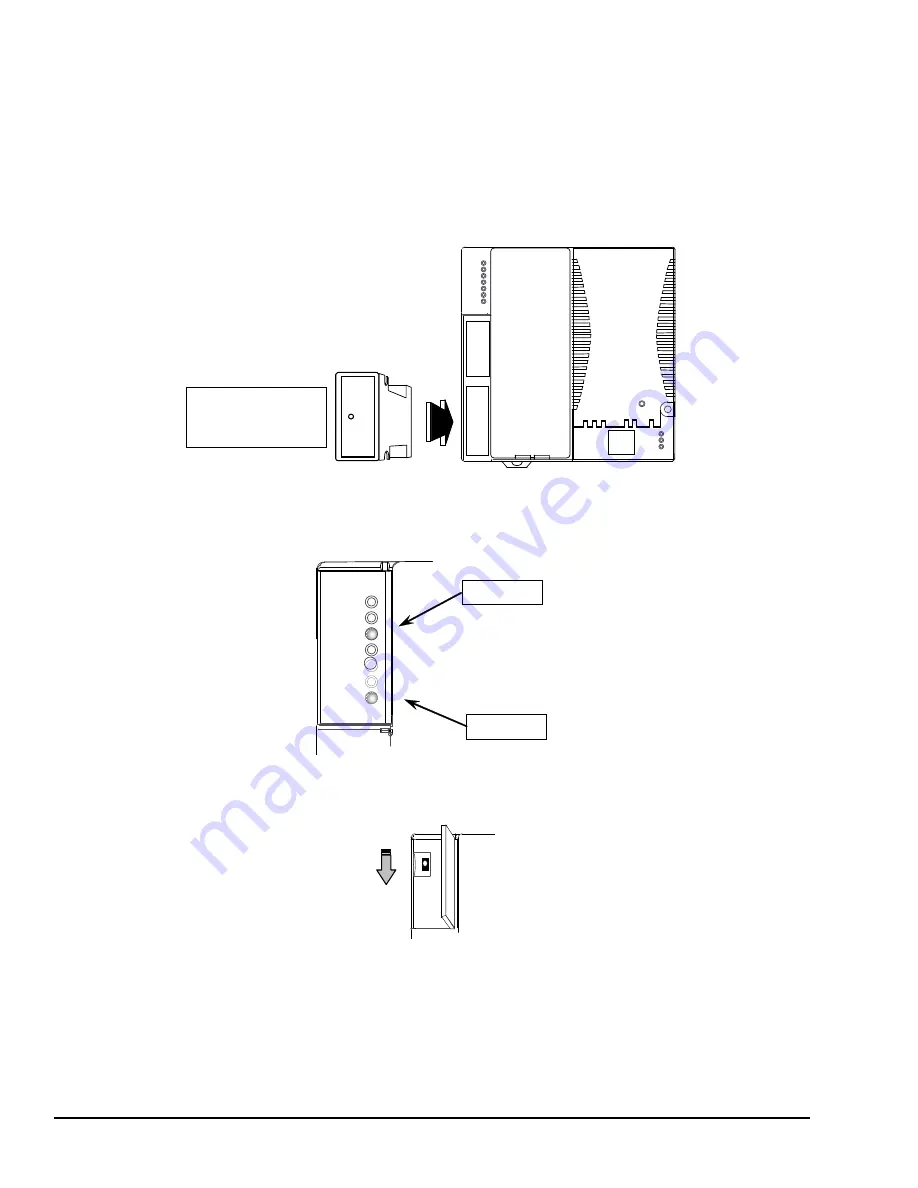
15.2
Update a PLC CPU without a Programmer Present
With a program, configuration, tables, Ethernet Global Data, and Advanced User
Parameters (if any) already stored in an EZ Program Store device, it can be used to update
one or more other PLC CPUs of the same type. All the data stored in the EZ Program
Store device will be updated in the PLC CPU.
To update all of the data in a VersaMax PLC CPU, follow these steps:
1.
Plug the EZ Program Store device into port 2 of the VersaMax PLC CPU.
EZ Program
Store Device
If the PLC is in Run mode when the EZ Program Store device is connected, the Run LED
on the PLC blinks at a 1 Hz rate. This blinking indicates that the Run/Stop switch is
enabled, regardless of the configuration of the switch.
CPUE05
FAULT
RUN
PWR
OK
PORT 2
FORCE
PORT 1
Port 2 LED
Run LED
2.
If the PLC’s Run LED is blinking and the LED on the device is green, stop the PLC
by moving the Run/Stop switch from Run/On to Stop/Off position.
RUN/ON
STOP/OFF
If the switch is already on the Stop/Off position, move it from Run then back to Stop to
affirm the change.
After the mode is changed to Stop No I/O, the PLC Run LED goes off.
3.
To start the update, press the pushbutton on the EZ Program Store device.
298
GFK-1503E
VersaMax PLC User Manual
For public disclosure
Summary of Contents for VersaMax PLC
Page 16: ...Notes 16 GFK 1503E VersaMax PLC User Manual For public disclosure ...
Page 38: ...Notes 38 GFK 1503E VersaMax PLC User Manual For public disclosure ...
Page 50: ...Notes 50 GFK 1503E VersaMax PLC User Manual For public disclosure ...
Page 92: ...Notes 92 GFK 1503E VersaMax PLC User Manual For public disclosure ...
Page 112: ...Notes 112 GFK 1503E VersaMax PLC User Manual For public disclosure ...
Page 224: ...Notes 224 GFK 1503E VersaMax PLC User Manual For public disclosure ...
Page 292: ...Notes 292 GFK 1503E VersaMax PLC User Manual For public disclosure ...
Page 316: ...Notes 316 GFK 1503E VersaMax PLC User Manual For public disclosure ...
Page 317: ......
















































