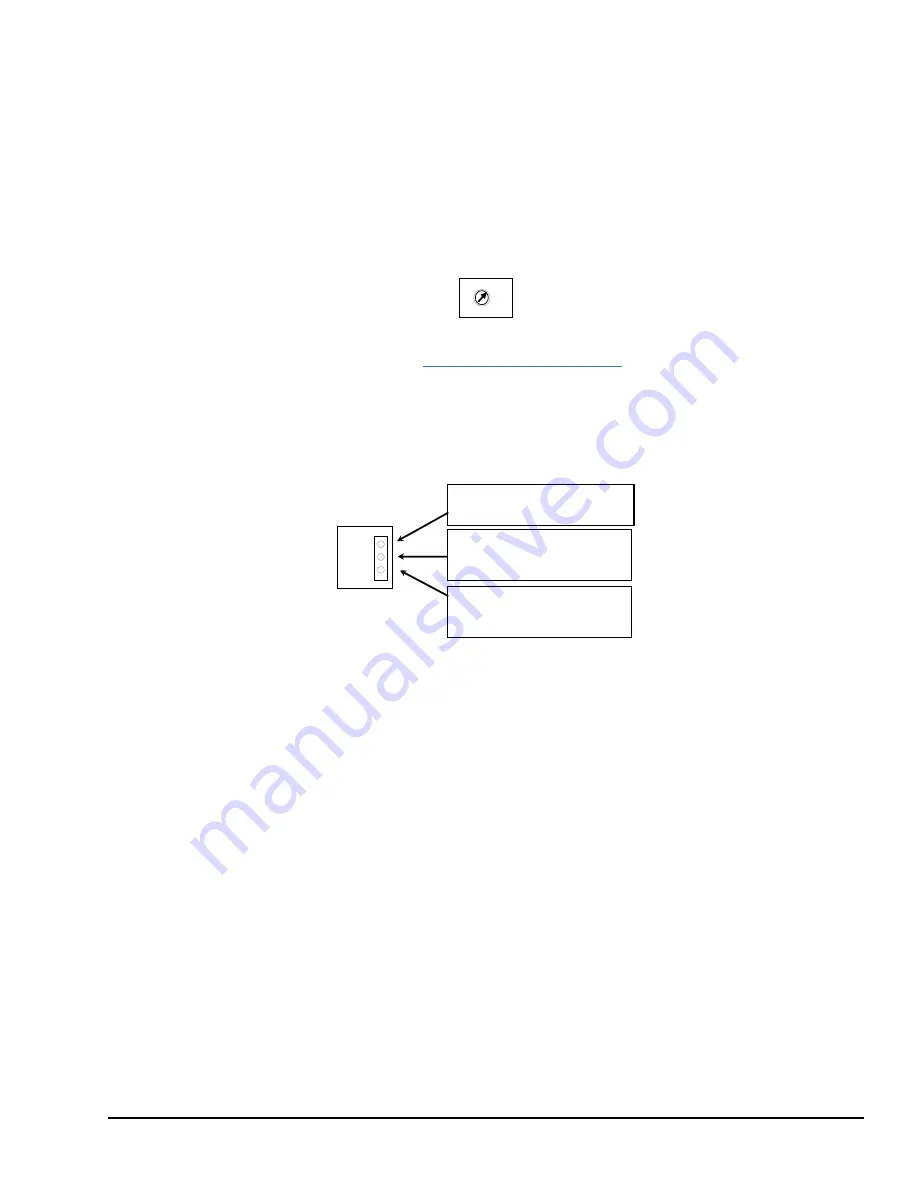
4.3
Installing an Expansion Receiver Module
An Expansion Receiver Module (IC200ERM001 or 002) must be installed in the leftmost
slot of each VersaMax expansion
rack
.
1.
Insert the label inside the small access door at the upper left corner of the module.
2.
Attach the module to the DIN rail at the left end of the expansion rack.
3.
Select the expansion rack ID (1 to 7) using the rotary switch under the access door at
upper left corner of the module. Each rack must be set to a different rack ID. With a
single-ended cable (one expansion rack only), set the Rack ID to 1.
5
7 6 4
1
3
2
4.
Install a VersaMax Power Supply module on top of the Expansion Receiver. Refer to
the section,
Installing Power Supply Modules
in this chapter for details.
5.
Attach the cables. If the system includes an Expansion Transmitter Module, attach
the terminator plug to the EXP2 port on the last Expansion Receiver Module.
6.
After completing any additional system installation steps, apply power and observe
the module LEDs.
PWR
EXP RX
SCAN
On indicates presence of 5VDC power.
Off indicates no 5VDC power.
Blinking or On indicates module is
communicating on expansion bus
Off indicates module not communicating
Green indicates CPU/NIU is scanning
I/O in expansion racks.
Amber indicates not scanning.
4.3.1
Removing an Expansion Receiver Module
1.
Make sure rack power is off.
2.
Uninstall the Power Supply module from the Expansion Receiver Module.
3.
Slide the Expansion Receiver Module on DIN rail away from the other modules.
4.
Using a small screwdriver, pull down on the tab on the bottom of the module and lift
the module off the DIN rail.
4.3.2
Expansion Rack Power Sources
Power for module operation comes from the Power Supply installed on the Expansion
Receiver Module. If the expansion rack includes any Power Supply Booster Carrier and
additional rack Power Supply, it must be tied to the same source as the Power Supply on
the Expansion Receiver Module.
Installation
GFK-1503E User Manual 55
For public disclosure
Summary of Contents for VersaMax PLC
Page 16: ...Notes 16 GFK 1503E VersaMax PLC User Manual For public disclosure ...
Page 38: ...Notes 38 GFK 1503E VersaMax PLC User Manual For public disclosure ...
Page 50: ...Notes 50 GFK 1503E VersaMax PLC User Manual For public disclosure ...
Page 92: ...Notes 92 GFK 1503E VersaMax PLC User Manual For public disclosure ...
Page 112: ...Notes 112 GFK 1503E VersaMax PLC User Manual For public disclosure ...
Page 224: ...Notes 224 GFK 1503E VersaMax PLC User Manual For public disclosure ...
Page 292: ...Notes 292 GFK 1503E VersaMax PLC User Manual For public disclosure ...
Page 316: ...Notes 316 GFK 1503E VersaMax PLC User Manual For public disclosure ...
Page 317: ......
















































