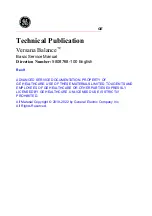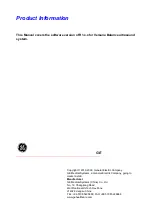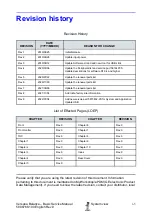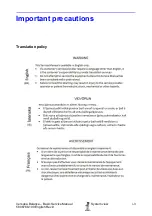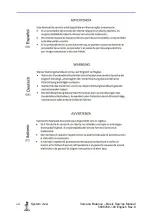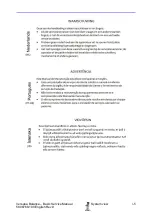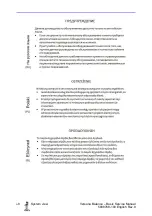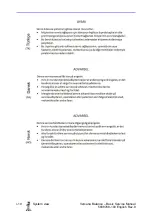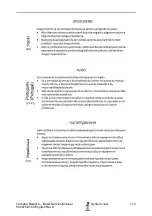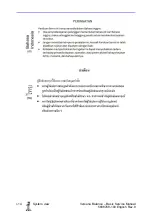GE
Technical Publication
Versana Balance
™
Basic Service Manual
Direction Number:
5808768-100 English
Rev.9
ADVANCED SERVICE DOCUMENTATION. PROPERTY OF
GE HEALTHCARE. USE OF THESE MATERIALS LIMITED TO AGENTS AND
EMPLOYEES OF GE HEALTHCARE OR OTHER PARTIES EXPRESSLY
LICENSED BY GE HEALTHCARE. UNLICENSED USE IS STRICTLY
PROHIBITED.
All Material Copyright © 2019-2022 by General Electric Company Inc.
All Rights Reserved.
Summary of Contents for Versana Balance
Page 6: ...i 4 System view Versana Balance Basic Service Manual 5808768 100 English Rev 9 ...
Page 7: ...Versana Balance Basic Service Manual System view i 5 5808768 100 English Rev 9 ...
Page 8: ...i 6 System view Versana Balance Basic Service Manual 5808768 100 English Rev 9 ...
Page 9: ...Versana Balance Basic Service Manual System view i 7 5808768 100 English Rev 9 ...
Page 10: ...i 8 System view Versana Balance Basic Service Manual 5808768 100 English Rev 9 ...
Page 11: ...Versana Balance Basic Service Manual System view i 9 5808768 100 English Rev 9 ...
Page 12: ...i 10 System view Versana Balance Basic Service Manual 5808768 100 English Rev 9 ...
Page 13: ...Versana Balance Basic Service Manual System view i 11 5808768 100 English Rev 9 ...
Page 14: ...i 12 System view Versana Balance Basic Service Manual 5808768 100 English Rev 9 ...
Page 15: ...Versana Balance Basic Service Manual System view i 13 5808768 100 English Rev 9 ...
Page 16: ...i 14 System view Versana Balance Basic Service Manual 5808768 100 English Rev 9 ...
Page 17: ...Versana Balance Basic Service Manual System view i 15 5808768 100 English Rev 9 ...
Page 28: ...i 26 System view Versana Balance Basic Service Manual 5808768 100 English Rev 9 ...
Page 58: ...Introduction 1 30 System view Versana Balance Basic Service Manual 5808768 100 English Rev 9 ...
Page 390: ...Renewal Parts 9 14 System view Versana Balance Basic Service Manual 5808768 100 English Rev 9 ...
Page 431: ...GE ...