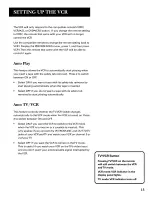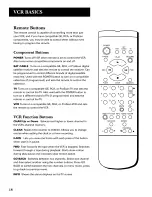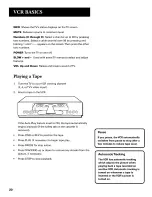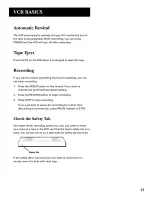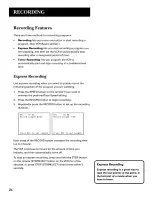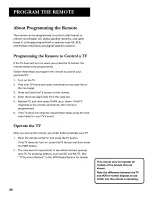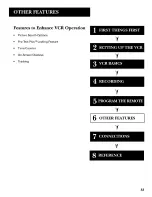Reviews:
No comments
Related manuals for VG4043

CTVCR19E1
Brand: Crosley Pages: 33

SC3913V
Brand: Symphonic Pages: 32

VP2500-A
Brand: Goodmans Pages: 41

DV-K592NZ-QB/M
Brand: Daewoo Pages: 51

VG2053
Brand: GE Pages: 32

VG4038/ VG4039
Brand: GE Pages: 36

VG4062
Brand: GE Pages: 56

VG4061
Brand: GE Pages: 60

VG4052
Brand: GE Pages: 64

VG4045
Brand: GE Pages: 56

VG2051
Brand: GE Pages: 56

VG2063
Brand: GE Pages: 56

VG2052
Brand: GE Pages: 64

VG4065
Brand: GE Pages: 68

VRC440
Brand: RCA Pages: 48

SSC099
Brand: Symphonic Pages: 44

SSC139
Brand: Symphonic Pages: 48

VRB210
Brand: Zenith Pages: 36