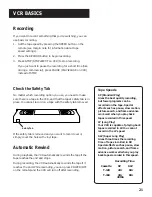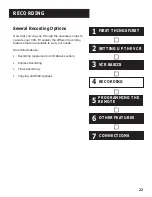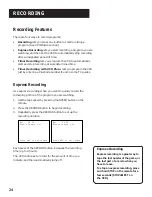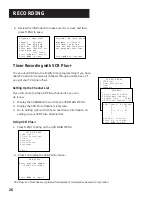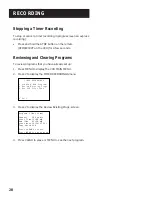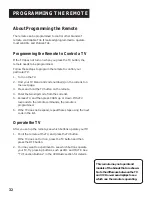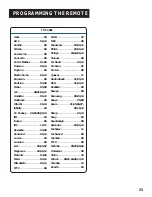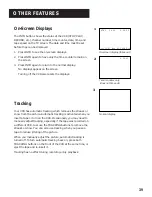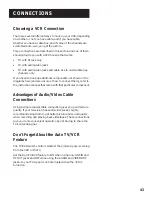29
RECORDING
Using Two VCRs for Copying and
Editing Tapes
Use one VCR as the
playback VCR and the other as the
recording VCR.
1.
Turn on the TV and VCRs.
2.
Tune the TV to the VCR viewing channel (either 3, 4, or TV’s
video input).
3.
If you connected your VCR using the ANT.IN and RF OUT
jacks, tune
recording VCR to channel 3 or 4—the one
selected on the back of the
playback VCR.
If you connected your VCR using the AUDIO/VIDEO jacks
,
make sure you select the line input on the
recording VCR.
4.
Insert the tape you want to copy into the
playback VCR.
Insert a blank tape with safety tab in place into the
recording VCR.
5.
When you reach the point on the tape or program where you
want to begin copying, press PLAY•PAUSE and then
PLAY•PAUSE again on the
playback VCR. You may need to
adjust the tracking.
6.
Press the RECORD button, then press PLAY•PAUSE, on the
recording VCR.
7.
Press the PLAY•PAUSE buttons on
both VCRs at the same
time to begin copying the tape.
8.
To edit segments that you do not want to copy:
•
Press PLAY•PAUSE on
recording VCR to pause copying.
•
Locate the next segment you want to copy on
playback
VCR by using FWD, REV, and PLAY•PAUSE, and then
press PLAY•PAUSE.
•
Press PLAY•PAUSE on
both VCRs at the same time to
resume copying.
9.
Press STOP•EJECT on
both VCRs when you are finished.
PLAYBACK VCR
CABLE BOX
OR ANTENNA
RECORDING VCR
OR
OR
TO TV
TO TV
IN
OUT
3 CH. 4
ANT.IN
RF OUT
OUT
VIDEO
IN
AUDIO
3 CH. 4
ANT.IN
RF OUT
OUT
VIDEO
IN
AUDIO
Caution:
The unauthorized recording of
television programs or other
copyrighted materials may
infringe on the rights of others.
Two VCR Connection
Summary of Contents for VG4061
Page 1: ...VCR User s Guide VG4061 We bring good things to life ...
Page 24: ......
Page 32: ......
Page 36: ......
Page 42: ......