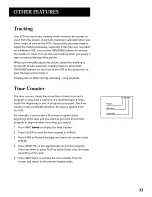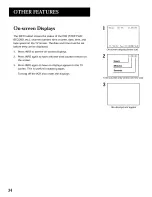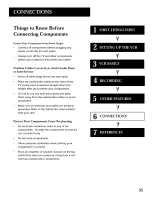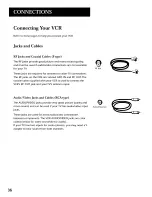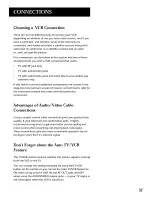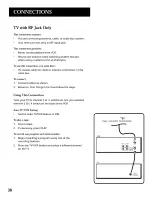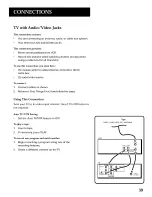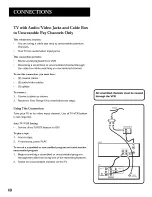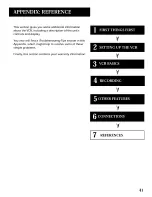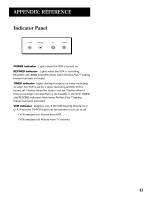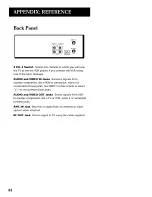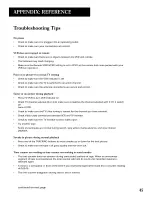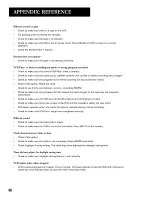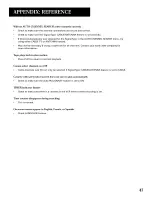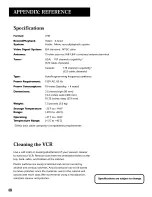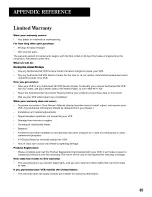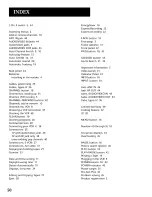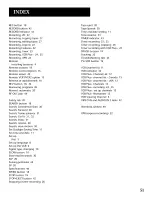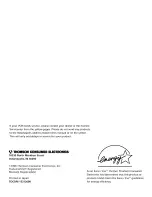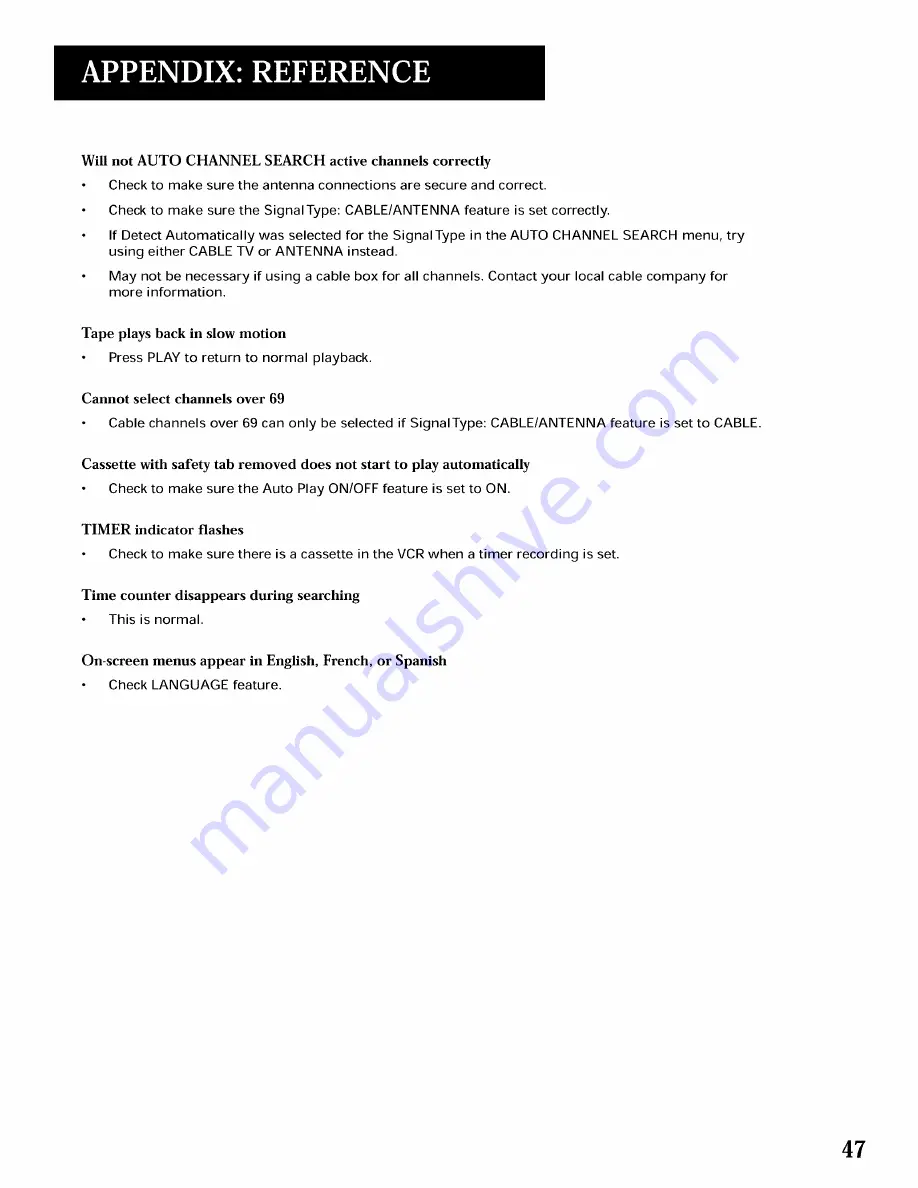Reviews:
No comments
Related manuals for VG4064

SLV-GA59ME
Brand: Sony Pages: 2

SLV-GA60MJ
Brand: Sony Pages: 4

SLV-GA45AV
Brand: Sony Pages: 4

SLV-GA35ME
Brand: Sony Pages: 4

SLV-KA177PL
Brand: Sony Pages: 24

SLV-KF295SV
Brand: Sony Pages: 28

SLV-KA195CH
Brand: Sony Pages: 28

SLV-KA195TK
Brand: Sony Pages: 28

SLV-LX500
Brand: Sony Pages: 45

SLV-LX55
Brand: Sony Pages: 54

SLV-ED343SG
Brand: Sony Pages: 36

SLV-KH9ME/PS
Brand: Sony Pages: 60

SLV-LX80S
Brand: Sony Pages: 70

SLV-EZ70AS/NZ
Brand: Sony Pages: 70

SLV-LF1
Brand: Sony Pages: 77

SLV-EZ121AZ
Brand: Sony Pages: 68

SLV-K877PL
Brand: Sony Pages: 76

SLV-EZ212AZ
Brand: Sony Pages: 76