Reviews:
No comments
Related manuals for VG4240

VCP-011-MS-x
Brand: Audio international Pages: 13

2940CLV
Brand: Sylvania Pages: 72

TLV1085
Brand: Roadstar Pages: 68

9 TVCP
Brand: Symphonic Pages: 24

SC313C
Brand: Symphonic Pages: 32

SC309E
Brand: Symphonic Pages: 32

19TVCR MKII
Brand: Symphonic Pages: 32

13TVCRMKII
Brand: Symphonic Pages: 32

13TVCR MKIVS
Brand: Symphonic Pages: 31

13-TR
Brand: Symphonic Pages: 32

6319CD/EWC1903
Brand: Symphonic Pages: 93
VCR401
Brand: Vicon Pages: 31

VRD2125
Brand: Zenith Pages: 36

SV-510X
Brand: Samsung Pages: 140

SV-5000W
Brand: Samsung Pages: 56
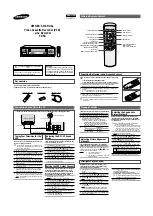
SV-5G
Brand: Samsung Pages: 2

VR602BMG
Brand: Magnavox Pages: 52

HR-J630U
Brand: JVC Pages: 48































