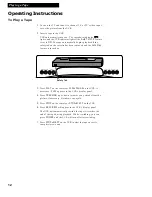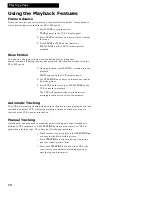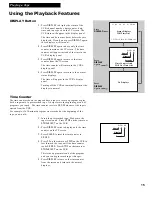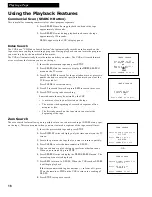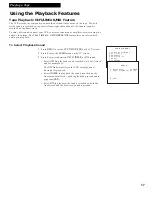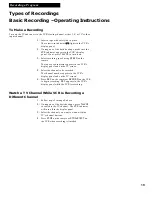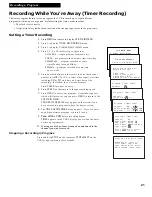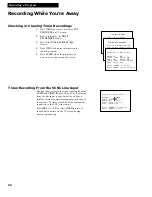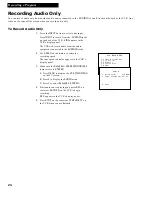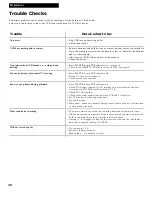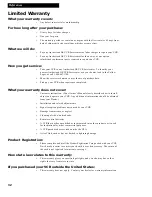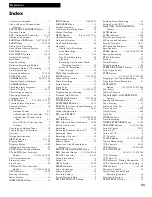25
Recording a Program
Using Two VCRs for Copying and Editing Tapes
Operating Instructions
(Refer to hookup on page 6.)
Use this VCR as the playback VCR and the other as the recording VCR.
1.
Turn on the TV and VCRs.
2.
Tune TV to the VCR viewing channel, either 3, 4, or TV’s video input.
3.
If you have connected your VCR using Option A (page 6), tune recording
VCR to channel 3 or 4 — the one selected on the back of the playback
VCR.
If you have connected your VCR using Option B (page 6), press
INPUT
on
recording VCR’s remote to select the line input (
VID1).
4.
Insert the tape you want to copy into playback VCR. Insert a blank tape
with safety tab in place into recording VCR.
5.
Press
PLAY
, then
PAUSE
on playback VCR when you reach the point on
the tape or program where you want to begin copying. If the tape was
not recorded on the playback VCR, streaks may appear and you may
need to adjust tracking.
6.
Press
RECORD,
then
PAUSE
, on recording VCR.
7.
Press
PAUSE
buttons on both VCRs at the same time to begin copying the
tape.*
8.
Edit out segments that you do not want to copy by pressing
PAUSE
on
recording VCR to stop copying the tape. Then locate the next segment
you want to copy on the playback VCR by using
FWD
,
REW
, and
PLAY
.
Press
PAUSE
on the playback VCR. Press
PAUSE
at the same time
on
both VCRs to resume copying.
9.
Press
STOP•EJECT
on both VCRs when you are finished.
* You may turn off the TV after the recording has started as it does not have to
be on to copy a tape.
Caution:
The unauthorized
recording of television
programs and other
materials may infringe the
rights of others.