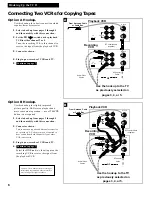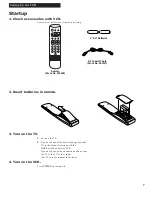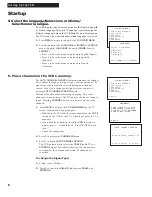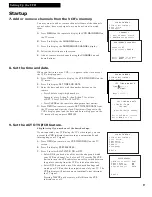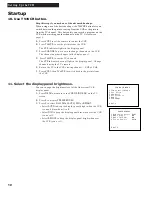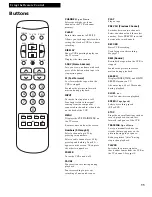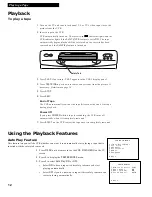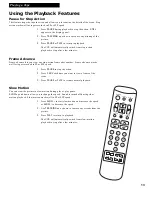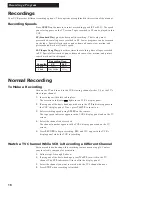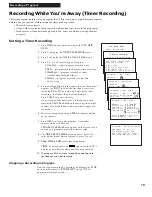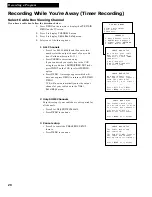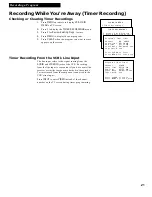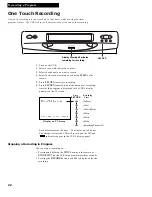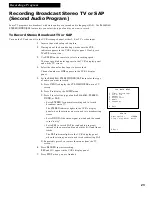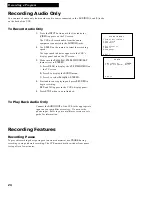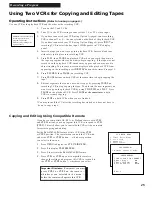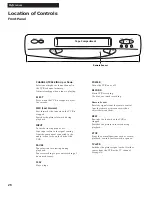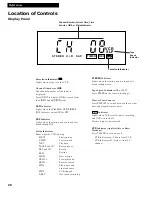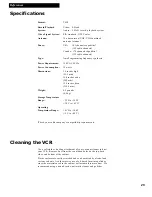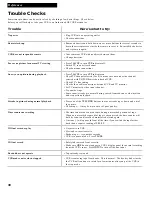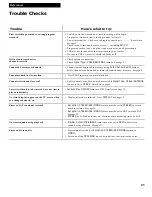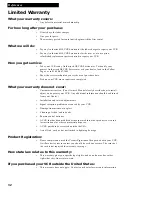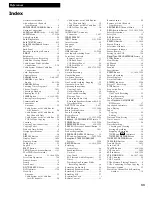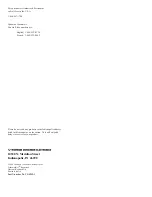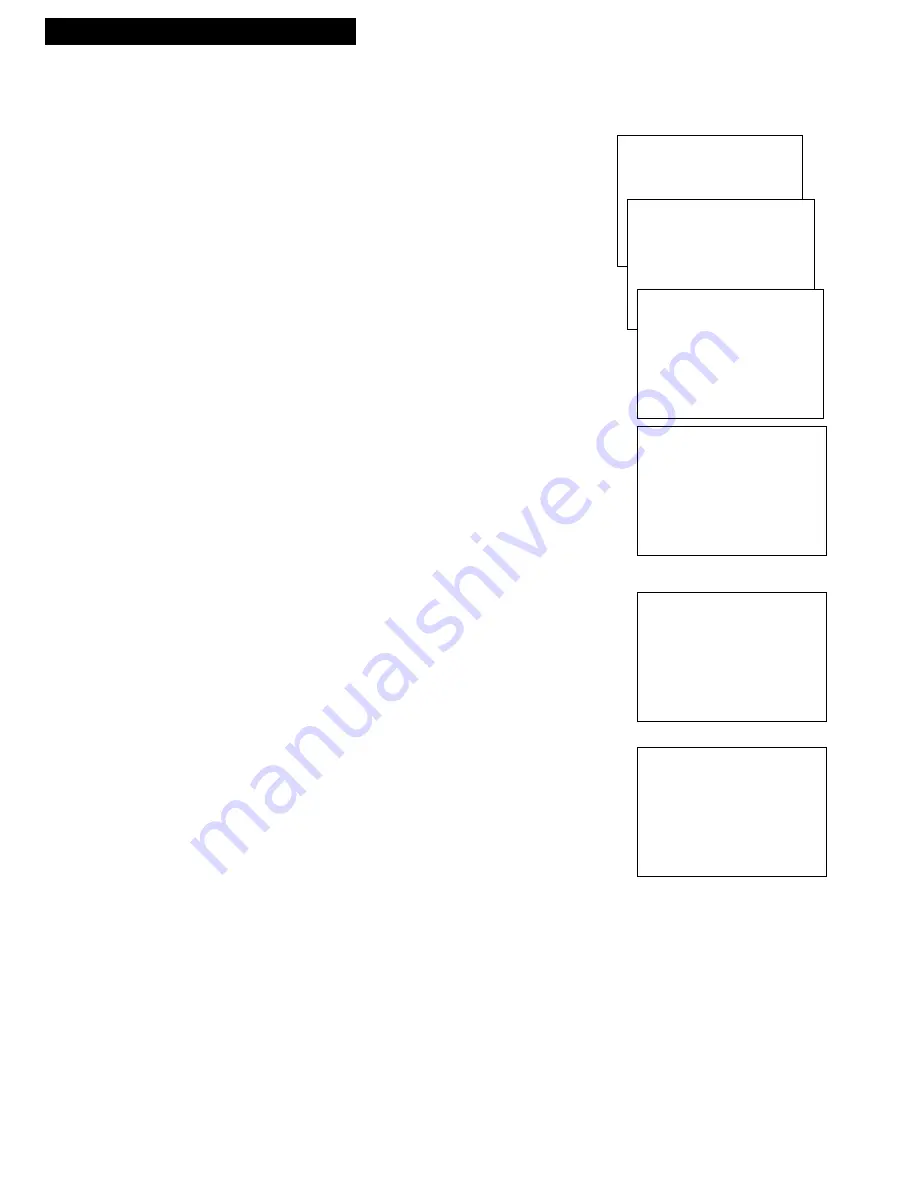
VCR MAIN MENU
1 Timer Recordings
2 Set Clock
3 Channels
20
Recording a Program
Recording While You’re Away (Timer Recording)
Select Cable Box Viewing Channel
If you have a cable box, follow the directions below.
1.
Press
MENU
on the remote to display the
VCR MAIN
MENU
on the TV screen.
2.
Press
3
to display
CHANNELS
menu.
3.
Press
4
to display
Cable Box Setup
menu.
4.
Select one of the three options:
1 ALL Channels
• Press
1
for
ALL channels
and then enter two
numbers for the output channel of your cable
box. (Valid numbers are 01-13.)
• Press
CLEAR
to correct an entry.
If you connected your cable box to the VCR
using the cable box’s
AUDIO/VIDEO OUT
jacks,
press
INPUT
on the VCR to select
VIDEO IN
option.
•
Press
MENU
. A message appears which will
time out or press
MENU
to return to
VCR MAIN
MENU
.
VCR will now automatically enter the output
channel of your cable box in the
Timer
Recordings
menu.
2 Only SOME Channels
Skip this setup if your cable box is not required for
all channels.
• Press
2
for
Only SOME channels
.
• Press
MENU
to continue.
3 Cancel setup
• Press
3
to cancel the
CABLE BOX SETUP
feature.
• Press
MENU
to continue.
CABLE BOX SETUP
On what channel does
the VCR receive signals
from the cable box?
(usually 3, 4 or Video)
--
Press 01-13 or INPUT
Press MENU to cancel
CABLE BOX SETUP
The feature works only
if the cable box is used
to receive ALL channels.
Consult your User's
Manual for assistance.
Press MENU to continue
CABLE BOX SETUP
The Cable Box Setup
was canceled.
The VCR will NOT control
the cable box channel
during timer recordings.
Press MENU to continue
CHANNELS
1 Auto Channel Search
2 Add/Remove Channels
3 Signal Type: ANTENNA
4 Cable Box Setup
CABLE BOX SETUP
Do you use your cable
box to receive ALL
channels or only SOME
channels?
1 ALL channels
2 Only SOME channels
3 Cancel setup