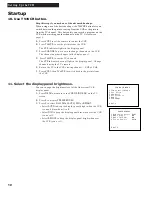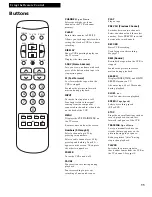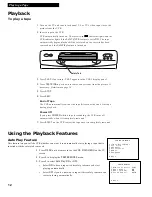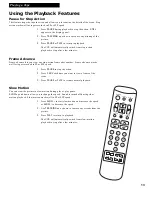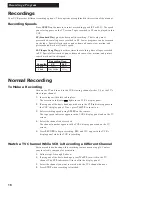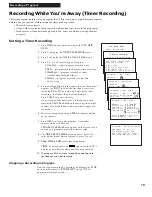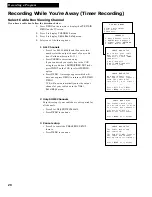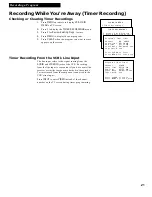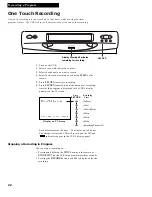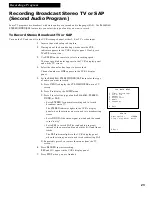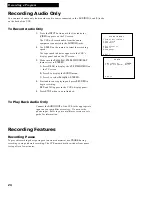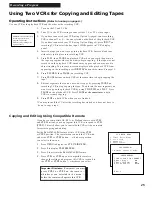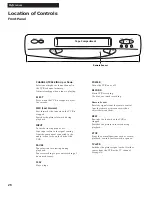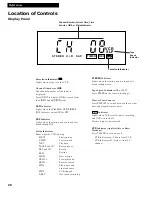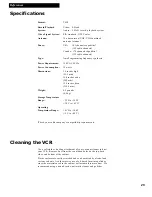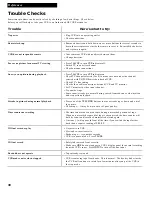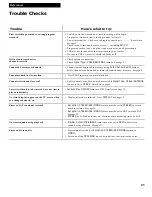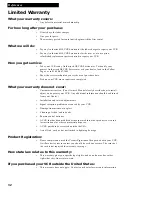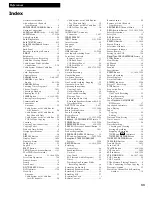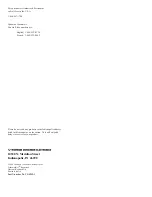24
Recording a Program
Recording Audio Only
You can record audio only from another audio source connected to the
AUDIO IN
(
L
and
R
) jacks
on the back of the VCR.
To Record Audio Only
1.
Press the
INPUT
button until the line indicator
(
VIDEO
) appears on the TV screen.
The VCR will record audio from the audio
equipment connected to the
AUDIO IN
jacks.
2
. Use
SPEED
on the remote to select the recording
speed.
The tape speed indicator appears in the VCR’s
display panel and on the TV screen.
3
. Make sure the
Reception: STEREO/MONO/SAP
feature is set to
STEREO
.
A
. Press
MENU
to display the
VCR MAIN MENU
on
the TV screen.
B.
Press
5
to display the
AUDIO
menu.
C.
Press
1
to select
Reception: STEREO.
4
. Start audio source playing and press
RECORD
to
begin recording.
REC
and
D
appear in the VCR’s display panel.
5
. Press
STOP
when you are finished.
To Play Back Audio Only
Connect the
AUDIO OUT
of the VCR to the appropriate
input on your amplifier or receiver. Do not use the
phono input. Refer to your amplifier or receiver user’s
guide for information.
Recording Features
Recording Pause
To prevent recording short passages of unwanted material, use
PAUSE
during
recording to stop and start recording. The VCR automatically switches from pause
to stop after a few minutes.
AUDIO
1 Reception: STEREO
2 Tape Playback: HI-FI
0 Exit
VCR MAIN MENU
1 Timer Recordings
2 Set Clock
3 Channels
4 Preferences
5 Audio
6 Language
0 Exit