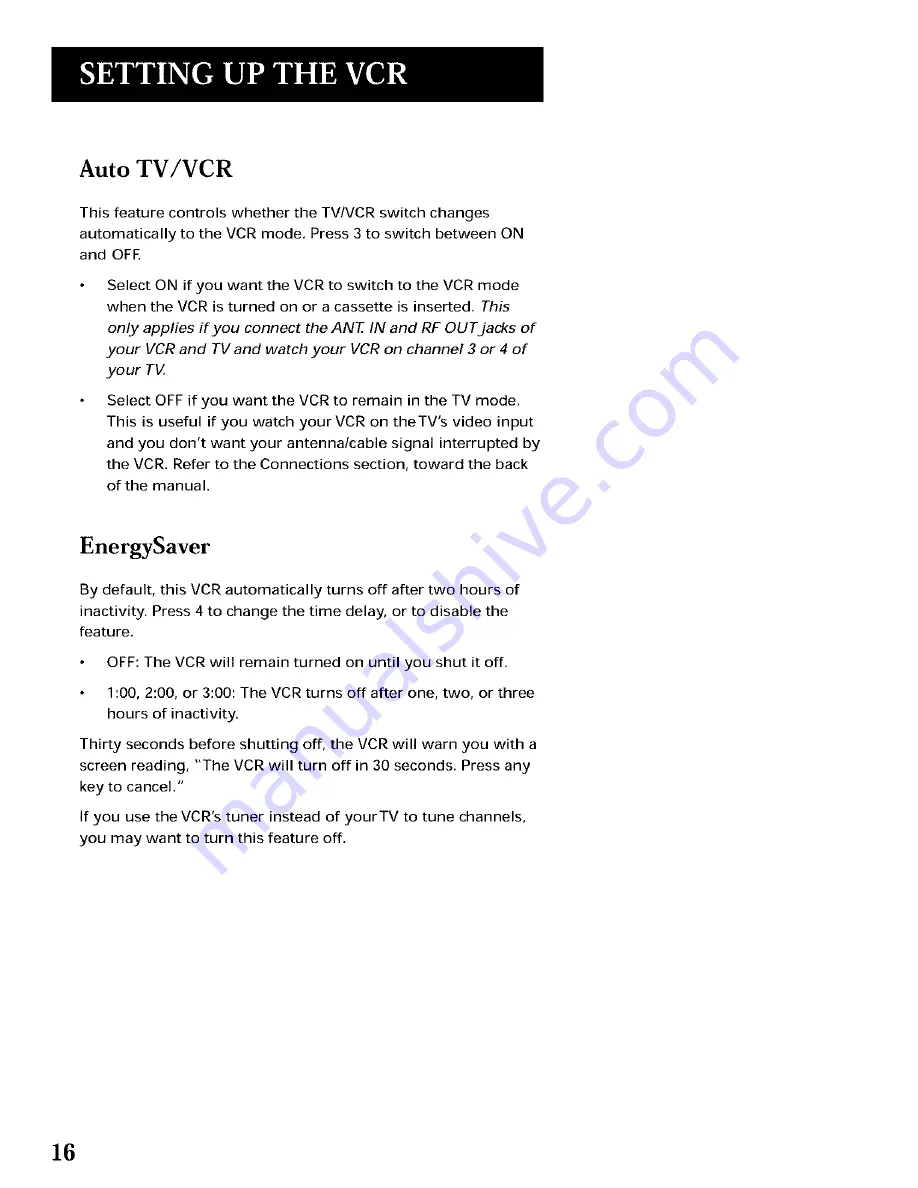Reviews:
No comments
Related manuals for VG4264

Omnivision PV-V4523S
Brand: Panasonic Pages: 4

Omnivision VHS PV-V4022
Brand: Panasonic Pages: 4

Omnivision PV-HD1000
Brand: Panasonic Pages: 48

NV-SJ230A
Brand: Panasonic Pages: 22

NV-SD420 Series
Brand: Panasonic Pages: 37

NV-SD420 Series
Brand: Panasonic Pages: 73

NV-L20A
Brand: Panasonic Pages: 35

NV-HD630 series
Brand: Panasonic Pages: 112

AJ-HD3700H
Brand: Panasonic Pages: 22

AG710P - VCR/BRC
Brand: Panasonic Pages: 20

OmniVision PV-M1326
Brand: Panasonic Pages: 173

VR850
Brand: Philips Pages: 2

SLV-KF295TK
Brand: Sony Pages: 28

SLV-KF297MK2
Brand: Sony Pages: 32

SLV-KH7ME
Brand: Sony Pages: 48

SLV-KH7PL
Brand: Sony Pages: 52

SLV-L45AR
Brand: Sony Pages: 87

SLV-L56AR
Brand: Sony Pages: 134