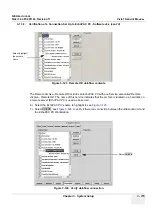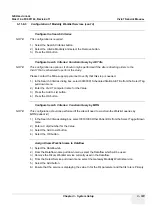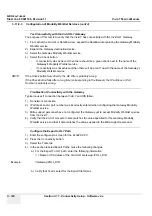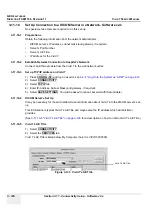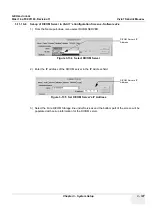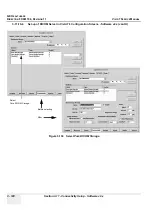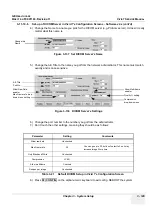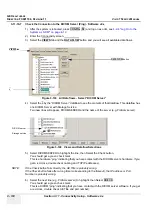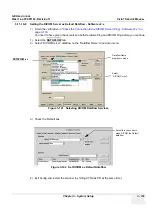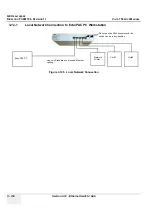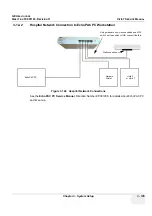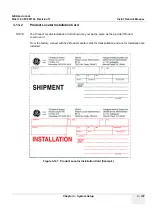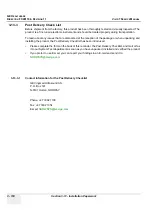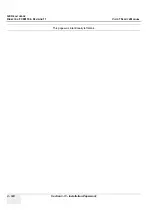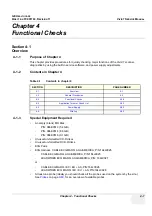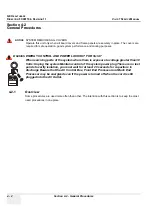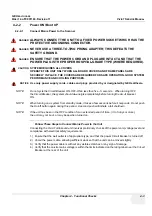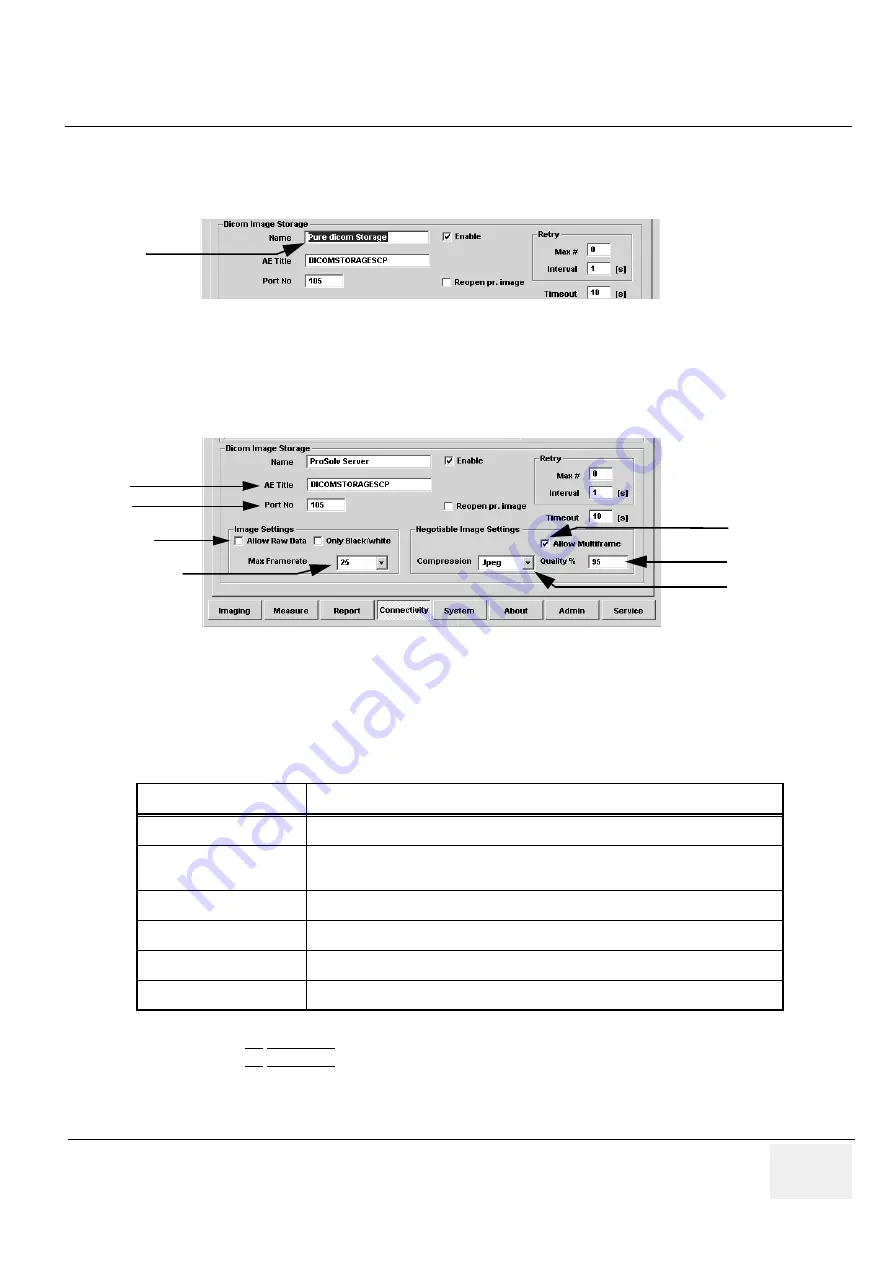
GE H
EALTHCARE
D
IRECTION
FC091194, R
EVISION
11
V
IVID
7 S
ERVICE
M
ANUAL
Chapter 3 - System Setup
3 - 129
3-11-10-6 Set-up of DICOM Server in Vivid 7’s Configuration Screens - Software v2.x (cont’d)
4.) Change the Name to a name you pick for the DICOM server (e.g. ProSolv server). It doesn’t really
matter what this name is.
5.) Change the AE Title to the name you got from the network administrator. This name must match
exactly and is case sensitive.
6.) Change the port number to the number you got from the administrator.
7.) Don’t touch the other settings, meaning they should be as follows:
8.) Press
F2
(CONFIG)
on the alphanumeric keyboard to exit config. REBOOT the system.
Figure 3-137 Set DICOM Server’s Name
Figure 3-138 DICOM Server’s Settings
Parameter
Setting
Comments
Allow raw data
Unchecked
Max Framerate
25
You can go up to 30, but don’t select full, as it may
increase Image Store time
Only Black and White
Unchecked
Compression
JPEG
Allow multiframe
Checked
Reopen per image
Unchecked
Table 3-21 Default DICOM Setup in Vivid 7’s Configuration Screen
Change this
Name
AE Title
Allow Raw Data
enabler
Allow Multi frame
enabler
Max Framer ate drop-
down menu setting
Compression
drop-down menu
Port No.
Quality % setting
Summary of Contents for Vivid 7
Page 1: ...GE Healthcare Operating Documentation Vivid 7 Service Manual Part Number FC091194 Revision 11...
Page 2: ......
Page 9: ...GE HEALTHCARE DIRECTION FC091194 REVISION 11 VIVID 7 SERVICE MANUAL vii JA ZH CN KO...
Page 38: ...GE HEALTHCARE DIRECTION FC091194 REVISION 11 VIVID 7 SERVICE MANUAL xxxvi...
Page 856: ...GE HEALTHCARE DIRECTION FC091194 REVISION 11 VIVID 7 SERVICE MANUAL Index 8...
Page 857: ......