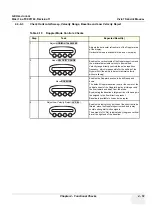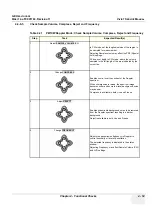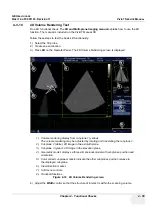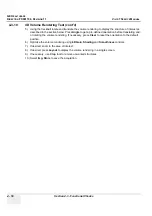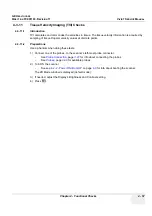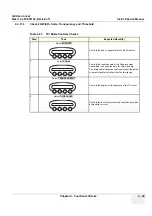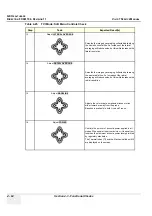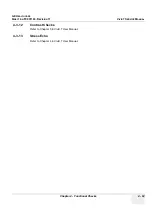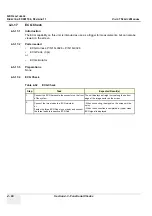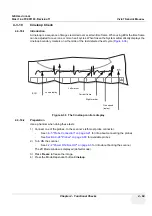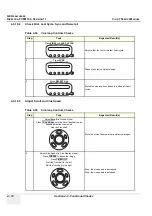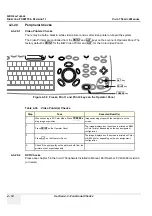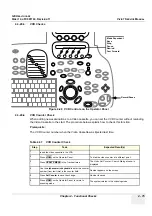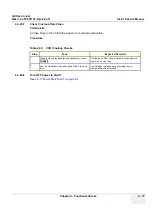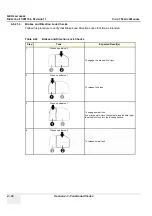GE H
EALTHCARE
D
IRECTION
FC091194, R
EVISION
11
V
IVID
7 S
ERVICE
M
ANUAL
Chapter 4 - Functional Checks
4 - 65
4-3-14-3
Check Caliper Measurement, Distance
4-3-14-4
Check Post-measurement assignment labels
Table 4-27 Measurement Key Checks
Step
Task
Expected Result(s)
4.
Press
MEASURE
on the Operator Panel.
Select
Caliper
in the Measurement menu.
or
Press
CALIPER
on the Operator Panel.
Press the
CALIPER
mode dependant button
The Measurement menu with a list of studies is
displayed in the Parameters window on the screen.
When entering the Measurement mode for the first
time, the Caliper tool is selected by default.
When re-entering the Measurement mode, the first
measurement in the actual study that has not been
performed is selected by default.
5.
Use the Trackball to move the cursor to the start point
of the measurement.
The cursor points to the start point for the
measurement.
6.
Press
SELECT
to anchor the start point of the
measurement.
The start point of the measurement is marked, and a
line between the mark and the active cursor indicates
the distance.
7.
Use the trackball to move the cursor to the end point of
the measurement.
The current distance value is displayed in the
Measurement result table and is instantaneously
updated when moving the cursor.
8.
Press
SELECT
to mark the end point for the
measurement.
The measurement display color on the 2D image
changes from green to red after completion of the
measurement.
The measurement result is displayed in the
Measurement result table.
9.
Trackball to the measurement result in the
Measurement result table.
The highlighted parameter label is assigned to the
measurement.
Table 4-28 Post-measurement assignment labels
Step
Task
Expected Result(s)
10.
Trackball to the actual measurement in the
Measurement Result Window.
Press
SELECT
on the Operator Panel.
A Parameter menu is displayed.
11.
Trackball through the Parameter label menu to
highlight the desired label.
Press
SELECT
on the Operator Panel.
The highlighted parameter label is assigned to the
measurement.
Summary of Contents for Vivid 7
Page 1: ...GE Healthcare Operating Documentation Vivid 7 Service Manual Part Number FC091194 Revision 11...
Page 2: ......
Page 9: ...GE HEALTHCARE DIRECTION FC091194 REVISION 11 VIVID 7 SERVICE MANUAL vii JA ZH CN KO...
Page 38: ...GE HEALTHCARE DIRECTION FC091194 REVISION 11 VIVID 7 SERVICE MANUAL xxxvi...
Page 856: ...GE HEALTHCARE DIRECTION FC091194 REVISION 11 VIVID 7 SERVICE MANUAL Index 8...
Page 857: ......