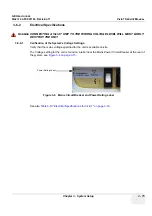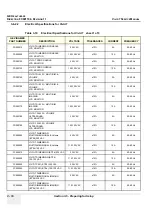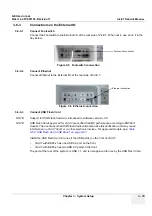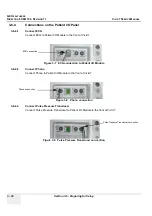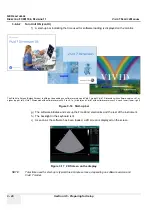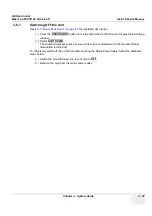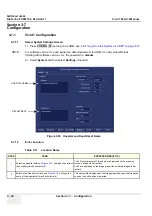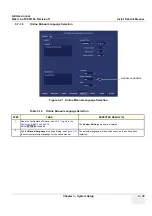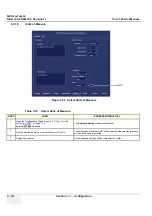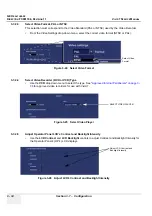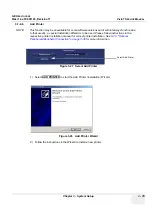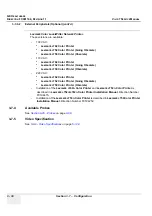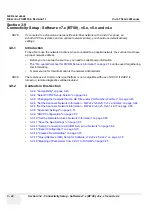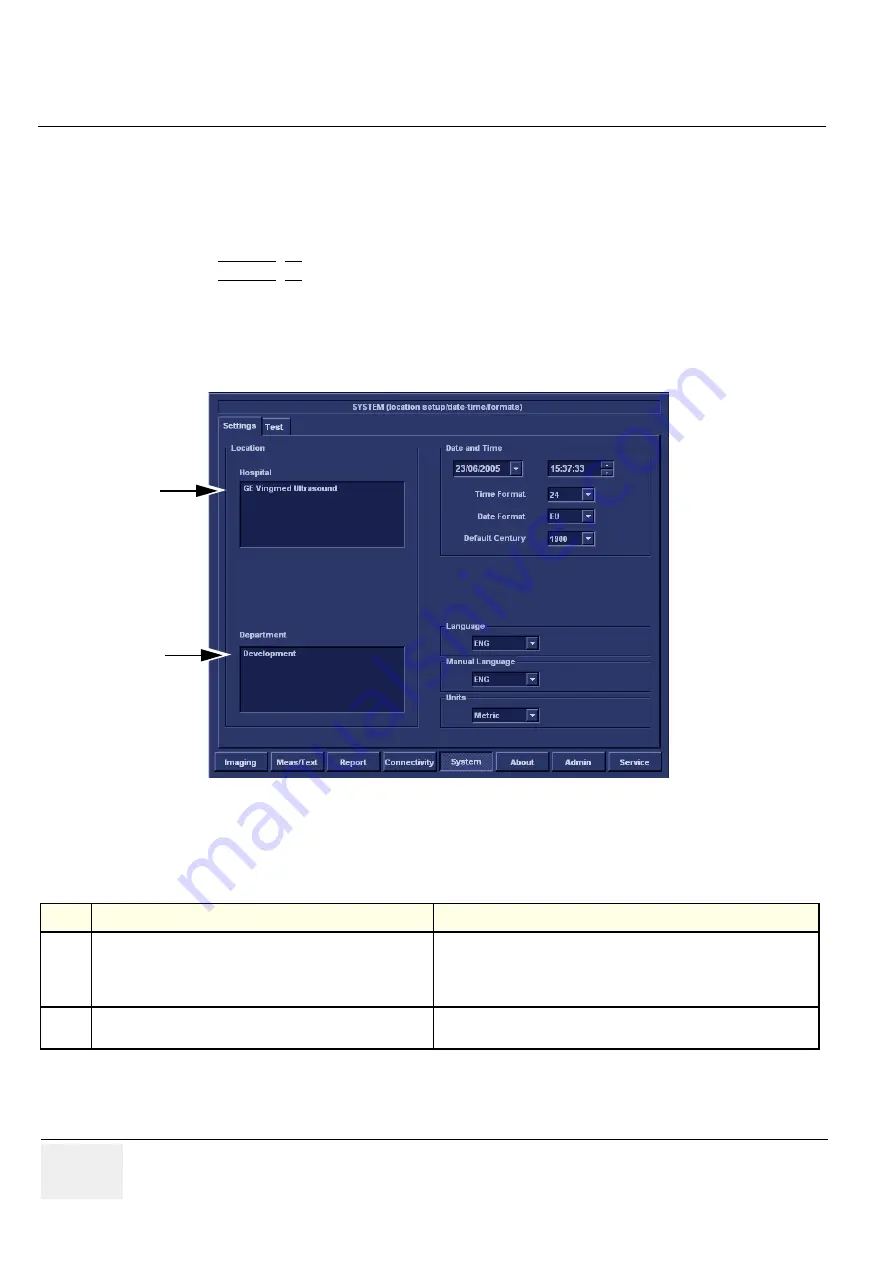
GE H
EALTHCARE
D
IRECTION
FC091194, R
EVISION
11
V
IVID
7 S
ERVICE
M
ANUAL
3 - 28
Section 3-7 - . Configuration
Section 3-7
.
Configuration
3-7-1
Vivid 7 Configuration
3-7-1-1
Select System Settings Screen
1.) Press
CONFIG
(
F2
) and log on as
ADM
, see
4-2-4 "Log On to the System as ‘ADM’" on page 4-12
NOTE:
For software version v5.x and earlier the default password for ADM (or: adm) was left blank.
Starting with software version v6.x, the password is:
ulsadm
2.) Select
System
and then select
Settings,
if needed.
3-7-1-2
Enter Location
Figure 3-18 Hospital and Department Name
Table 3-11 Location Name
STEP
TASK
EXPECTED RESULT(S)
1
Select the Hospital field, see
, and type the name of
the hospital (max 64 characters).
The 24 first characters of this name are displayed on the scanning
screen’s title bar (after restart)
All 64 are displayed on the image properties on saved images (after
restart).
2
Select in the Department field, see
, and type the
name of the department (max 64 characters).
This name will be displayed on the image properties on saved images as
soon as the unit has been restarted.
HOSPITAL NAME
DEPARTMENT
Summary of Contents for Vivid 7
Page 1: ...GE Healthcare Operating Documentation Vivid 7 Service Manual Part Number FC091194 Revision 11...
Page 2: ......
Page 9: ...GE HEALTHCARE DIRECTION FC091194 REVISION 11 VIVID 7 SERVICE MANUAL vii JA ZH CN KO...
Page 38: ...GE HEALTHCARE DIRECTION FC091194 REVISION 11 VIVID 7 SERVICE MANUAL xxxvi...
Page 856: ...GE HEALTHCARE DIRECTION FC091194 REVISION 11 VIVID 7 SERVICE MANUAL Index 8...
Page 857: ......