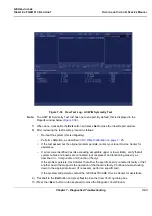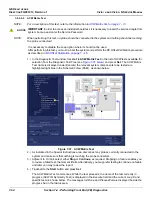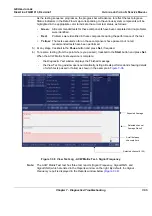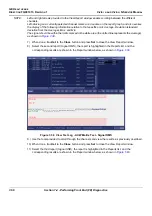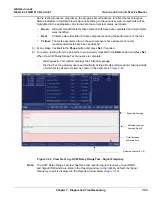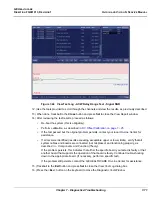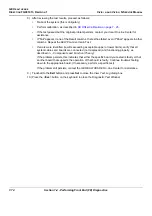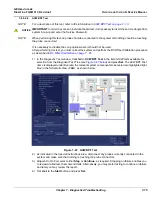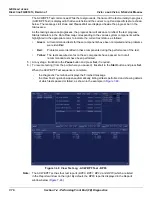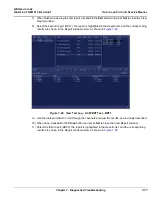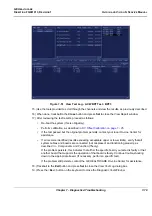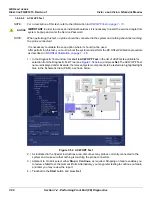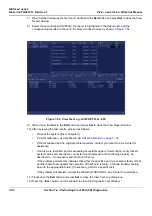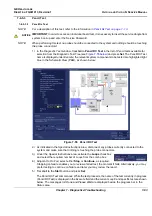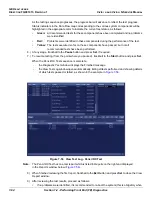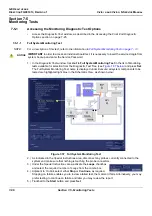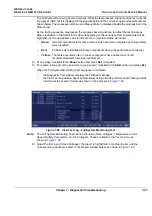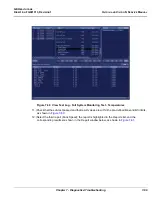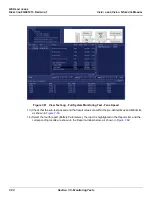GE H
EALTHCARE
D
IRECTION
FQ091013, R
EVISION
1
V
IVID
I
N
AND
V
IVID
Q
N S
ERVICE
M
ANUAL
7-76
Section 7-4 - Performing Front End (FE) Diagnostics
The ACW BPF Test commences. While the test proceeds, the name of the test currently in progress
(ACW BPF Test) is displayed in the
Execute
field and the current
Loop #
and specific test are shown
below. The messages
Init Done
and
Please
Wait
are displayed beside the progress bar in the
Status
area.
As the testing sequence progresses, the progress bar will advance to reflect the test progress.
Status indicators in the Data Flow map corresponding to the various system components will be
highlighted in the appropriate color to indicate the current test status, as follows:
•
Green:
All recommended tests for these components have been completed and no problems
were identified.
•
Red:
Problems were identified in these components during the performance of the test.
•
Yellow:
The tests executed so far on these components have passed, but not all
recommended tests have been performed.
5.) At any stage, trackball to the
Pause
button and press
Set
, if required.
6.) To resume testing (from the point where you paused), trackball to the
Start
button and press
Set
.
When the ACW BPF Test sequence is complete:
-
the
Diagnostic
Test
window displays the Finished message
-
the View Test Log window opens automatically, listing all tests performed and showing details
of which tests passed or failed, as shown in the example in
Note:
The ACW BPF Test has four test reports (
BPF0
,
BPF1, BPF2,
and
BPF3
) which are listed
in the
Reports
window on the right. By default, the
BPF0
report is displayed in the Reports
window below (
).
Figure 7-48 View Test Log - ACW BPF Test - BPF0
Summary of Contents for Vivid in
Page 2: ......
Page 30: ...GE HEALTHCARE DIRECTION FQ091013 REVISION 1 VIVID I N AND VIVID Q N SERVICE MANUAL xxviii...
Page 739: ......