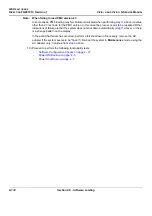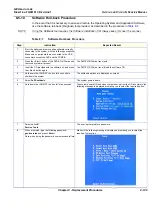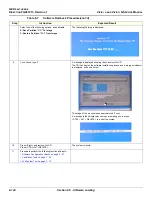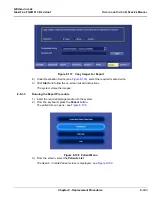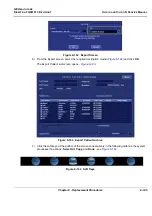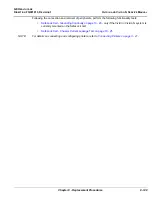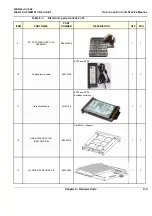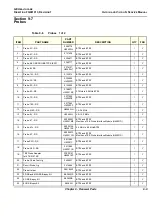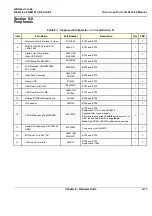GE H
EALTHCARE
D
IRECTION
FQ091013, R
EVISION
1
V
IVID
I
N
AND
V
IVID
Q
N S
ERVICE
M
ANUAL
8-152
Section 8-7 - Peripherals
CAUTION: Changing the volume configuration will erase all existing data!
If the drive contains files you want to save, move them to another drive before changing the
switch settings.
5) Connect the AC power cable from the power supply to the AC power outlet on the SafeLock Cart.
6) Switch ON the power.
7) Study the status light indicators and verify that they function as described in
.
Figure 8-152 External USB Hard Disk - Status Light Indicators
8-7-2-6
Changing the Volume Name
NOTE:
It is important that the External USB Hard Disk has a unique volume name. The site should choose a
naming convention to use for marking this Hard Drive and any future hard drives, in case more than one
drive will be needed in the future.
NOTE:
Only connect one USB storage device (like this External USB Hard Disk) to the Vivid i n/ Vivid q N
scanner at a time.
Follow these steps to set the Volume Name:
1) Connect the USB cable from the External USB Hard Disk
to a laptop or PC.
2) Power up the External USB Hard Disk.
3) Under My Computer, after a while, the disk will show as a new drive, named
Removable Disk
- refer to
. (It will be allocated the next available drive letter.)
1
2
3
4
1. HDD1 connection/power indicator
Glows white when the hard disk is connected and
the drive is powered up. Blinks when building a
mirrored RAID if HDD1 is the target disk.
2. HDD1 status indicator
Displays the status of the hard disk.
See the status indicator color/state chart below.
3. HDD2 connection/power indicator
Glows white when the hard disk is connected and
the drive is powered up. Blinks when building a
mirrored RAID if HDD2 is the target disk.
4. HDD2 status indicator
Displays the status of the hard disk. See the status
indicator color/state chart below.
Status Indicator Color and State:
• Flashing blue
- Hard drive is being accessed
• Solid blue
- Array is being rebuilt
• Red
- Disk failure
Summary of Contents for Vivid in
Page 2: ......
Page 30: ...GE HEALTHCARE DIRECTION FQ091013 REVISION 1 VIVID I N AND VIVID Q N SERVICE MANUAL xxviii...
Page 739: ......