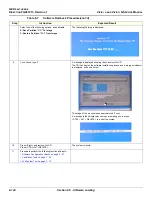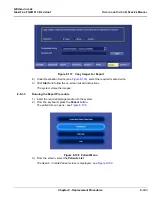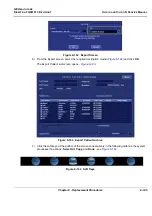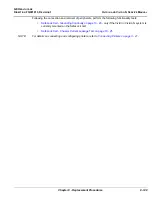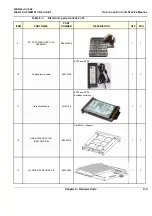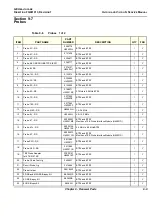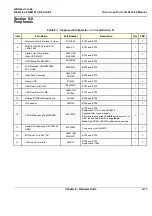GE H
EALTHCARE
D
IRECTION
FQ091013, R
EVISION
1
V
IVID
I
N
AND
V
IVID
Q
N S
ERVICE
M
ANUAL
8-154
Section 8-7 - Peripherals
6) When done, click somewhere outside the name. The name will then be changed.
7) Record the Volume’s name on a sticker or a piece of paper and attach it to the drive so that it will
be easier to locate the correct drive in the future.
8) Use the “Safely Remove Hardware” tool in the Task Bar before continuing with the next step.
9) Disconnect the USB cable from the laptop or PC.
8-7-2-7
Connecting the External USB Hard Disk to the Vivid
i
n or Vivid q N Scanner
1) Connect the USB cable to a USB port on the Vivid
i
n or Vivid q N scanner.
2.) Turn ON power to the Vivid
i
n/ Vivid q N ultrasound scanner.
3) Under My Computer (refer to
), verify that the drive appears for
selection.
4) Proceed to perform the following functionality tests:
-
Summary of Contents for Vivid in
Page 2: ......
Page 30: ...GE HEALTHCARE DIRECTION FQ091013 REVISION 1 VIVID I N AND VIVID Q N SERVICE MANUAL xxviii...
Page 739: ......