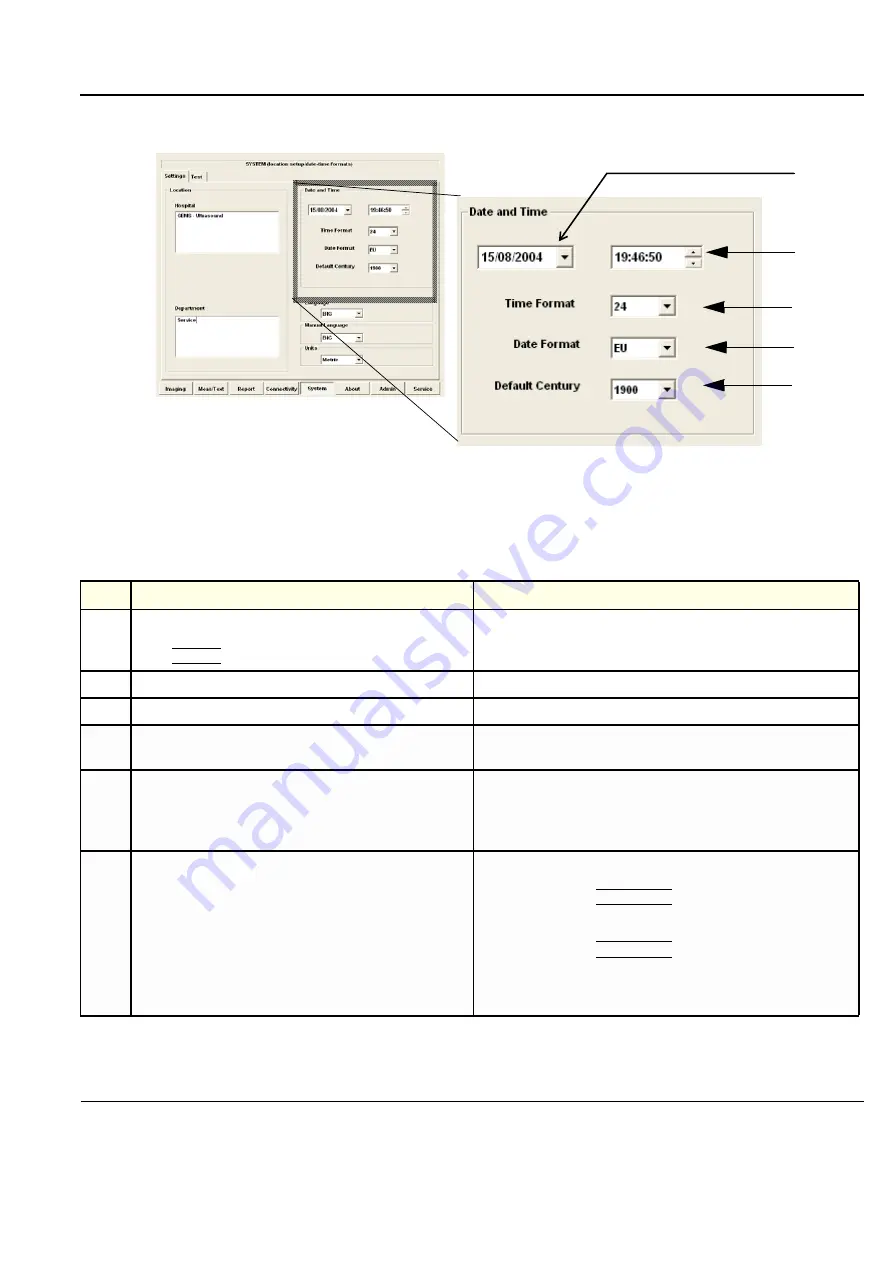
GE
D
IRECTION
FQ091019, R
EVISION
2
V
IVID Q
N S
ERVICE
M
ANUAL
Chapter 3 - System Setup
3-71
3-9-2-3
Date and Time Adjustments
NOTE:
If the date and time displayed by the system are set to the BIOS default value, it may be
necessary to replace the BIOS battery - see
"BIOS Battery Replacement" on page 8-47
.
Figure 3-69 Date and Time Adjustments
Table 3-7
Date and Time Adjustments
Step
Task
Expected Result(s)
1.
Open the System (Configuration) Window, see
Select
SYSTEM
, if needed.
The System Settings Window is displayed.
2.
Adjust the date, see (
New date is displayed
3.
Adjust the time, see (
) in
.
New time is displayed
4.
Select the preferred Time Format, see (
24:
the 24 hour format is used
12
: the 12 AM/PM hour format is used
5.
Select the preferred Date Format, see (
) in
.
DD = Date (two digits)
MM = Month (two digits)
YYYY = Year (four digits)
EU:
the European “DD.MM.YYYY” format is used
US:
the American “MM.DD.YYYY” format is used
6.
Select Default Century (1900, 2000 or None),
see (
) in
.
1900:
the number
19
is automatically displayed when entering the year
in the patient date of birth.
To edit century, press
BACKSPACE
twice.
2000:
the number
20
is automatically displayed when entering the year
in the patient date of birth.
To edit century, press
BACKSPACE
twice.
None:
the four digits have to be typed when entering the year in the
patient date of birth.
The selected setting will be used as soon as the unit has been restarted.
c
b
a
d
e
















































