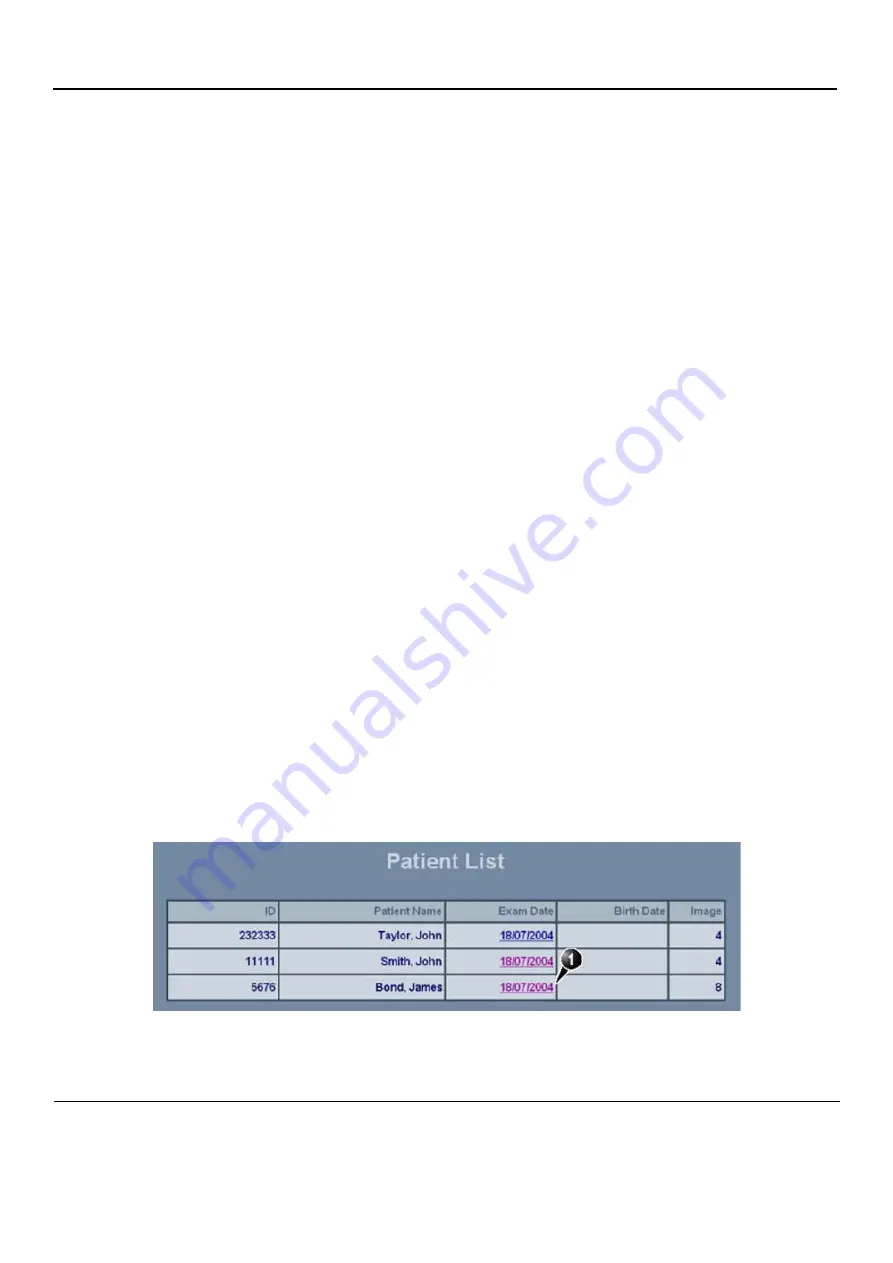
GE
D
IRECTION
FQ091019, R
EVISION
2
V
IVID Q
N S
ERVICE
M
ANUAL
3-152
Section 3-10 - Connectivity Setup
3-10-9-3
Using MPEGVue Viewer on a Remote PC
3-10-9-3-1
Reading an MPEGVue Exam
An MPEG exam can be read on any computer with Windows 2000/XP/2003, provided that DirectX 8.1
(or later) and Windows Media Player 7.1 (or later) are installed.
NOTE:
DirectX 9 and Windows Media Player 9 are recommended.
In addition, the following requirements should be met:
•
CPU speed: 900 MHz or faster
•
RAM Memory: 128 MB or higher
•
Screen resolution: 1024 x 768 pixels (recommended)
•
Colors: 24 bit or higher
•
The PC should be configured for Auto-play.
To read an MPEGVue exam stored on a DVD/CD
, proceed as follows:
•
Insert the MPEGVue CD in the computer DVD/CD drive.
The
MPEGVue Patient List
is displayed (see
NOTE:
In the event that the MPEGvue DVD/CD is being run for the first time, the program will
self-install the MPEGvue viewer. For more details, refer to
"Installing MPEGVue on a Remote
.
To read MPEGVue exams stored on other media:
1) Insert the media (MOD or Memory stick) containing the MPEGVue exams into the MOD drive (or
USB port) on the remote computer.
2) Double-click on the file
START_MPEGVue.bat
.
The
MPEGVue Patient List
is displayed (see
3-10-9-3-2
MPEGVue Patient List
The MPEGvue player will always start by showing the Patient List contained in the inserted media (see
the example below).
Figure 3-161 MPEGVue Patient List
















































