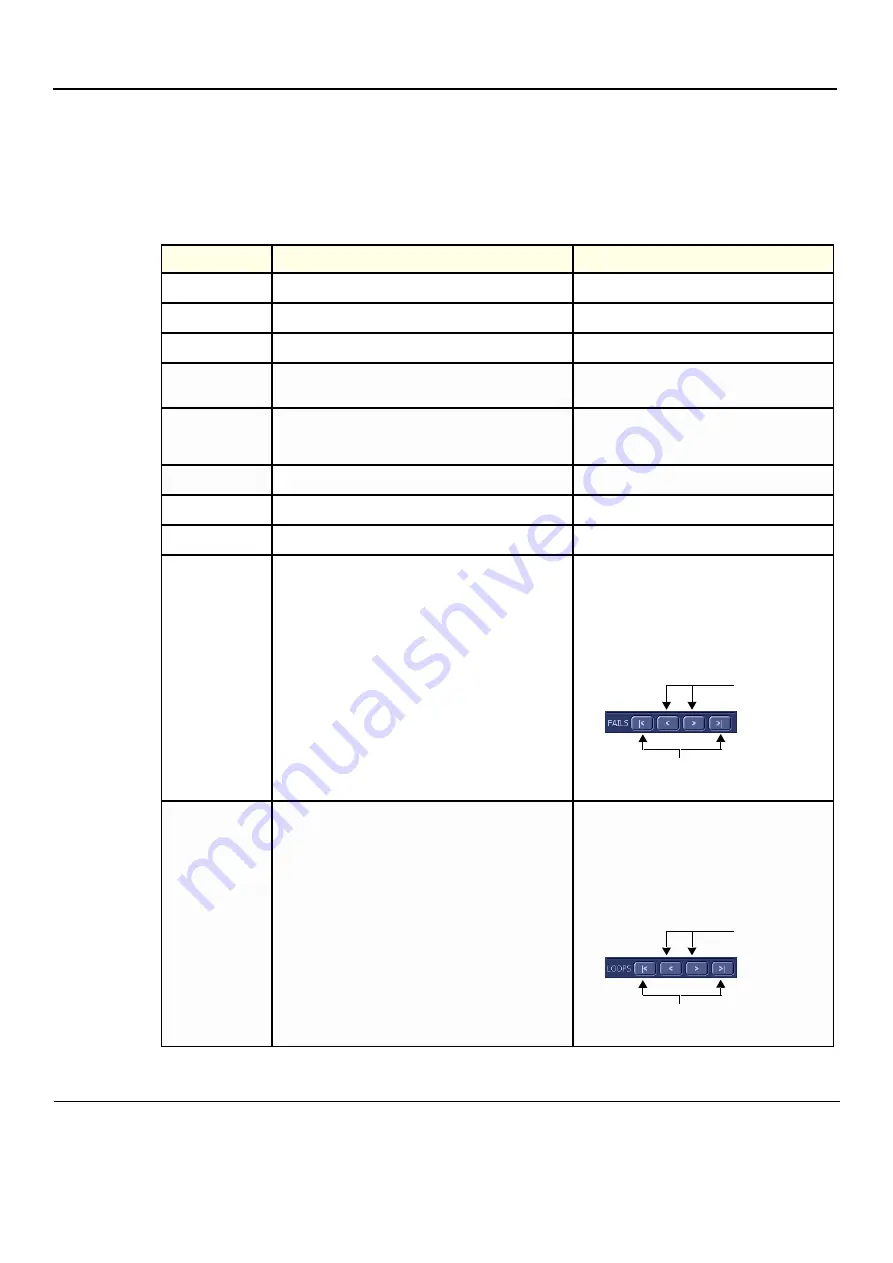
GE
D
IRECTION
FQ091019, R
EVISION
2
V
IVID Q
N S
ERVICE
M
ANUAL
7-6
Section 7-2 - Diagnostics
7-2-3-1
View Log
From the
Diagnostics Test Window
) the View Log button provides access to the test result
information described below. This is shown in the View Log dialog box (see example in
) which is displayed in the
upper
right portion of the screen (over the Data Flow Map
area)
.
Table 7-3
Vivid q N Diagnostics Test Window - View Log 1 of 2
Option
Description
Comments
File
Log file number
Date
Date test was performed.
Time
Time test was executed.
Log File Scroll
Bar and Arrows
Enables scrolling through the list of Log Files
Tests
Displays test sequence log files. Shows a list of the
specific diagnostic test/s included in the currently-
selected test sequence.
Result
Lists test results as either PASS or FAIL.
Loop
Lists name of loop and the sub-tests within the loop
Date
Date test was performed.
Tests Scroll
Bar and Arrows
Enables scrolling through the list of Test Log Files.
A test sequence may have up to four
reports. Since only one specific test may
have failed, the scroll arrows enable
jumping directly from one Failed test to the
next (i.e., failures only).
Alternatively, you can scroll through all the
tests (one-by-one).
Loops Scroll
Bar and Arrows
Enables scrolling through the Loops and sub-tests.
A test may have many loops, each of
which may have sub-tests. Since only one
specific sub-test may have failed, the
scroll arrows enable jumping directly from
one Failed sub-test to the next (i.e.,
failures only). Alternatively, you can scroll
through all the loops (one-by-one).
Scroll between
tests here
Jump to Failed Tests
Scroll between
loops here
Jump to Failed Sub-tests
















































