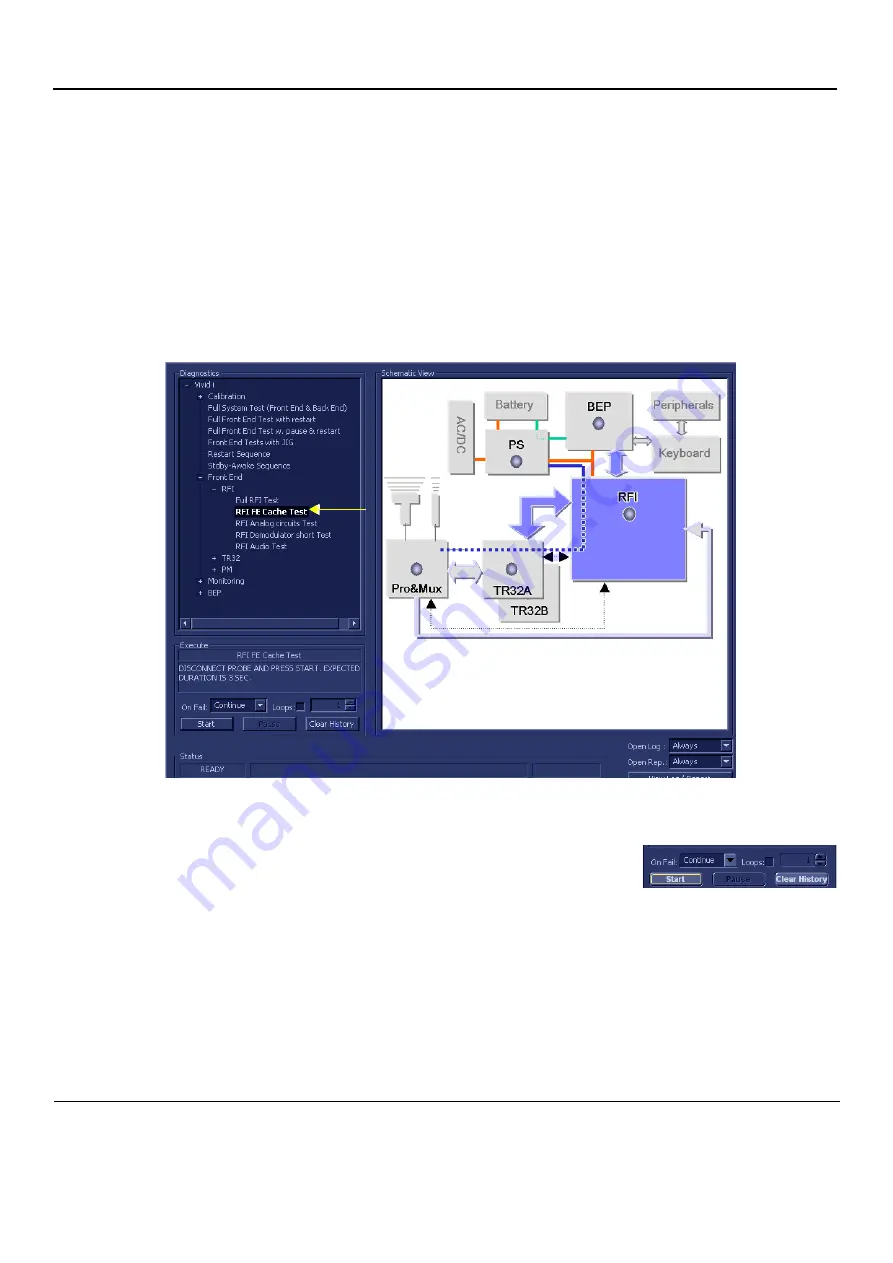
GE
D
IRECTION
FQ091019, R
EVISION
2
V
IVID Q
N S
ERVICE
M
ANUAL
7-34
Section 7-4 - Performing Front End (FE) Diagnostics
7-4-3-3
RFI FE Cache Test
NOTE:
For a description of this test, refer to the information provided in
.
NOTE:
When performing this test, no probe should be connected to the system and nothing should be
touching the probe connectors!
1.) In the
Diagnostic
Test
window, trackball to
RFI FE Cache Test
in the list of
RFI
tests available for
selection from the Diagnostic Test Tree (see
) and press
Set
. The RFI FE Cache
Test name is displayed under
Execute;
the relevant system component to be tested remain
highlighted light blue in the Schematic View (RFI), as shown below:
2.) As indicated in the
Special Instructions
area, disconnect any probes currently connected to the
system and make sure that nothing is touching the probe connectors.
3.) Under the
Special Instructions
area, activate the
Loops
checkbox
and select the required number of
Loops
from the combo box.
4.) Adjacent to
On Fail,
select either
Stop
or
Continue
, as required.
Stopping on failure enables you to review a failed test, the moment it fails. Alternatively, you may
prefer testing to continue on failure and later you may review the report.
5.) Trackball to the
Start
button and press
Set
.
The RFI FE Cache Test commences. While the test proceeds, the name of the test currently in
progress (RFI FE Cache Test) is displayed in the
Execute
field and the current
Loop #
and specific
test are shown below. The messages
Init Done
and
Please
Wait
are displayed beside the progress
bar in the
Status
area:
As the testing sequence progresses, the progress bar will advance to reflect the test progress. The
LED on the RFI status indicator in the Data Flow map will be highlighted in the appropriate color to
indicate the current test status, as follows:
Figure 7-13 RFI FE Cache Test
















































