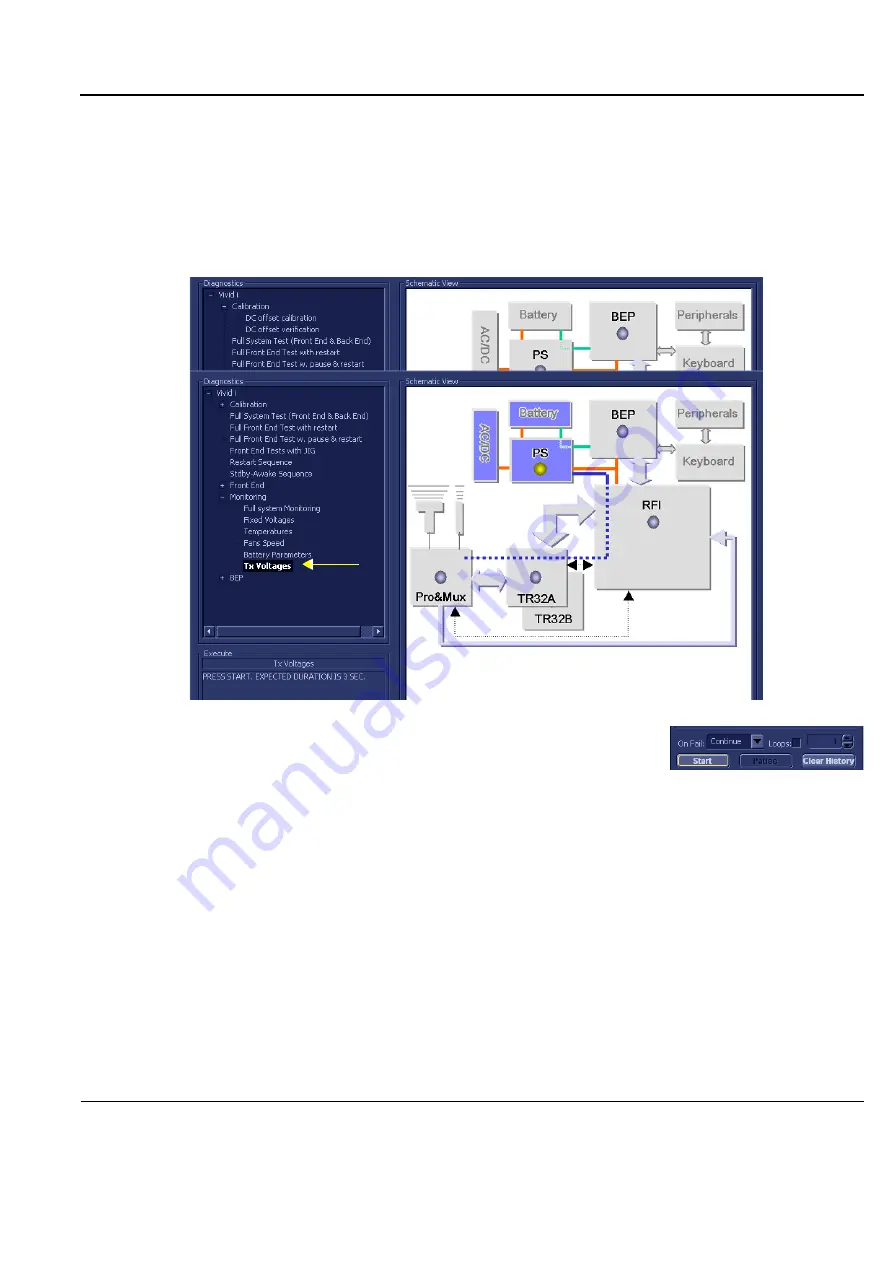
GE
D
IRECTION
FQ091019, R
EVISION
2
V
IVID Q
N S
ERVICE
M
ANUAL
Chapter 7 - Diagnostics/Troubleshooting
7-105
7-5-1-6
Tx Voltages Test
NOTE:
For a description of this test, refer to the information in
"Tx Voltages Test" on page 7-14
1.) In the
Diagnostic
Test
window, trackball to
Tx Voltages
in the list of
Monitoring
tests available
for
selection from the Diagnostic Test Tree (see
) and press
Set
. The Tx Voltages
Test name is displayed under
Execute;
the relevant system components to be tested are
highlighted light blue in the Schematic View (AC/DC, Battery, PS), as shown below:
2.) Under the
Special Instructions
area, activate the
Loops
checkbox
and select the required number of
Loops
from the combo box.
3.) Adjacent to
On Fail,
select either
Stop
or
Continue
, as required.
Stopping on failure enables you to review a failed test, the moment it fails. Alternatively, you may
prefer testing to continue on failure and later you may review the report.
4.) Trackball to the
Start
button and press
Set
.
The Tx Voltages Test commences. While the test proceeds, the name of the test currently in
progress (Tx Voltages) is displayed in the
Execute
field and the current
Loop #
and specific test are
shown below. The messages
Init Done
and
Please
Wait
are displayed beside the progress bar in
the
Status
area.
Figure 7-72 Tx Voltages Test
















































