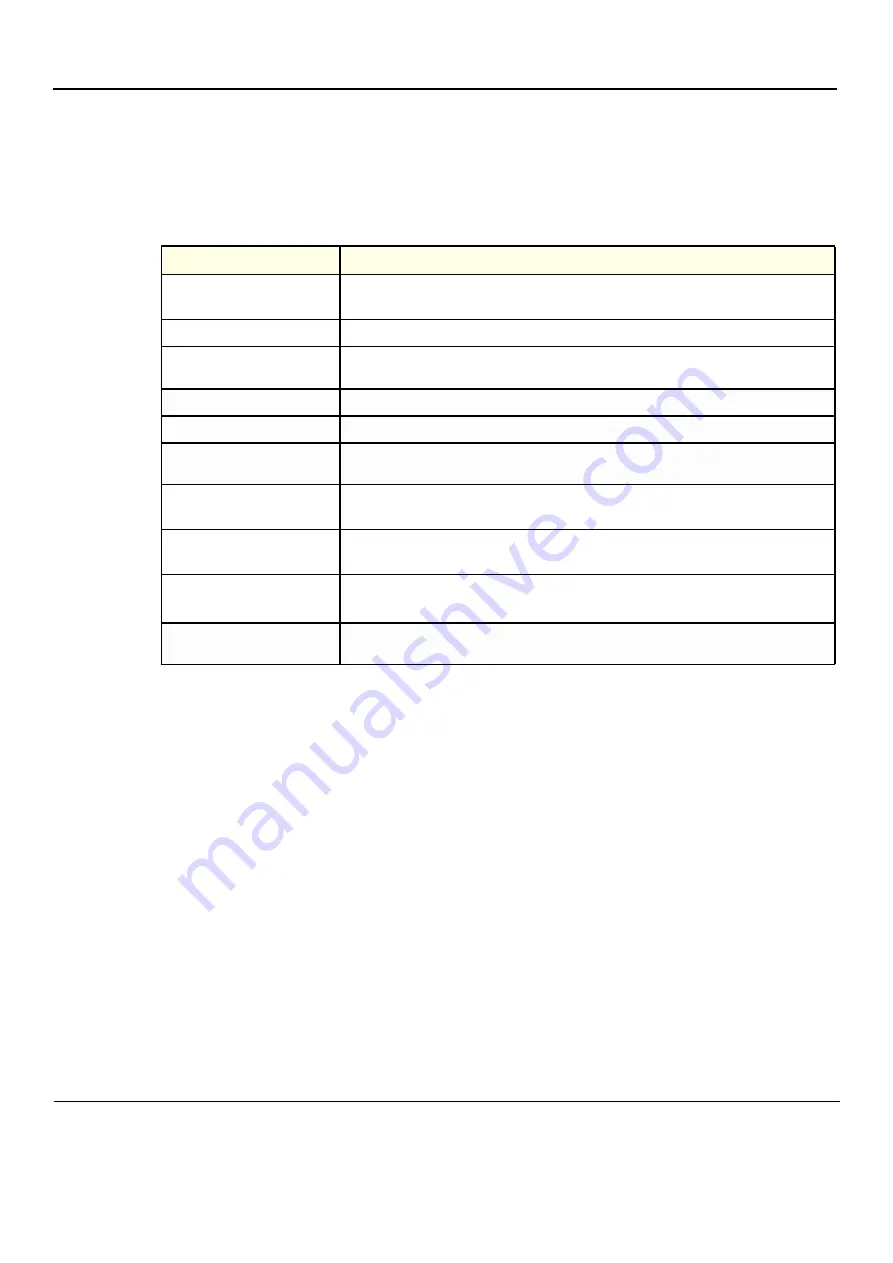
GE
D
IRECTION
FQ091019, R
EVISION
2
V
IVID Q
N S
ERVICE
M
ANUAL
7-144
Section 7-7 - Automatic Error Log
7-7-2-3-2
Setting the Log File Attachments
NOTE:
In the Advanced Export Options dialog, from the lower area (labelled
Attach
- see
) users may flag the different items they may wish to attach to the
log files (or alternatively disable the checkboxes for those not required).
outlines the different categories of information that may be attached to a log file.
1.) Make sure the required Log File Ranges are set, as previously described.
2.) Under
Attach
, use the checkboxes provided to flag the required attachments, as appropriate.
NOTE:
Clicking the Restore Defaults button returns to the default setting whereby all checkboxes in the
left column are flagged and all on the right are disabled, as shown
.
3.) When done, from the
Destination
drop-down menu, select the required export destination (CD or
Memory Stick) then click
Save and Export
.
A Zip file (named "logfile_<date>_<time>.zip") is copied onto the selected removable media.
NOTE:
Previously, users were required to save log files before exporting them. With version BT06,
these two operations are performed as one step.
When export is completed, a message is displayed saying (number of) reports successfully exported.
4.) Click OK to close the window.
5.) When export completed, press
<Ctrl>+E
to eject the media.
Table 7-5
Attachment Categories and Recommendations for Use
Category
Type of Information and Recommended Use
Diagnostic Reports
Should be used whenever a diagnostic test has failed and it is necessary to forward the
information to GE for analysis.
Crash and Memory Dumps
Useful for any type of memory crash or system lock-up problem.
Keyboard Strokes Log
Shows the keyboard strokes that were recorded by the system - may be useful in detection of
a specific error.
Windows Logs
Contains the Windows operating system logs - supports the application operation.
Sniffer Logs
Applicable if the Network Sniffer Log has been used.
Data Base Folder
Provides more Archive information. Useful for loss of patient information and/or analysis of
database, archive, or back-up problems.
D: and E: File Listing
Lists all file names and locations in the hard disk drives:
D
and
E
.
Useful in the event of loss of patient information, missing images, lock-up problems, etc.
Connectivity Report
Provides details on the connectivity configuration.
Recommended to include this whenever any type of connectivity problem arises.
"Upload to GE" Tool
Enables the user to export the log directly to GE for analysis.
For details, see
"Sending Log Files to GE" on page 7-145
.
DBScan
Log files created when performing a scan of the database contain useful information regarding
the integrity of the database.
When selecting DVD/CD as the export destination, first make sure that the DVD/CD has been
formatted. For details, see
"Formatting a DVD/CD" on page 7-139
.
















































