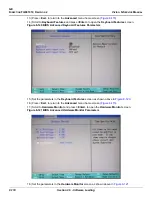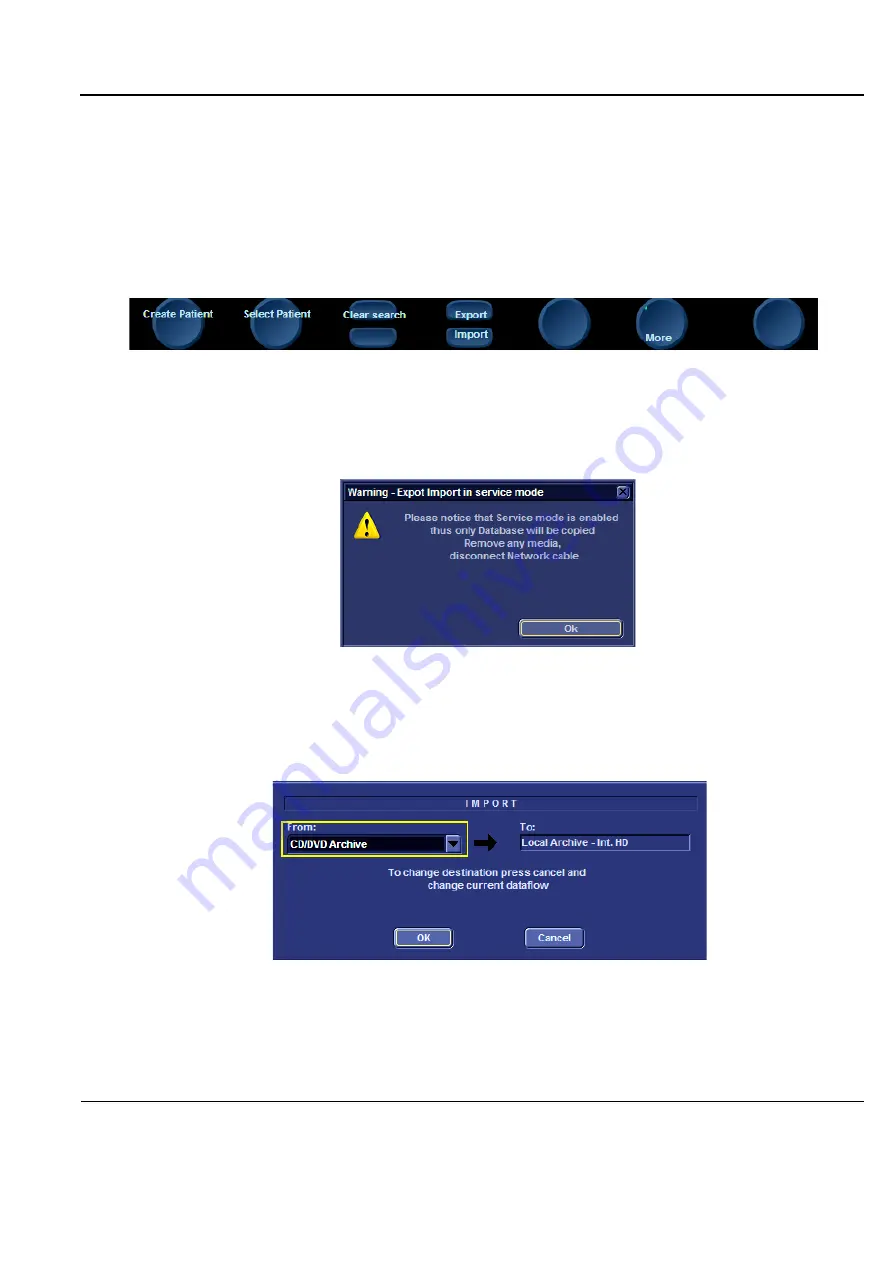
GE
D
IRECTION
FQ091019, R
EVISION
2
V
IVID Q
N S
ERVICE
M
ANUAL
Chapter 8 - Replacement Procedures
8-131
8-6-1-4
Running the Import Procedure
NOTE:
This procedure is applicable when importing files from various media devices.
1.) Log on to the system.
2.) Insert the media (where the data in the previous section is stored), into the system.
3.) From the keyboard, press the
Patient
button; on the screen, click
Patient List
.
The Search Create Patient screen appears -
4.) Click the
Import
soft-key at the bottom of the screen - see
.
NOTE:
If the Import button is not displayed, click
More
consecutively until the Import button is
displayed.
NOTE:
A warning is displayed (
) - to indicate that only the database is imported to the
target device.
Figure 8-140 Database Export Import Warning
5.) Click
OK
.
The Import screen appears - see
.
6.) Under “From” in the Import screen, select the required media source from the drop-down list (see
NOTE:
If an Import / Export Conflict screen displays (this could occur if two separate examinations (this
could occur if two separate examinations were saved under the same name), click
OK
and
continue.
Figure 8-139 Soft-key Import Button
Figure 8-141 Import Screen